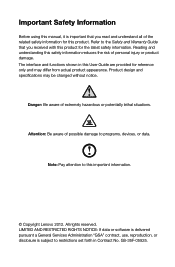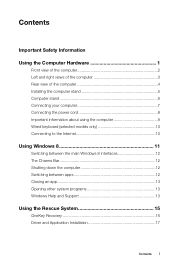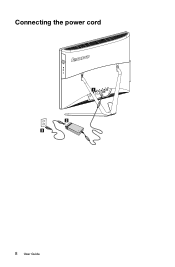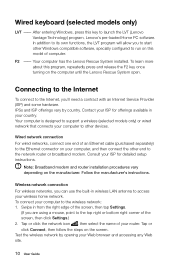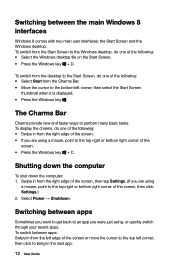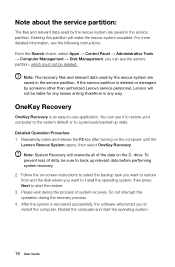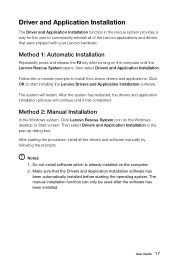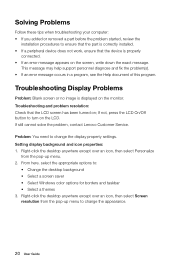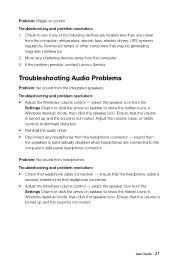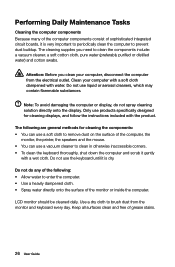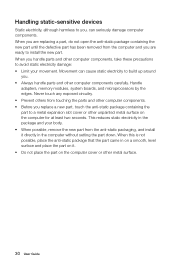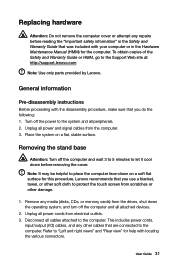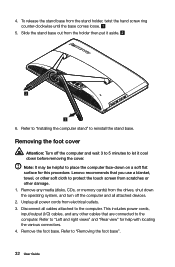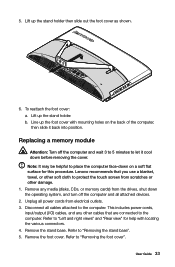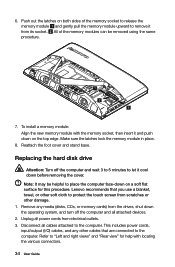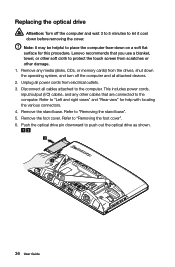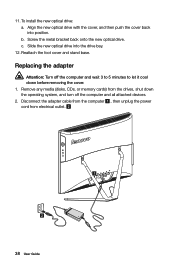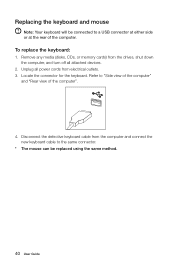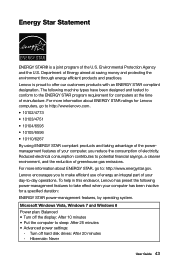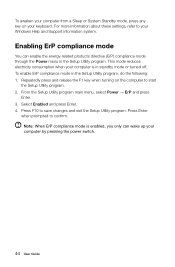Lenovo C440 Support Question
Find answers below for this question about Lenovo C440.Need a Lenovo C440 manual? We have 1 online manual for this item!
Question posted by ibarrasoza on March 23rd, 2016
Electric Cord
I have a Lenovo C440 all in one computer and the electric cable is damaged. I need to buy one. Were can I get one and give me the specifications, please
Current Answers
Answer #1: Posted by TechSupport101 on March 23rd, 2016 11:08 PM
Hi. Order a generic replacement from here http://www.amazon.com/UpBright%C2%AE-IdeaCentre-57309182-57310067-57315585/dp/B00LE4IOK4 or contact Lenovo support directly for an OEM
Related Lenovo C440 Manual Pages
Similar Questions
Webcam Integrated Don't Work With W10
webcam integrated don't work with w10 why?
webcam integrated don't work with w10 why?
(Posted by marcocanova64 8 years ago)
Power Cord
i received this computer from a seller on ebay - they did not include the power cord with the comput...
i received this computer from a seller on ebay - they did not include the power cord with the comput...
(Posted by lawoman68 9 years ago)
How To Wallmount C440
I am about to purchase this but would like to know how to wall mount it as it is one of my requireme...
I am about to purchase this but would like to know how to wall mount it as it is one of my requireme...
(Posted by sjunnuvu 10 years ago)
Lenovo B520 Electric Leak Problem
I just got a B520 all-in-one desktop, but it seems to be leaking electric current. When I plug in my...
I just got a B520 all-in-one desktop, but it seems to be leaking electric current. When I plug in my...
(Posted by jastavoss 12 years ago)