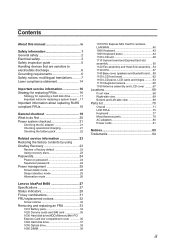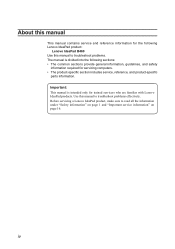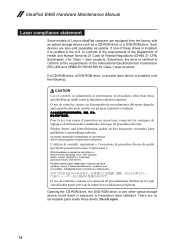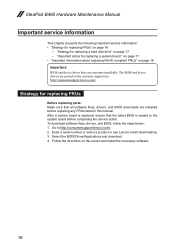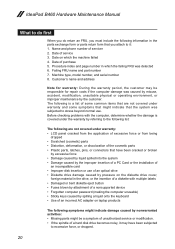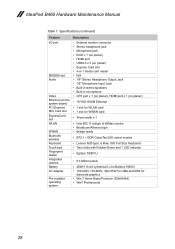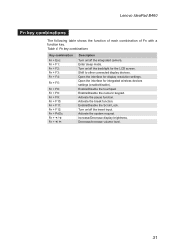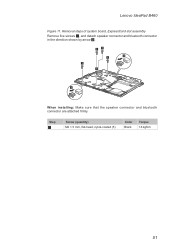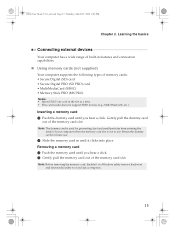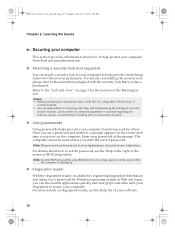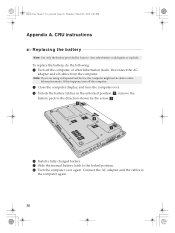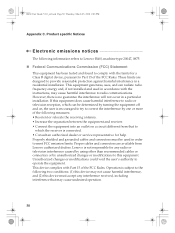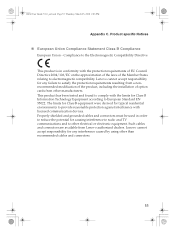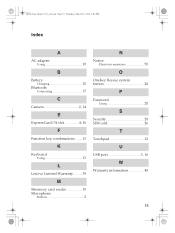Lenovo B460 Support Question
Find answers below for this question about Lenovo B460.Need a Lenovo B460 manual? We have 2 online manuals for this item!
Question posted by frk230 on November 8th, 2011
Bluetooth Device Unavailable
i have a lenovo b460 laptop. operating system is windows 7. my blueetooth icon is not available.what can i do?
Current Answers
Related Lenovo B460 Manual Pages
Similar Questions
Lenovo B460 Not Charging Always See Battery Icon How To Solved This Problem Sir
lenovo B460 not charging always see battery icon how to solved this problem sir plz help me
lenovo B460 not charging always see battery icon how to solved this problem sir plz help me
(Posted by akhilchaudhary21 11 years ago)
Bluetooth Device ?
how will I turn on by laptop g430 Bluetooth device ?
how will I turn on by laptop g430 Bluetooth device ?
(Posted by arijitghoshrohit 11 years ago)
Iam Unable To Transfer File Using Bluetooth From My Laptop
(Posted by tulz2002 12 years ago)