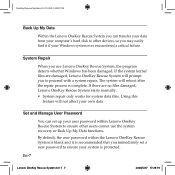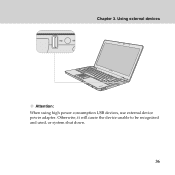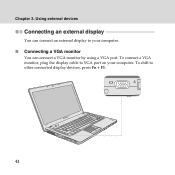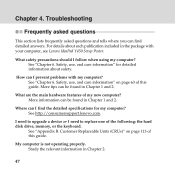Lenovo 418968U Support Question
Find answers below for this question about Lenovo 418968U - IdeaPad Y450 4189.Need a Lenovo 418968U manual? We have 3 online manuals for this item!
Question posted by kinwang25 on March 23rd, 2015
Lenevo Y450 Blank Screen
hi.. my lenovo y450 has been upgraded to windows 8.1 but i get a blank page with mouse pointer but nothing works after that. i tried few steps but that too doesn't work..so any help?
Current Answers
Related Lenovo 418968U Manual Pages
Similar Questions
I Have Tried To Get My Laptop Reset To Factory And Nothing Works. Help!
I have a Lenovo Ideapad z585 and upon boot the logo comes up, then black screen, blue screen with a ...
I have a Lenovo Ideapad z585 and upon boot the logo comes up, then black screen, blue screen with a ...
(Posted by branchshannon30 8 years ago)
How Can I Print Screen On My B570e Laptop. When I Press Prtsc Nothing Happens
as per the question title
as per the question title
(Posted by janine41463 11 years ago)