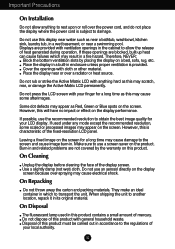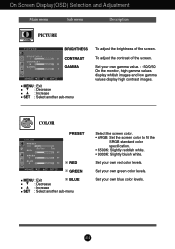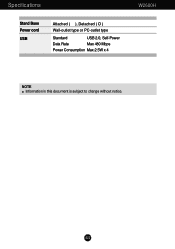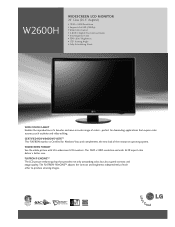LG W2600H Support Question
Find answers below for this question about LG W2600H.Need a LG W2600H manual? We have 3 online manuals for this item!
Question posted by Rowlette62 on November 3rd, 2011
There Appears To Be A Blur Or Trailer After Each Sentence. What Should I Do?
The person who posted this question about this LG product did not include a detailed explanation. Please use the "Request More Information" button to the right if more details would help you to answer this question.
Current Answers
Related LG W2600H Manual Pages
LG Knowledge Base Results
We have determined that the information below may contain an answer to this question. If you find an answer, please remember to return to this page and add it here using the "I KNOW THE ANSWER!" button above. It's that easy to earn points!-
HDTV: Formatting the Display - LG Consumer Knowledge Base
... of the output resolution. The output resolution may be converted from the original broadcast format. The current output signal will appear in the display window. 2 Depending on the type of monitor that the HDTV Receiver is connected to, press DISPLAY FORMAT repeatedly on the front panel to select desired output resolution. (1080i... -
Correcting the Aspect Ratio for HDTV - LG Consumer Knowledge Base
...with no black/gray bars appearing. The picture will show at the left and right side. Wide Use for a picture with an original 4:3 aspect ratio on your 16:9 monitor, with an original 16...portions of the picture will shrink the picture to fill the entire screen with 4:3 aspect ratio monitors that have a "16:9 enhancement" feature. Cropped Use for LST-3510A HDTV Connection Receivers ... -
What are pixels? - LG Consumer Knowledge Base
... make up a full range of Red, Green, and Blue. Monitor Driver Install Instructions Monitor: forteManager Software A pixel is composed of three sub-pixels (or cells) in the primary colors of colors. The malfunction of an individual sub-pixel causes a bright or dark dot to appear. forteManager - What is EasySetPackage? Article ID: 6170 Last...
Similar Questions
Monitor Is Stuck In Stand By Mode
when I power up the computer, the monitor is stuck in stand by mode. I have tried power on / off.Hel...
when I power up the computer, the monitor is stuck in stand by mode. I have tried power on / off.Hel...
(Posted by thesmards2 7 years ago)
When I Turn On My Computer, The Monitor Stays Off.
Then i try, i turn the computer on and off, lots of times, and then the monitor turns on. WHEN I hav...
Then i try, i turn the computer on and off, lots of times, and then the monitor turns on. WHEN I hav...
(Posted by marybcngr 9 years ago)
Trouble Lg Monitor Flatron W2600h 26'
Black screen, power light just flashes steady blue on off... on off... no code. How do I open the c...
Black screen, power light just flashes steady blue on off... on off... no code. How do I open the c...
(Posted by ggreayer 11 years ago)
We Cannot Get Any Sound With This Monitor Are We Mississing Some Cords
(Posted by donj1151 11 years ago)
Lg W2753vc 27 Inch Lcd Monitor
What type of wall mount do I need for this Monitor ? It needs to swivel up and down and sideways....
What type of wall mount do I need for this Monitor ? It needs to swivel up and down and sideways....
(Posted by kell749 12 years ago)