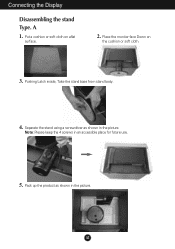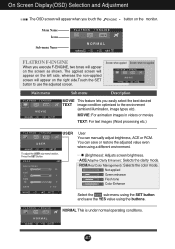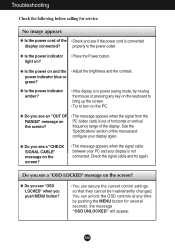LG L226WTQ-WF Support Question
Find answers below for this question about LG L226WTQ-WF.Need a LG L226WTQ-WF manual? We have 2 online manuals for this item!
Question posted by szkamaludin on October 11th, 2012
I Have Connected The Cable To My Asus Notebook But The Monitor Doesnt Respond.
i have connected the cable from this monitor to my asus notebook but it doesnt work.what is wrong?
Current Answers
Related LG L226WTQ-WF Manual Pages
LG Knowledge Base Results
We have determined that the information below may contain an answer to this question. If you find an answer, please remember to return to this page and add it here using the "I KNOW THE ANSWER!" button above. It's that easy to earn points!-
Television: Noise/Audio problems - LG Consumer Knowledge Base
... TV menu. 3. If two media devices have been changed from an HDMI connected cable box. Make sure these options are properly installed. Make sure SAP has not been...cable. If audio is bad on the cable box can be on the same input, try another set of cables. A cable box has a factory setting inside the receiver. Article ID: 6393 Views: 4103 How do I use monitor... -
Television: Noise/Humming/Popping Problem - LG Consumer Knowledge Base
...units. The cabinet will pop as it expands and contracts due to make sure the cable card stays cool. This noise/hum is where cooling slots and fans are generally located. ... Television: Not changing Channels LG Broadband TV Wireless Connectivity Options Cable Card not recognized It will run constantly to the heating of the unit. This works like a heat sink on a processor in stand... -
HDTV: How can I use the television as a PC monitor? - LG Consumer Knowledge Base
... tips that can be displayed by the television. Right-click on the cable used as a PC monitor? Use either RGB PC or HDMI) depending on any adjustments to higher settings are recommended only after the initial setup is connected to the original monitor, change the settings to disconnect and adjust the resolution from the...
Similar Questions
Monitor Is In Low Energy Mode
My monitor is plugged in but none of the display buttons on the monitor are responding It says it is...
My monitor is plugged in but none of the display buttons on the monitor are responding It says it is...
(Posted by Brucebtrc 3 years ago)
How To Get Out Of Power Saving Mode. Monitor Being Used As External Monitor
I have been using this the LG E2211T-BN as an external monitor for my Macbook 5.1.Recently it has be...
I have been using this the LG E2211T-BN as an external monitor for my Macbook 5.1.Recently it has be...
(Posted by salrides 8 years ago)
Flashing Screen
I have an intermittant flash on the monitor screen. How do I fix it?
I have an intermittant flash on the monitor screen. How do I fix it?
(Posted by dtaylor20297 12 years ago)