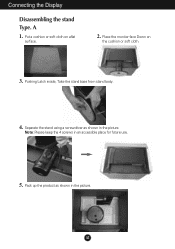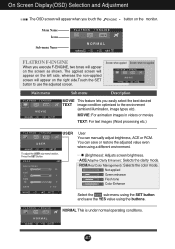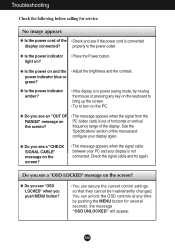LG L226WTQ-WF Support and Manuals
Get Help and Manuals for this LG item

View All Support Options Below
Free LG L226WTQ-WF manuals!
Problems with LG L226WTQ-WF?
Ask a Question
Free LG L226WTQ-WF manuals!
Problems with LG L226WTQ-WF?
Ask a Question
Most Recent LG L226WTQ-WF Questions
I Have Connected The Cable To My Asus Notebook But The Monitor Doesnt Respond.
i have connected the cable from this monitor to my asus notebook but it doesnt work.what is wrong?
i have connected the cable from this monitor to my asus notebook but it doesnt work.what is wrong?
(Posted by szkamaludin 11 years ago)
LG L226WTQ-WF Videos
Popular LG L226WTQ-WF Manual Pages
LG L226WTQ-WF Reviews
We have not received any reviews for LG yet.