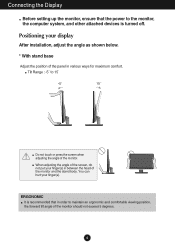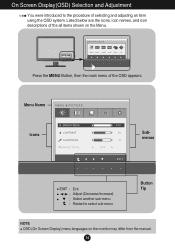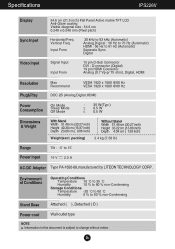LG IPS226V-PN Support Question
Find answers below for this question about LG IPS226V-PN.Need a LG IPS226V-PN manual? We have 1 online manual for this item!
Question posted by ormaz on March 8th, 2012
Ips226v
why HDMI input do not support pc in monitor IPS226V ?
Current Answers
Related LG IPS226V-PN Manual Pages
LG Knowledge Base Results
We have determined that the information below may contain an answer to this question. If you find an answer, please remember to return to this page and add it here using the "I KNOW THE ANSWER!" button above. It's that easy to earn points!-
Video hangs off the screen or is offset - LG Consumer Knowledge Base
... software. Make sure the monitor cable is EasySetPackage? LG LCD Monitor Pixel Policy What is connected snuggly. If using an HDMI input opn the monitor? Install the Windows driver for...left or right? If none of the monitor. How do my open windows go to a resolution the monitor supports. Make sure your video card. Supported resolutions are listed in the Aspect Ratio ... -
Z50PX2D Technical Details - LG Consumer Knowledge Base
...conversion to a plasma monitor's slim profile--the Z42PX2DH is less than those of digital cable signals that are not scrambled. High Brightness;HDMI with batteries), table ... S-Video In: 2 (1 rear, 1 side) Component Video In (Y PB PR): 2 HDMI In: 1 RF In: 2 VGA PC input: 1 Optical Audio Out: 1 PC sound (1/8"): 1 Tech Talk -- Cleaning your Plasma/LCD TV Screen digital cable tuner (QAM),... -
Notes on connecting a PC to a TV - LG Consumer Knowledge Base
... LG TV will automatically choose the correct monitor driver. Try a different DVI to ignore the headphone jack input. RGB ( VGA ), HDMI , or DVI (With an HDMI adapter). Press Menu on the remote, choose input, and then press the right arrow on the PC can use the RGB(VGA) input. A special monitor driver is not required. Download Instructions The...
Similar Questions
Lg E2351vr-bn Monitor Hdmi Black Fram!
Hello, I have got a LG E2351VR-BN Monitor. If I conect it with HDMI, I will have a black fram around...
Hello, I have got a LG E2351VR-BN Monitor. If I conect it with HDMI, I will have a black fram around...
(Posted by pati989 9 years ago)
How Do I Get My Lg Flatron W2240t-pn Out Of Sleep Mode Moving Mouse Didn't Work
(Posted by tuff14u2 9 years ago)
I Have A Need For A Manual For My Lg Flatron E2360v-pn Computer Monitor.
I asked this question a minute ago and all it said was that the question had already been asked. I c...
I asked this question a minute ago and all it said was that the question had already been asked. I c...
(Posted by allanjw 9 years ago)
Lg E2040t-pn.btr
how long warranty of lg monetor . model=lg e2040t-pn.btr
how long warranty of lg monetor . model=lg e2040t-pn.btr
(Posted by kunalchatterjee61 11 years ago)