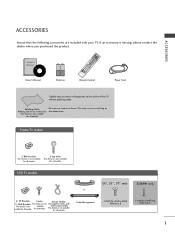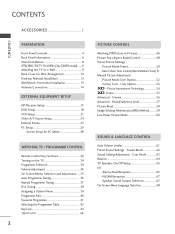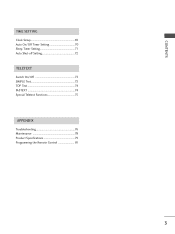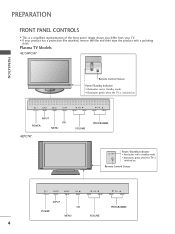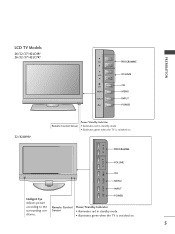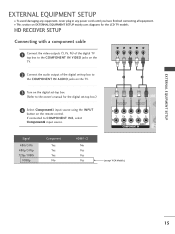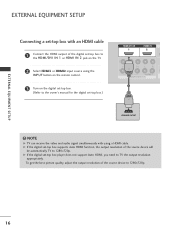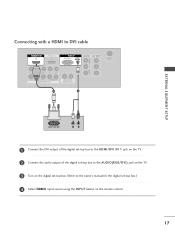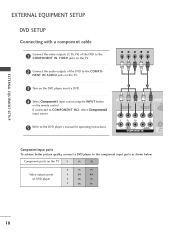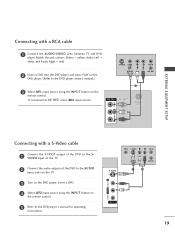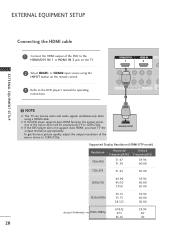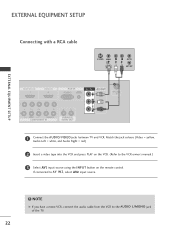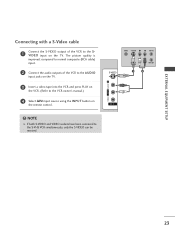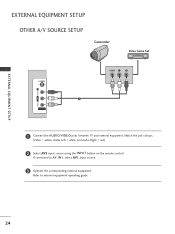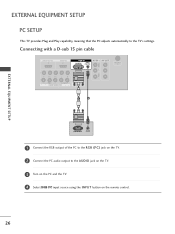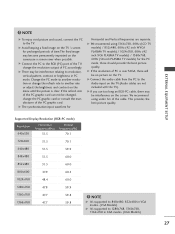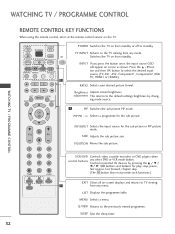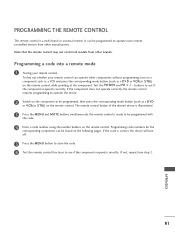LG 37LC4R Support Question
Find answers below for this question about LG 37LC4R.Need a LG 37LC4R manual? We have 1 online manual for this item!
Question posted by cstring on May 17th, 2014
Lg Model 37lc4r
Current Answers
Answer #1: Posted by kcmjr on May 17th, 2014 2:41 AM
You can get the user manual here: http://www.lg.com/us/support-product/lg-37LC4R#
There does not appear to be a "reset" option (which seems pretty dumb to me) but I assume that is to prevent kids from doing what you now need to do. LG phone support may be able to help (800 243-0000). Also sometimes if you hold the power button in while plugging in the power that can reset things. No guarantee on that.
Licenses & Certifications: Microsoft, Cisco, VMware, Novell, FCC RF & Amateur Radio licensed.
Related LG 37LC4R Manual Pages
LG Knowledge Base Results
We have determined that the information below may contain an answer to this question. If you find an answer, please remember to return to this page and add it here using the "I KNOW THE ANSWER!" button above. It's that easy to earn points!-
Troubleshooting tips for the Bluetooth stereo headset (HBS-250). - LG Consumer Knowledge Base
...remote control profile. Both the headset and the handset are fully charged a low battery may also cause problems when attempting to pair the stereo headset. Button hold mode is not in button/hold mode, press and hold the PWR/CALL button... details on compatible LG model handsets check our product details page Ensure that you place the headset in button hold mode. Headset does not turn... -
HDTV: How do I scan for channels? - LG Consumer Knowledge Base
... and digital cable signals. The TV will begin to the [antenna/cable in] jack on the remote control. 3. to highlight the channel menu icon then press 4. After the channel menu appears on screen, highlight [Auto Tuning] and press 5. The television will search for channels? 1. Use the arrow keys on the remote to 42" (continued) LCD... -
Clock losing time - LG Consumer Knowledge Base
Television remote control not working How do I find the MAC address? Clock losing time Clock losing 6-7 mins of time each Turn off auto clock Use manual to bypass cable company OR 42/50PC5D-UC Model Sub MICOM Upgrade(V3.07) for reason below. 1. The clock lost several minutes a day Article ID: 3011 Last updated: 06 Sep, 2008...
Similar Questions
Hello, How can I solve this problem, I lost the Control by remote and keys I can't do anything with ...
Does (37lc4r) this lcd have usb option, if not so have we can use usb.
trying to access the internet with my new doggle. I try to type my password in but need to include n...
REMOTE CONTROL CODE FOR LG TV MODEL NO 42PC5RV-TD plese help