Kyocera TASKalfa 7550ci Support Question
Find answers below for this question about Kyocera TASKalfa 7550ci.Need a Kyocera TASKalfa 7550ci manual? We have 15 online manuals for this item!
Question posted by cqiroz1999 on August 23rd, 2011
How To Get A Print Out When We Fax?
have send fax out but no print out is given.
Current Answers
There are currently no answers that have been posted for this question.
Be the first to post an answer! Remember that you can earn up to 1,100 points for every answer you submit. The better the quality of your answer, the better chance it has to be accepted.
Be the first to post an answer! Remember that you can earn up to 1,100 points for every answer you submit. The better the quality of your answer, the better chance it has to be accepted.
Related Kyocera TASKalfa 7550ci Manual Pages
3050ci/3550ci/4550ci/5550ci/6550ci/7550ci Driver Guide - Page 2
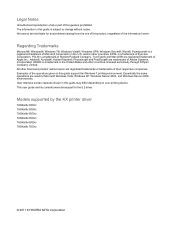
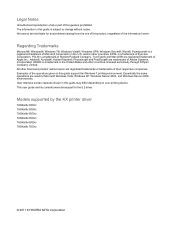
...printing device. The information in this guide is a trademark in the United States and other countries. KPDL is a registered trademark of Adobe Systems, Incorporated. Models supported by the KX printer driver
TASKalfa 3050ci TASKalfa 3550ci TASKalfa 4550ci TASKalfa 5550ci TASKalfa 6550ci TASKalfa 7550ci... guide is a trademark of the operations given in the U.S.
This user guide and ...
3050ci/3550ci/4550ci/5550ci/6550ci/7550ci Driver Guide - Page 16
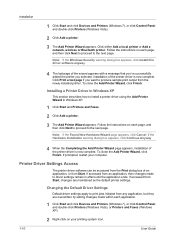
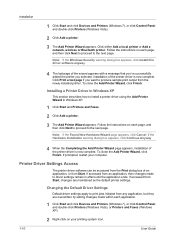
... is now complete. Click Print a test page if you selected.
If accessed from an application, then changes made within each application.
1 Click Start and click Devices and Printers (Windows 7), ...or click Control Panel and double-click Printers (Windows Vista), or Printers and Faxes (Windows XP).
2 Right-click on your...
3050ci/3550ci/4550ci/5550ci/6550ci/7550ci Driver Guide - Page 18
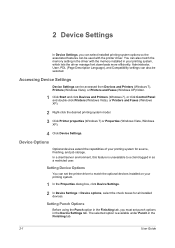
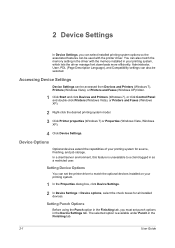
... XP) folder.
1 Click Start and click Devices and Printers (Windows 7), or click Control Panel and double-click Printers (Windows Vista), or Printers and Faxes (Windows XP).
2 Right-click the desired printing system model.
3 Click Printer properties (Windows 7) or Properties (Windows Vista, Windows XP).
4 Click Device Settings. Accessing Device Settings
Device Settings can set punch options in...
3050ci/3550ci/4550ci/5550ci/6550ci/7550ci Driver Guide - Page 38
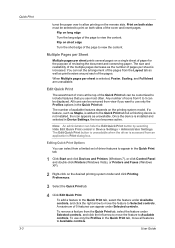
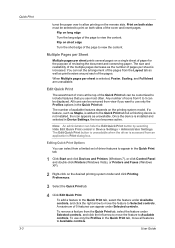
... both sides of 5 features can hide the Edit Quick Print button by selecting Hide Edit Quick Print control in the Quick Print tab.
1 Click Start and click Devices and Printers (Windows 7), or click Control Panel and double-click Printers (Windows Vista), or Printers and Faxes (Windows XP).
2 Right-click on short edge Turn the short...
3050ci/3550ci/4550ci/5550ci/6550ci/7550ci Driver Guide - Page 64
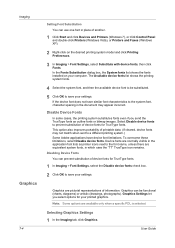
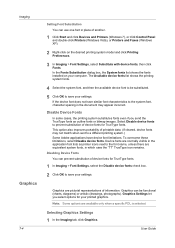
... let you send the TrueType fonts as printer icons next to save your settings. User Guide
Disabling Device Fonts You can prevent substitution of device fonts for TrueType fonts.
1 In Imaging > Font Settings, select the Disable device fonts check box.
2 Click OK to prevent substitution of device fonts for your printed graphics. If the device font does...
3050ci/3550ci/4550ci/5550ci/6550ci/7550ci Driver Guide - Page 68
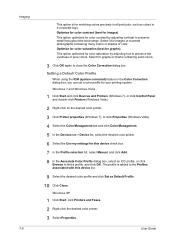
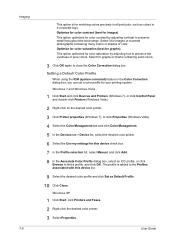
...find a profile, and click OK.
User Guide
Windows XP
1 Click Start, click Printers and Faxes.
2 Right-click the desired color printer.
3 Select Properties. Optimize for color saturation (best...detail throughout the tonal range. The profile is for your printing system. Windows 7 and Windows Vista
1 Click Start and click Devices and Printers (Windows 7), or click Control Panel and double-...
3050ci/3550ci/4550ci/5550ci/6550ci/7550ci Driver Guide - Page 90
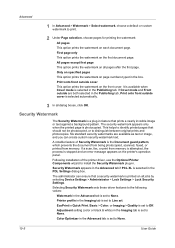
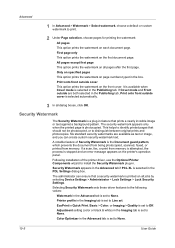
... set to Off. If a scan, fax, or print from memory. The administrator can create custom security watermark text. A notable feature of the printer driver, use the Optional Printer Components wizard to install the Security Watermark plug-in the Imaging tab is selected automatically.
3 In all jobs by selecting Device Settings > Administrator > Lock Settings...
Fax System (V) Operation Guide - Page 20
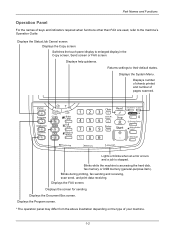
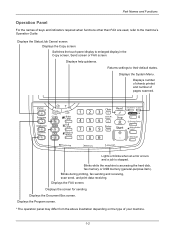
.... Returns settings to enlarged display in the Copy screen, Send screen or FAX screen. Displays number of sheets printed and number of keys and indicators required when functions other than FAX are used, refer to the machine's Operation Guide. Blinks during printing, fax sending and receiving, scan send, and print data receiving. Part Names and Functions
Operation Panel
For...
Fax System (V) Operation Guide - Page 53
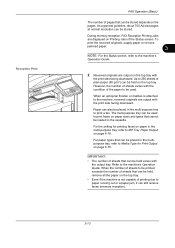
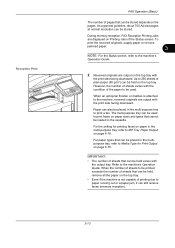
... the pages.
As a general guideline, about 700 A4 size pages at normal resolution can be placed in the multipurpose tray, refer to Media Type for printing faxes on paper in the multi-purpose tray, refer to be stored. However, the number of sheets varies with
the output tray. For paper types that...
Fax System (V) Operation Guide - Page 144
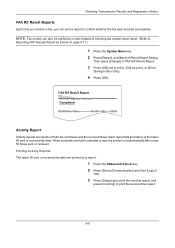
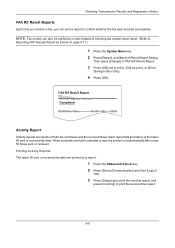
... a report.
1 Press the Status/Job Cancel key. 2 Press [Device/Communication] and then [Log] of
FAX.
3 Press [Outgoing] to print the sent fax report, and
press [Incoming] to print the received fax report.
5-8 Each report lists the history of FAX RX Result Report.
3 Press [Off] (not to print), [On] (to print), or [Error/
Storing in Box Only].
4 Press [OK].
NOTE...
Fax System (V) Operation Guide - Page 199
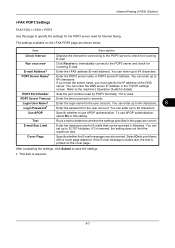
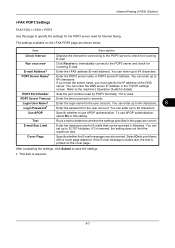
....
8
Login Password†
Enter the password for the user account. POP3 Port Number
Sets the port number used for Internet faxing.
To use APOP authentication. You can enter up to print faxes with a cover page attached.
Refer to determine whether the settings specified in this page are correct. Use APOP
Specify whether to...
Fax System (V) Operation Guide - Page 212
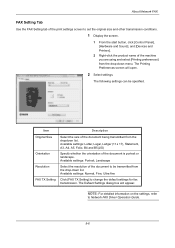
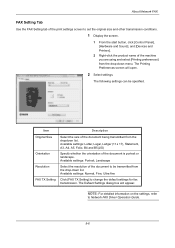
...the document is portrait or landscape. Available settings: Normal, Fine, Ultra fine
Click [FAX TX Setting] to be specified. NOTE: For detailed information on the settings, refer
...Hardware and Sound], and [Devices and Printers].
2 Right-click the product name of the machine you are using and select [Printing preferences] from the dropdown list. The Printing Preferences screen will appear. ...
Fax System (V) Operation Guide - Page 229
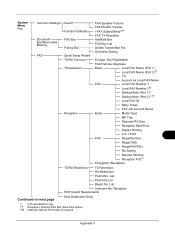
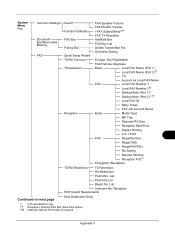
... 2†† Dialing Mode (Port 1)† Dialing Mode (Port 2)†, ††
Local FAX ID
Retry Times
FAX Job Account Name
Basic
Media Type
MP Tray
Reduced RX Size
Reception Date/Time
Duplex Printing
2 in 1 Print
FAX
Rings(Normal)
Rings(TAD)
Rings(FAX/TEL)
RX Setting
Remote SW Dial Reception Port††
Encryption (Reception)
TX...
Kyocera Command Center RX User Guide Rev-1.2 - Page 23


... Start page lets you to the entire device and is required.
• Verifying the device's operating status
• Verifying various settings (device, printing, FAX, scanning, network and Email)
• Verifying the number of scanned pages and the number of prints made on the device
Start > Status (Device/Printer Status Page)
The Device/Printer Status Page will be the first...
Kyocera Command Center RX User Guide Rev-1.2 - Page 50
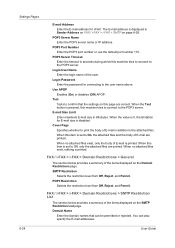
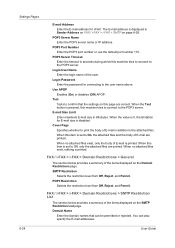
... from Off, Reject, and Permit. Login User Name Enter the login name of the items displayed on the Domain Restrictions page. The E-mail address is printed. FAX / i-FAX > i-FAX > Domain Restrictions > SMTP Restriction List
The section below provides a summary of E-mail is set to On, the attached files and the body of E-mail in...
6550ci/7550ci Operation Guide Rev-1.2011.5 - Page 2
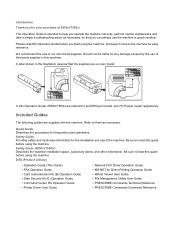
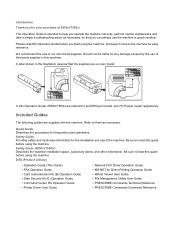
.... Safety Guide Provides safety and cautionary information for the installation and use of 6550ci/7550ci. Safety Guide (6550ci/7550ci) Describes the machine installation space, cautionary labels, and other information. DVD (Product Library)
• Operation Guide (This Guide) • FAX Operation Guide • Card Authentication Kit (B) Operation Guide • Data Security Kit (E) Operation...
6550ci/7550ci Operation Guide Rev-1.2011.5 - Page 30
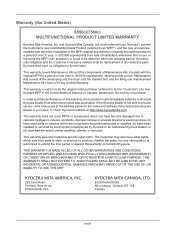
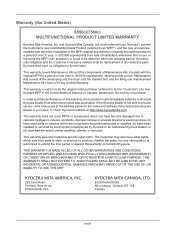
... installation, whichever first occurs. Maintenance Kits consist of one year or 300,000 copies/prints, whichever first occurs.
This warranty does not cover MFPs or accessories which: (a) have...unit, the transfer belt, and the fixing unit. xxviii Warranty (the United States)
6550ci/7550ci MULTIFUNCTIONAL PRODUCT LIMITED WARRANTY
Kyocera Mita America, Inc. THIS WARRANTY IS MADE IN LIEU OF ALL...
6550ci/7550ci Operation Guide Rev-1.2011.5 - Page 46
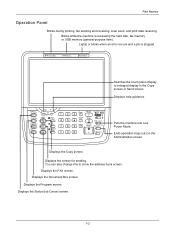
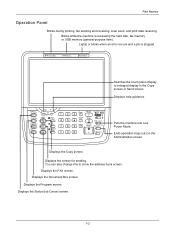
... Status/Job Cancel screen.
1-2
Displays the Copy screen. Lights or blinks when an error occurs and a job is accessing the hard disk, fax memory or USB memory (general-purpose item). Part Names
Operation Panel
Blinks during printing, fax sending and receiving, scan send, and print data receiving. Displays help guidance. Blinks while the machine is stopped.
6550ci/7550ci Operation Guide Rev-1.2011.5 - Page 72
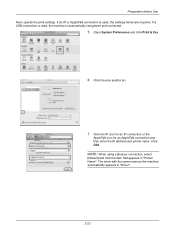
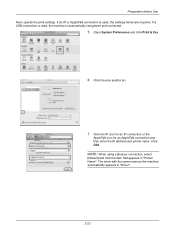
... connection, select
[Default] and click the item that appears in "Driver".
2-22 If a USB connection is automatically recognized and connected.
5 Open System Preferences and click Print & Fax.
6 Click the plus symbol (+).
7 Click the IP icon for an IP connection or the
AppleTalk icon for an AppleTalk connection and then enter the IP...
6550ci/7550ci Quick Guide - Page 1
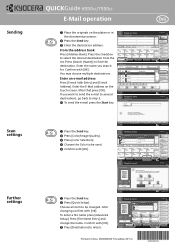
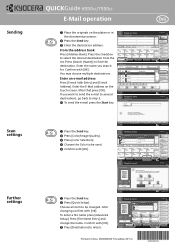
... black & white originals in the document processor.
❷ Press the Send key. ❸ Enter the destination address. Entry
i-FAX Addr Entry
WSD Scan
Program
10/10/2010 10:10
Destination
Color Selection
Select scanning color. Sending
Scan settings
Further settings
QUICKGuide 6550ci/7550ci
E-Mail operation
ENG
❶ Place the originals on the touch screen...
Similar Questions
How To Display Contacts On Kyocera Taskalfa 400ci Send Screen
(Posted by rs2139bobprice 9 years ago)
How To Print Fax Confirmation From Kyocera Taskalfa 420i
(Posted by badarkb 9 years ago)
How To Fix Kyocera Taskalfa 250ci Send Error 2202
(Posted by godoAL12 10 years ago)
Beeps And Press Continue To Print
When sending a print job to this printer it will beep and I need to press continue to the printer to...
When sending a print job to this printer it will beep and I need to press continue to the printer to...
(Posted by rickmaxwell 12 years ago)

