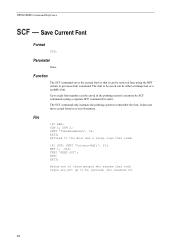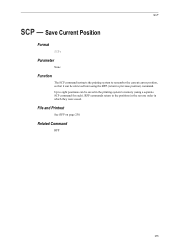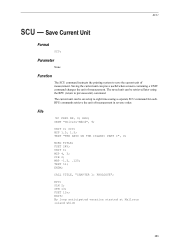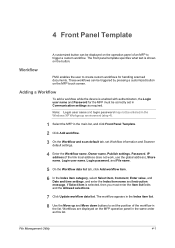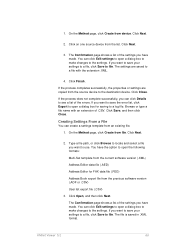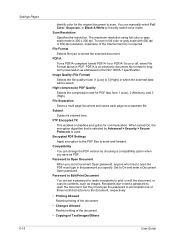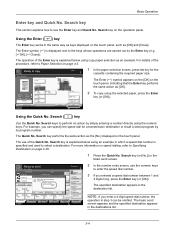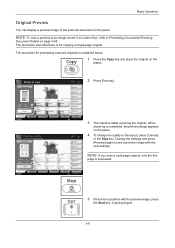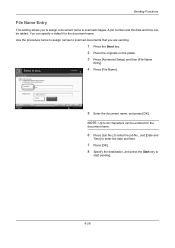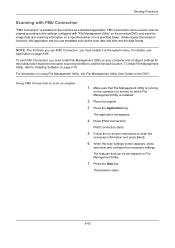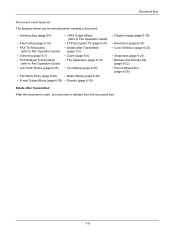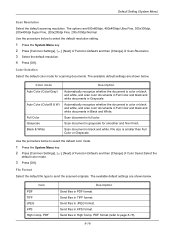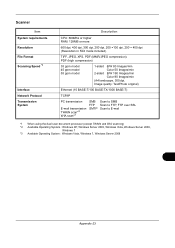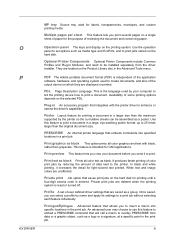Kyocera TASKalfa 5500i Support Question
Find answers below for this question about Kyocera TASKalfa 5500i.Need a Kyocera TASKalfa 5500i manual? We have 15 online manuals for this item!
Question posted by vhvoqui on February 17th, 2015
Scan A Document On Kyocera Taskalfa 5500i Saving It As Ocr Word Format?
Current Answers
Answer #1: Posted by BusterDoogen on February 17th, 2015 1:03 PM
I hope this is helpful to you!
Please respond to my effort to provide you with the best possible solution by using the "Acceptable Solution" and/or the "Helpful" buttons when the answer has proven to be helpful. Please feel free to submit further info for your question, if a solution was not provided. I appreciate the opportunity to serve you!
Related Kyocera TASKalfa 5500i Manual Pages
Similar Questions
My Printer/Copier Kyocera TASKalfa 300ci KX is not set up to scan documents. How do I set it up to d...
how do you save a scan document to removable memory.