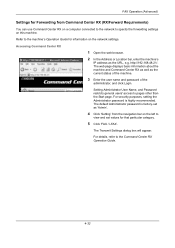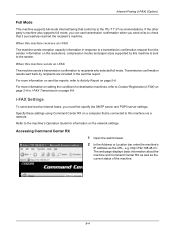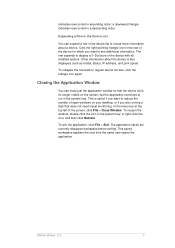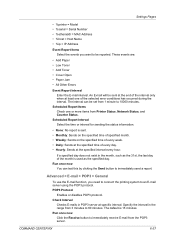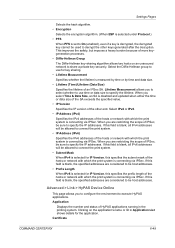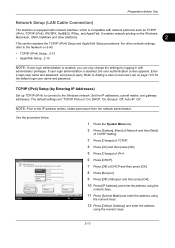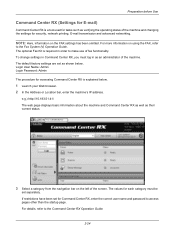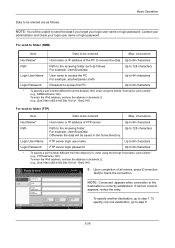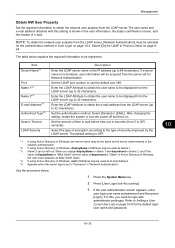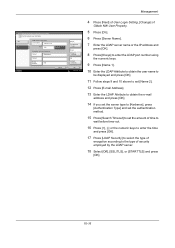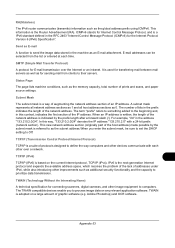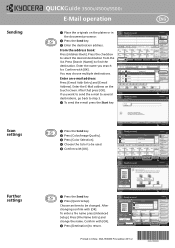Kyocera TASKalfa 5500i Support Question
Find answers below for this question about Kyocera TASKalfa 5500i.Need a Kyocera TASKalfa 5500i manual? We have 15 online manuals for this item!
Question posted by dejohnhuffman1 on August 3rd, 2022
The Ip Address For The 5500i Says Undefined In The Status Page. Suggestions
The person who posted this question about this Kyocera product did not include a detailed explanation. Please use the "Request More Information" button to the right if more details would help you to answer this question.
Current Answers
Answer #1: Posted by SonuKumar on August 3rd, 2022 9:42 PM
https://www.manualslib.com/manual/939284/Kyocera-Taskalfa-5500i.html?page=393
1. reset
2. repaeat the process of configraution - refer to table of content
Please respond to my effort to provide you with the best possible solution by using the "Acceptable Solution" and/or the "Helpful" buttons when the answer has proven to be helpful.
Regards,
Sonu
Your search handyman for all e-support needs!!
Related Kyocera TASKalfa 5500i Manual Pages
Similar Questions
Taskalfa 5500i Firmware Update
I've downloaded new firmware for my TASKalfa 5500i but I'm not sure how to go about installing it. A...
I've downloaded new firmware for my TASKalfa 5500i but I'm not sure how to go about installing it. A...
(Posted by mccrone60 8 years ago)
How To Set The From Address In Taskalfa 5500i
(Posted by cnascioneci 10 years ago)
Steps On How To Assigned The Ip Address Manually In The Printer
Ip Address
Ip Address
(Posted by Anonymous-100861 11 years ago)