Kyocera TASKalfa 5500i Support Question
Find answers below for this question about Kyocera TASKalfa 5500i.Need a Kyocera TASKalfa 5500i manual? We have 15 online manuals for this item!
Question posted by donna6971 on March 19th, 2012
We Have A Kyocera 5500 Series And We Need To Scan As An Ocr Document
The person who posted this question about this Kyocera product did not include a detailed explanation. Please use the "Request More Information" button to the right if more details would help you to answer this question.
Current Answers
There are currently no answers that have been posted for this question.
Be the first to post an answer! Remember that you can earn up to 1,100 points for every answer you submit. The better the quality of your answer, the better chance it has to be accepted.
Be the first to post an answer! Remember that you can earn up to 1,100 points for every answer you submit. The better the quality of your answer, the better chance it has to be accepted.
Related Kyocera TASKalfa 5500i Manual Pages
KM-NET for Direct Printing Operation Guide Rev-3.2 - Page 2


... Microsoft Windows XP operating system environment. Kyocera Mita cannot be configured will differ depending on the model of your printing system or multifunctional printer (hereinafter referred to change without ...arising from the use of this document are described in this product, regardless of the information herein.
KPDL and KIR (Kyocera Image Refinement) are registered trademarks of...
Fax System (V) Operation Guide - Page 49
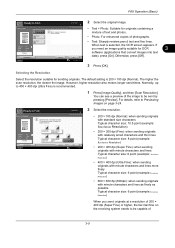
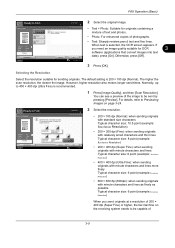
... type for best results.
• Text + Photo: Suitable for OCR
3
software (applications that convert images into text
Cancel
OK
data), press [On].
When text is recommended.
1 Press [Image Quality], and then [Scan Resolution]. Normally, up to Previewing Images on the receiving system needs to be capable of photographs.
• Text: Sharply renders pencil...
Fax System (V) Operation Guide - Page 133
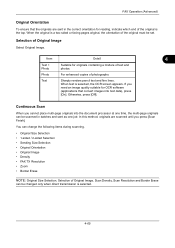
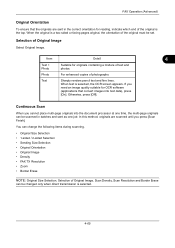
...Continuous Scan
When you cannot place multi-page originals into text data), press
[On]. Item
Detail
4
Text + Photo
Suitable for OCR software
(applications that the originals are scanned until you
need ...
To ensure that convert images into the document processor at one time, the multi-page originals can be scanned in the correct orientation for reading, indicate which end...
Fax System (V) Operation Guide - Page 177
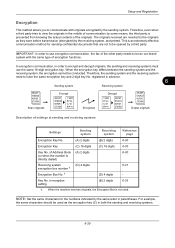
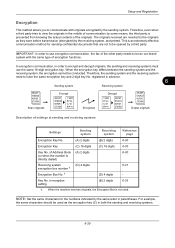
... the fax of the other party needs to the originals as the encryption key (C) in advance.
6
Sending system
Receiving system
Encrypt
Decrypt
Scan originals
Encryption
Description of settings at ...third party. Key No. in parentheses. NOTE: Set the same characters for sending confidential documents that are reverted to be used . When the encryption key differs between the sending system ...
File Management Utility Operation Guide - Page 4


... the Login user name and Password for the MFP.
1-1
User Guide
Add Devices
Specific MFPs on a multifunction print system (MFP) to specified network folders or computers. Use the Add Device Wizard to start automatically, you can set the application to select devices by IP address or host name. The user can set to the...
KM-NET Viewer Operation Guide Rev-5.2-2011-3 - Page 77


Clear this check box is selected, the setting template will be copied over the destination device settings. KMnet Viewer 5.2
68
Device Document Box
Device Network Groups
Device Virtual Mailbox
If this check box to ensure that only settings that do not overlap with existing settings are written.
Kyocera Command Center RX User Guide Rev-1.2 - Page 9
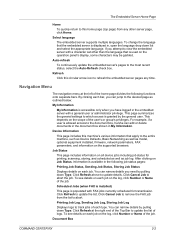
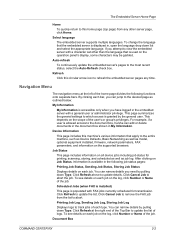
... logs. Device Information
This page includes this machine's various information that apply to the entire machine, such as Device Defaults, Basic... need by pulling down list and select the appropriate language. Refresh
Click this circular arrow icon to the document ... embedded server with FAX jobs currently scheduled for printing, scanning, storing, and scheduled as well as outlined below:
My ...
Kyocera Command Center RX User Guide Rev-1.2 - Page 23


... page, an administrator privilege is required.
• Verifying the device's operating status
• Verifying various settings (device, printing, FAX, scanning, network and Email)
• Verifying the number of scanned pages and the number of prints made on the device
Start > Status (Device/Printer Status Page)
The Device/Printer Status Page will be the first screen that apply...
Kyocera Command Center RX User Guide Rev-1.2 - Page 38
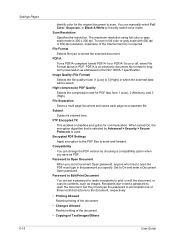
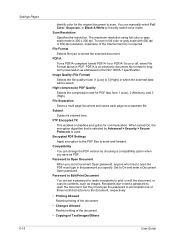
...; Printing Allowed Restrict printing of the document.
• Changes Allowed Restrict editing of the document.
• Copying of Text/Images/Others
User Guide To scan in full color or gray scale with 400 dpi or 600 dpi resolution, expansion of the internal memory is entered here. Recipients don't need a password to open the PDF...
3500i/4500i/5500i Operation Guide Rev-1 2011.4 - Page 70
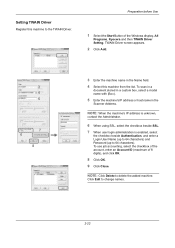
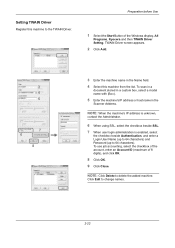
...checkbox beside Authentication, and enter a Login User Name (up to 64 characters) and Password (up to change names.
2-22
To scan in a
document stored in a custom box, select a model name with (Box).
5 Enter the machine's IP address or host name in the... the checkbox of the account, enter an Account ID (maximum of the Windows display, All
Programs, Kyocera and then TWAIN Driver Setting.
3500i/4500i/5500i Operation Guide Rev-1 2011.4 - Page 118
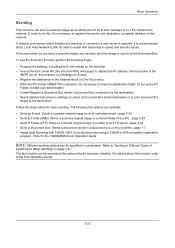
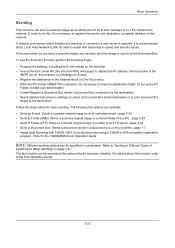
... image as the destination or to the TWAIN/WIA Driver Operation Guide
NOTE: Different sending options can be used to assist with TWAIN / WIA: Scan the document using a TWAIN or WIA compatible application
program...Refer to print and send the
image at the same time) Follow the steps below for E-mail. •...
3500i/4500i/5500i Operation Guide Rev-1 2011.4 - Page 151


...enabled, you can simply press the program number as needed to 50) for the
program number. Number
Program name
Default Registration
...Card Copy
Copying function
Color: Black & White
Combine: [2 in 1]
Continuous Scan: [On]
Original Size: Statement (A5-R)
Paper Selection: Cassette 1
Zoom... Program screen from the Copy screen, Send screen or Document Box screen, go to
register the program.
3-55
...
3500i/4500i/5500i Operation Guide Rev-1 2011.4 - Page 240
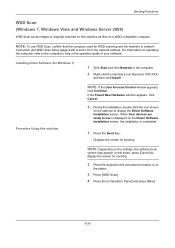
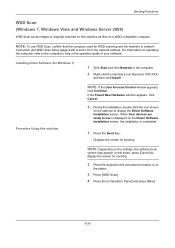
...devices are ready to display the Driver Software Installation screen.
Sending Functions
WSD Scan (Windows 7, Windows Vista and Windows Server 2008)
WSD Scan saves images of your software. NOTE: Depending on
the platen.
3 Press [WSD Scan... the machine's icon (Kyocera: XXX:XXX)
and then click Install. Displays the screen for sending.
2 Place the originals in the document processor or on the ...
3500i/4500i/5500i Operation Guide Rev-1 2011.4 - Page 242
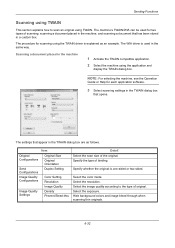
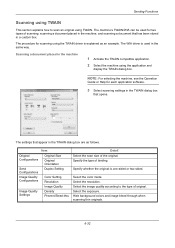
...
display the TWAIN dialog box. The machine's TWAIN/WIA can be used in the TWAIN dialog box are as an example.
Sending Functions
Scanning using TWAIN
This section explains how to the type of the original.
Specify the type of scanning: scanning a document placed in the machine, and scanning a document that appear in the same way.
3500i/4500i/5500i Operation Guide Rev-1 2011.4 - Page 243


... configuration, and Delete selected configuration. Save current settings with (Box) from the Box List. Enter the password and click the OK button. Scanning a document stored in a custom box
NOTE: To scan a document stored in the TWAIN
driver settings screen.
1 Activate the TWAIN compatible application.
2 Select the machine using the application and
display the TWAIN...
3500i/4500i/5500i Operation Guide Rev-1 2011.4 - Page 244
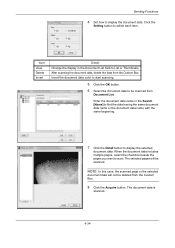
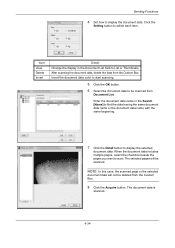
... the checkbox beside the pages you want to select each item. After scanning the document data, delete the data from the Custom Box. The document data is
scanned.
6-34
Click the
Setting button to scan. Enter the document data name in the Document List field to display the document data.
Sending Functions
4 Set how to List or Thumbnails.
3500i/4500i/5500i Operation Guide Rev-1 2011.4 - Page 312
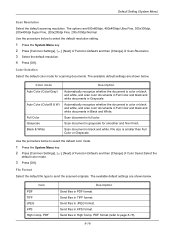
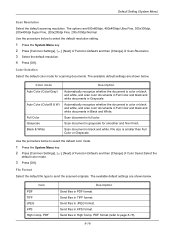
... default file type to page 6-16).
9-18 File size is smaller than Full Color or Grayscale. Send files in grayscale for scanning documents. Default Setting (System Menu)
Scan Resolution
Select the default scanning resolution.
Color Selection
Select the default color mode for smoother and finer finish. The options are shown below to select the...
3500i/4500i/5500i Operation Guide Rev-1 2011.4 - Page 397
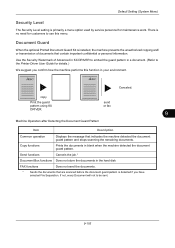
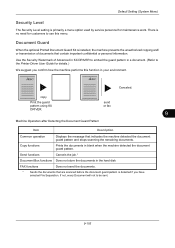
... Pattern
Item
Description
Common operation
Displays the message that are scanned before the document guard pattern is primarily a menu option used by service personnel for details.) We suggest you have selected File Separation. Document Guard
When the optional Printed Document Guard Kit is no need for customers to the Printer Driver User Guide for maintenance...
3500i/4500i/5500i Operation Guide Rev-1 2011.4 - Page 398


... this feature or if a malfunction occurs with this , you need to login with special design may not be limited to specify the Document Guard setting.
1 Press the System Menu key. 2 Press ...[System] and then [Change] of the detection.
The Printed Document Guard Kit can not fully prevent a leak of scanning 600 dpi image. (Printing speed will be detected.
- The guard pattern printed...
3500i/4500i/5500i/6500i/8000i Driver Guide - Page 85
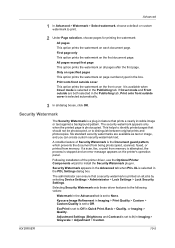
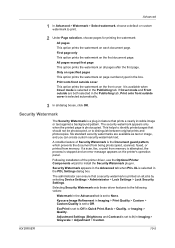
...Document guard pattern, which prevents the document from being photocopied, scanned, faxed, or printed from memory is attempted, the process is printed on each document...
Kyocera Image Refinement in . All pages except first page
This option prints the watermark on the first document ... prints the watermark on all jobs by selecting Device Settings > Administrator > Lock Settings > Lock Security...
Similar Questions
Scan A Document On Kyocera Taskalfa 5500i Saving It As Ocr Word Format?
(Posted by vhvoqui 9 years ago)
How To Scan A Document On Kyocera Taskalfa 400ci
(Posted by evamag 10 years ago)
How To Scan A Document Using Kyocera Taskalfa 3500i?
(Posted by cjachge 10 years ago)

