Kyocera TASKalfa 500ci Support Question
Find answers below for this question about Kyocera TASKalfa 500ci.Need a Kyocera TASKalfa 500ci manual? We have 24 online manuals for this item!
Question posted by kenwwiapow on June 7th, 2014
Where Is The Staple Cartridge On The Kyocera 500ci
The person who posted this question about this Kyocera product did not include a detailed explanation. Please use the "Request More Information" button to the right if more details would help you to answer this question.
Current Answers
There are currently no answers that have been posted for this question.
Be the first to post an answer! Remember that you can earn up to 1,100 points for every answer you submit. The better the quality of your answer, the better chance it has to be accepted.
Be the first to post an answer! Remember that you can earn up to 1,100 points for every answer you submit. The better the quality of your answer, the better chance it has to be accepted.
Related Kyocera TASKalfa 500ci Manual Pages
KM-NET ADMIN Operation Guide for Ver 2.0 - Page 100


... component that supports all Kyocera products by KMnet Admin. KX Printer Driver Intelligent Universal Printer driver that monitors the overall activity on the print server. Developed by specific Account IDs. L
List View A view that serves several functions.
MFP Multifunction Printer (or Multifunction Peripheral) A single device that organizes devices and related data into...
PRESCRIBE Commands Technical Reference Manual - Rev. 4.7 - Page 9


PRESCRIBE also gives freedom to control device settings including selection of paper source, output stack, and finishing operations such as printing systems hereafter). It is the native language of the Kyocera printing systems including copiers (collectively referred to as sorting, stapling, etc. Most application software controls printing systems by an introduction to some basic...
250ci/300ci/400ci/500ci/552ci Operation Guide Rev-1 - Page 20


... Kits included with the initial installation of the MFP, against any defects in the United States of America or Canada, based upon the country of Kyocera.
Warranty (the United States)
250ci/300ci/400ci/500ci/552ci COLOR MULTIFUNCTIONAL PRODUCT LIMITED WARRANTY
Kyocera Mita America, Inc. Maintenance Kits consist of installation, whichever first occurs.
250ci/300ci/400ci/500ci/552ci Operation Guide Rev-1 - Page 197


... Setup (page 8-76) is completed.
1 Press the Send Key. When Your devices are ready to use WSD Scan, confirm that the computer used for Windows Vista)
1 Click Start and then Network in the computer.
2 Right-click the machine's icon(Kyocera:Taskalfa
XXX:XXX) and then click Install.
5
Procedure Using this machine as files...
500ci/400ci/300ci/250ci Operation Guide Rev-1 - Page 2


... help you operate the machine correctly, perform routine maintenance and take a simple troubleshooting action as necessary, so that you can always use of TASKalfa 250ci/300ci/400ci/500ci. This Operation Guide is intended to them as 25/25 ppm model, 30/30 ppm model, 40/40 ppm model and 50/40 ppm...
500ci/400ci/300ci/250ci Operation Guide Rev-1 - Page 21
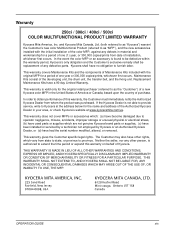
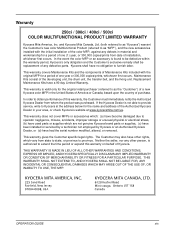
... in material and workmanship for a period of the developing unit, the drum unit, the transfer belt, and the fixing unit. Warranty
250ci / 300ci / 400ci / 500ci COLOR MULTIFUNCTIONAL PRODUCT LIMITED WARRANTY
Kyocera Mita America, Inc. Maintenance Kits consist of one (1) year, or 300,000 copies/prints from whom the product was purchased.
If the...
500ci/400ci/300ci/250ci Operation Guide Rev-1 - Page 214


... Windows Vista)
1 Click Start and then Network in the computer.
2 Right-click the machine's icon (Kyocera:Taskalfa
XXX:XXX) and then click Install. For information on operating the computer, refer to the computer's help ...sending.
2 Place the originals in the network settings. When Your devices are ready to display the screen for WSD scanning and the machine is completed.
1 Press the Send Key...
500ci/400ci/300ci/250ci Operation Guide Rev-1 - Page 315
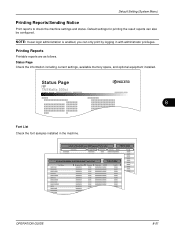
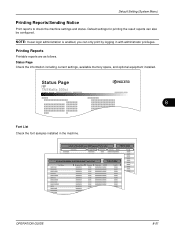
... reports to check the machine settings and status. Status Page Check the information including current settings, available memory space, and optional equipment installed. Status Page
TASKalfa 500ci
Firmware Version
8
Font List Check the font samples installed in with administrator privileges.
Printing Reports
Printable reports are as follows.
Default settings for printing the...
500ci/400ci/300ci/250ci Printer Driver User Guide Rev 12.23.2010.9 - Page 2


...Interface screen captures shown in this guide may differ depending on your printing device. This user guide and its contents were developed for Microsoft Windows Vista, ...Windows 7 printing environment. Models supported by the KX printer driver
TASKalfa 250ci TASKalfa 300ci TASKalfa 400ci TASKalfa 500ci
© 2010 KYOCERA MITA Corporation The information in the U.S. TrueType is a registered...
DF-760/MT-720/BF-720/PH-5A Operation Guide - Page 9


... window 11 Inner tray (D5) 12 Inner tray cover (D6) 13 Inner tray cover (D7) 14 Staple cartridge holder A 15 Right cover (D8) 16 Pressure roller bottom adjust knob (E1) 17 Pressure roller top ... (D9) 21 Folding unit conveyor knob (D10) 22 Folding unit top cover 23 Folding tray 24 Staple cartridge holder B 25 Staple cartridge holder C
Mailbox (option)
26 Trays 1 - 7 27 Mailbox cover
DF-760, MT-720, ...
DF-760/MT-720/BF-720/PH-5A Operation Guide - Page 18
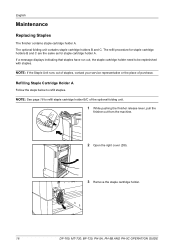
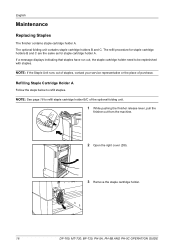
.... NOTE: See page 18 to refill staple cartridge holder B/C of purchase. If a message displays indicating that staples have run out, the staple cartridge holder need to refill staples. The refill procedure for staple cartridge holders B and C are the same as for staple cartridge holder A.
NOTE: If the Staple Unit runs out of staples, contact your service representative or the place of the...
DF-760/MT-720/BF-720/PH-5A Operation Guide - Page 19


... will click into place when it contains no more staples.
5 Insert the new staple cartridge into position on the machine. English
4 Remove the empty staple cartridge from the staple
cartridge holder. DF-760, MT-720, BF-720, PH-5A, PH-5B AND PH-5C OPERATION GUIDE
17
NOTE: The staple cartridge can only be removed
when it has been...
DF-760/MT-720/BF-720/PH-5A Operation Guide - Page 20


... C.
1 Push the folding unit release lever and pull out the
folding unit.
2 Remove staple cartridge holder B or C.
3 Open the stopper and remove the empty staple
cartridge.
When re-installing, align the triangle marks on the staple cartridge holder and the staple unit. NOTE: The staple cartridge can only be removed
when it has been inserted correctly.
6 Push the folding...
DF-760/MT-720/BF-720/PH-5A Operation Guide - Page 35


...
If a message indicating a staple jam is a paper jam in the optional folding unit.
DF-760, MT-... machine's operation panel, there is displayed on the machine's operation panel, remove the jammed staples. Staple cartridge holder A
Follow the steps below to clear staple jams in the staple cartridge holder A.
1 While pushing the finisher release lever, pull the
finisher out from the machine...
DF-760/MT-720/BF-720/PH-5A Operation Guide - Page 36


... (D8) and re-install the finisher
back into its original position.
6 Re-install the staple cartridge holder. English
3 Remove the staple cartridge holder A.
4 Open the cover plate (A) of the staple cartridge
holder A and remove any jammed staples.
5 Close the cover (A) plate of the staple cartridge
holder into position on the machine.
34
DF-760, MT-720, BF-720, PH...
DF-760/MT-720/BF-720/PH-5A Operation Guide - Page 37


... B or C.
1 Push the folding unit release lever and pull out the
folding unit.
2 Remove staple cartridge holder B or C.
3 Open the cover plate (B) of the staple cartridge
holder and remove any jammed staples.
4 Close the cover (B) plate of the staple cartridge
holder into its original position. DF-760, MT-720, BF-720, PH-5A, PH-5B AND PH...
DF-760/MT-720/BF-720/PH-5A Operation Guide - Page 38


When re-installing, align the triangle marks on the staple cartridge holder and the staple unit. The staple cartridge holder will click into place when it has been inserted correctly.
6 Push the folding unit back into position.
36
DF-760, MT-720, BF-720, PH-5A, PH-5B AND PH-5C OPERATION GUIDE English
5 Re-install the staple cartridge holder.
DF-780 Operation Guide - Page 7


Pull out this cover when you want to replenish staples.
5 Names of parts
(2)
(1)
(4)
(3)
(5)
(6)
(1) Ejection tray Copies and printouts will be ejected onto this ... Top Cover Open this cover if a paper jam occurs inside of the Document Finisher.
(5) Staple cover Open this holder when you want to replenish staples.
(6) Staple cartridge holder The staple cartridge is installed here.
DF-780 Operation Guide - Page 10
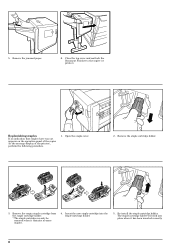
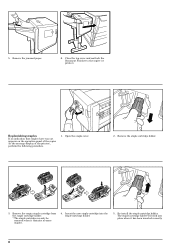
...Insert the new staple cartridge into place when it contains no more staples.
4. The staple cartridge holder will click into the staple cartridge holder.
5.
Remove the staple cartridge holder.
3. Remove the empty staple cartridge from the staple cartridge holder. * The staple cartridge can only be removed when it has been inserted correctly.
8 Re-install the staple cartridge holder...
DF-780 Operation Guide - Page 11


Close the staple cover. Close the staple cover. Re-install the staple cartridge holder.
4. Remove the staple cartridge holder using the same procedure as in "Replenishing staples". Handling a staple jam
If a paper jam happens to occur during stapling, a staple may have jammed. In this case, perform the following procedure.
1. Close the cover (A) plate of the staple cartridge holder ...
Similar Questions
What Kind Of Staples Are Used In Kyocera Taskalfa Copiers
(Posted by lisin 9 years ago)
Where Is The Staple Cartridge Holder On The 420i.
(Posted by conniewallace 12 years ago)
Where Is The Cheapest Place To Purchase Staple Cartridges??
Where is the cheapest place to purchase staple cartridges??
Where is the cheapest place to purchase staple cartridges??
(Posted by dstacy113070 12 years ago)

