Kyocera TASKalfa 500ci Support Question
Find answers below for this question about Kyocera TASKalfa 500ci.Need a Kyocera TASKalfa 500ci manual? We have 24 online manuals for this item!
Question posted by stdrox on February 12th, 2014
Taskalfa 500ci How To Add Staples
The person who posted this question about this Kyocera product did not include a detailed explanation. Please use the "Request More Information" button to the right if more details would help you to answer this question.
Current Answers
There are currently no answers that have been posted for this question.
Be the first to post an answer! Remember that you can earn up to 1,100 points for every answer you submit. The better the quality of your answer, the better chance it has to be accepted.
Be the first to post an answer! Remember that you can earn up to 1,100 points for every answer you submit. The better the quality of your answer, the better chance it has to be accepted.
Related Kyocera TASKalfa 500ci Manual Pages
KM-NET ADMIN Operation Guide for Ver 2.0 - Page 14


....
3 Click on the tab for groups, and child groups inherit subscriptions from which select and add relevant devices to the dynamic group. User Guide In the Alert Sets area inherited subscriptions are enabled, Add Alert Subscription, Add Report Subscription, Device Manager Report, the About page, and Help will not open.
The Create Alert Subscription dialog...
KM-NET ADMIN Operation Guide for Ver 2.0 - Page 31


... Background The Map Background list contains the following toolbar buttons and features are represented by a single link icon. Remove map link / Remove Link Removes a link. Add Device Adds a new device to the default white background. Clear Background Removes the current map background and returns Map View to the database. Save Map Settings Saves the...
KM-NET ADMIN Operation Guide for Ver 2.0 - Page 35


... IP addresses or hostnames and click Paste. An Add Devices Result dialog box appears with a status of devices.
1 In List View or Map View, click Add Device.
2 In the Add Devices dialog box, type the printing device's IP address or hostname.
3 Click Add. Subscription View
Printing devices are enabled, Add Alert Subscription, Add Report Subscription, Device Manager Report, the About page, and Help...
KM-NET ADMIN Operation Guide for Ver 2.0 - Page 50


Stapler Devices with support for stapling.
For multiple errors, click the up and down arrow to fix the problem. Advice Follow the steps to display each error. Monitoring Lets you fix the problem in the printing device.
Status Updates the device's current status, displayed in a printing device, the Troubleshooting tab displays the error and helps you...
KM-NET ADMIN Operation Guide for Ver 2.0 - Page 54


....
6 When all printing activities in a new window.
Several types of reports are enabled, Add Alert Subscription, Add Report Subscription, Device Manager Report, the About page, and Help will not open. Reports are set to create the report. Editing Device IDs and Device Properties
You can create reports for all report options are created in the...
KM-NET ADMIN Operation Guide for Ver 2.0 - Page 63


... desired, type an optional account name. Do not use invisible Unicode or extended ASCII characters.
4 Click each menu button and change the random code.
6 Click Add Device to let KMnet Admin change any options.
5 Click OK.
The Create New Account or Edit Account dialog box opens.
4 Type a name for the account in...
KM-NET ADMIN Operation Guide for Ver 2.0 - Page 69


... the Accounts icon in the toolbar. Adding a New Account
You can view a printing device's account list and add or delete accounts.
1 Select a device in the navigation area.
2 Click Accounts.
The Edit Device Accounting Settings dialog box refreshes with the printing device.
4 Click Add. Accounting Manager
3 Click each tab to indicate the phonetic pronunciation of Accounts displayed...
KM-NET ADMIN Operation Guide for Ver 2.0 - Page 76


... toolbar of options for Password.
3 If Print Job Manager is set as the preferred console, click Log In.
If not, select Choose a console to open : Add Alert Subscription, Add Report Subscription, Device Manager Report, the About page, and Help. You can alternate between Print Job Manager and the Administration...
KM-NET ADMIN Operation Guide for Ver 2.0 - Page 100


...communication with the server when the user manages or releases print jobs. It also adds a menu to the print queue on a given
host. K
KM Host Agent...hardware address assigned to KMnet Admin. Managed Device A device that supports all Kyocera products by specific Account IDs.
MFP Multifunction Printer (or Multifunction Peripheral) A single device that monitors the overall activity on a ...
KM-NET Viewer Operation Guide Rev-5.2-2010.10 - Page 13


...View, Asset View, Map View Accounts: Accounting Devices View, Accounts View You can switch to change , or delete views in Default Views. Select the view you can add or remove columns from the list.
The ...such as color or black & white, print speed, duplex, total memory, hard disk, scan, fax, staple, punch, address book, document box, user list, and job log. To save the view, click ...
KM-NET Viewer Operation Guide Rev-5.2-2010.10 - Page 71


.... See the log file under the log folder for an error message as Add paper, the device automatically generates a trap. Correct the error, and try again to start of...the Options dialog box, click Default Account Polling Settings.
3 Select the Default account counter polling for new devices check box.
4 For the Account counter polling interval, select Daily, Weekly or Monthly from the list.
...
PRESCRIBE Commands Technical Reference Manual - Rev. 4.7 - Page 9


... parameters. This chapter presents an introduction to customize printing and add features that may not be supported by your application. PRESCRIBE...the Kyocera printing systems including copiers (collectively referred to control device settings including selection of paper source, output stack, and...commands, such as sorting, stapling, etc.
Most application software controls printing systems by which you...
PRESCRIBE Commands Technical Reference Manual - Rev. 4.7 - Page 111


...is when the job which the 0 specified paper type is specified in simplex mode.
1: Adds blank pages and prints the job in duplex mode when the job which the specified paper ... job when the device error occurs.
1: Displays an error message when duplex printing is not executed because of a possible limitation.
2: Displays an error message and pause the job when running out of staples.
3: Combination of...
250ci/300ci/400ci/500ci/552ci Operation Guide Rev-1 - Page 344
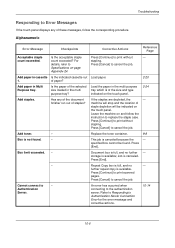
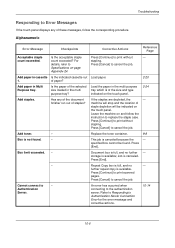
... - Repeat Copy box is full, and no
-
Press [Cancel] to the authentication server.
count exceeded? Add paper in the multi purpose tray which is not found .
specified box cannot be indicated on the touch panel.
2-24
Add staples. Authentication
Server. Troubleshooting
Responding to Error Messages
If the touch panel displays any of the...
500ci/400ci/300ci/250ci Operation Guide Rev-1 - Page 2


... machine in this machine. Refer to the machine for any damage caused by the use of our own brand supplies. Please read this Operation Guide, TASKalfa 250ci/300ci/400ci/500ci are referred to color image quality are supplied with the machine. We recommend the use of...
500ci/400ci/300ci/250ci Operation Guide Rev-1 - Page 315
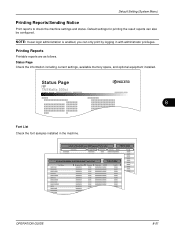
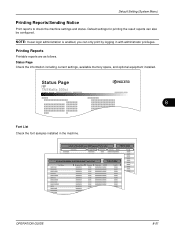
... memory space, and optional equipment installed. Default Setting (System Menu)
Printing Reports/Sending Notice
Print reports to check the machine settings and status. Status Page
TASKalfa 500ci
Firmware Version
8
Font List Check the font samples installed in with administrator privileges. Printing Reports
Printable reports are as follows.
500ci/400ci/300ci/250ci Operation Guide Rev-1 - Page 316
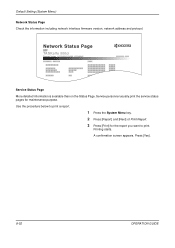
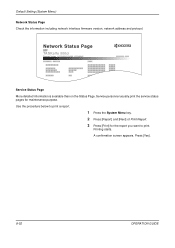
.... A confirmation screen appears. Default Setting (System Menu)
Network Status Page Check the information including network interface firmware version, network address and protocol.
Network Status Page
TASKalfa 500ci
Firmware Version
Service Status Page More detailed information is available than on the Status Page.
500ci/400ci/300ci/250ci Operation Guide Rev-1 - Page 388
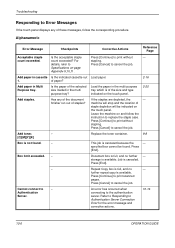
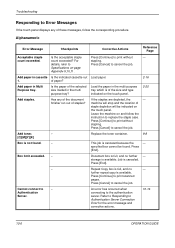
... depleted, the
- Press [Cancel] to cancel the job. storage is full, and no
- Press [Cancel] to cancel the job. For
stapling.
specified box cannot be indicated on the touch panel.
2-20
Add staples.
count exceeded. This job is available. Load the paper in cassette Is the indicated cassette out Load paper.
1. Refer to...
500ci/400ci/300ci/250ci Operation Guide Rev-1 - Page 441


... printers is administered. OPERATION GUIDE
11-29 Use the procedure below to Adding a User on page 11-4 for Managing the Copier/Printer Count
ACCOUNT.REPORT
TASKalfa 500ci
Firmware Version
For the count by paper size, the report will be printed as an accounting report. Reports have different formats depending on the screen...
500ci/400ci/300ci/250ci Printer Driver User Guide Rev 12.23.2010.9 - Page 2


...use of this product, regardless of Microsoft Corporation in this guide may differ depending on your printing device. and/or other brand and product names herein are registered trademarks or trademarks of Adobe Systems, ... companies. Models supported by the KX printer driver
TASKalfa 250ci TASKalfa 300ci TASKalfa 400ci TASKalfa 500ci
© 2010 KYOCERA MITA Corporation
Similar Questions
How Do You Add Staples To A Kyocera
After buying a Kyocera and now asking the question "How do you add staples to a Kyocera printer,I wo...
After buying a Kyocera and now asking the question "How do you add staples to a Kyocera printer,I wo...
(Posted by sge 11 years ago)
How Do You Add Staples To A Kyocera Printer
We do not have a manual for our Kyocera printer. Can you please let us know how to add staples to th...
We do not have a manual for our Kyocera printer. Can you please let us know how to add staples to th...
(Posted by sge 11 years ago)
How Do I Add Staples To The 5050
how do I add staples to the Kyocera 5050?
how do I add staples to the Kyocera 5050?
(Posted by jsedro 12 years ago)

