Kyocera TASKalfa 500ci Support Question
Find answers below for this question about Kyocera TASKalfa 500ci.Need a Kyocera TASKalfa 500ci manual? We have 24 online manuals for this item!
Question posted by consulting on June 23rd, 2011
How Do You Add Staples?
The person who posted this question about this Kyocera product did not include a detailed explanation. Please use the "Request More Information" button to the right if more details would help you to answer this question.
Current Answers
There are currently no answers that have been posted for this question.
Be the first to post an answer! Remember that you can earn up to 1,100 points for every answer you submit. The better the quality of your answer, the better chance it has to be accepted.
Be the first to post an answer! Remember that you can earn up to 1,100 points for every answer you submit. The better the quality of your answer, the better chance it has to be accepted.
Related Kyocera TASKalfa 500ci Manual Pages
KM-NET ADMIN Operation Guide for Ver 2.0 - Page 14


... create a new user, see Users.
2 Select the Subscription View icon in the toolbar.
3 Click on the tab for the type of alert: Device Manager or Accounting Manager.
4 Click the Add Report Subscription icon. To create a new user, see Users.
2 Select the Subscription View icon in parenthesis. Adding an Alert Subscription
You can...
KM-NET ADMIN Operation Guide for Ver 2.0 - Page 31


... following toolbar buttons and features are represented by a single link icon. The following items: Add/Replace Background Add a map background or change the current one. Linked devices are available:
Map View Allows you perform viewing functions. Add Device Adds a new device to position devices across a map of an office map helps to the default white background.
Map View...
KM-NET ADMIN Operation Guide for Ver 2.0 - Page 35


... to reports can click Remove to delete any user. The added device appears in a particular device. An Add Devices Result dialog box appears with a status of devices.
1 In List View or Map View, click Add Device.
2 In the Add Devices dialog box, type the printing device's IP address or hostname.
3 Click Add. Alert e-mails can only receive alerts and reports from...
KM-NET ADMIN Operation Guide for Ver 2.0 - Page 50


.... Monitoring Lets you fix the problem in KB) memory for full color or monochrome printing. Punch Devices with hard disks. Hard Disk Devices with support for stapling. You can save the file in a new window. Counters Updates the device's counter totals in a printing device, the Troubleshooting tab displays the error and helps you manage a printing...
KM-NET ADMIN Operation Guide for Ver 2.0 - Page 54


... last day of report under Rank by, Selected errors, or Sort by.
4 Under Report Period, select the time frame for all report options are enabled, Add Alert Subscription, Add Report Subscription, Device Manager Report, the About page, and Help will not open.
The report opens in HTML or PDF format...
KM-NET ADMIN Operation Guide for Ver 2.0 - Page 63


...to let KMnet Admin change any options.
5 Click OK. All displayed devices support accounting.
8 Click Add.
Accounting Manager
2 Click Copy Group.
3 Type the name of the Create New Account dialog... Unicode or extended ASCII characters.
4 Click each menu button and change the random code.
6 Click Add Device to select one of the following in the Group Name box. The Create New Account or Edit Account...
KM-NET ADMIN Operation Guide for Ver 2.0 - Page 69


... Number of the account name. The account list appears.
2 Click Add New Account. The Edit Device Accounting Settings dialog box refreshes with the printing device.
4 Click Add. Accounting Manager
3 Click each tab to a printing device from the Edit Device Accounting Settings dialog box.
1 In the Edit Device Accounting Settings dialog box, click the Accounts icon in the...
KM-NET ADMIN Operation Guide for Ver 2.0 - Page 76


... then click Log In.
You can alternate between Print Job Manager and the Administration, Device Manager or Accounting consoles (if installed). Navigation Area
The navigation area displays a layout ...-configured groups and user-defined groups. After logging on to open : Add Alert Subscription, Add Report Subscription, Device Manager Report, the About page, and Help. Print Job Manager Console
The...
KM-NET ADMIN Operation Guide for Ver 2.0 - Page 100


...that lets you limit the number of programs from Sun Microsystems, Inc. MFP Multifunction Printer (or Multifunction Peripheral) A single device that supports all Kyocera products by each Account ID. Map View A view... plug-in the Java programming language. It also adds a menu to a
network device.
viii
User Guide which devices must be controlled using KMnet Admin. KX Printer ...
KM-NET Viewer Operation Guide Rev-5.2-2010.10 - Page 13


...Views, you can add or remove columns ...color or black & white, print speed, duplex, total memory, hard disk, scan, fax, staple, punch, address book, document box, user list, and job log.
You can create, ... from the table temporarily.
This feature is under Default Views. The following default Device views are not saved after you want to the selected default view.
Counter View...
KM-NET Viewer Operation Guide Rev-5.2-2010.10 - Page 71


...start . See the log file under the log folder for an error message as Add paper, the device automatically generates a trap. The polling action issues a warning when either 60% or ...Options dialog box, click Default Account Polling Settings.
3 Select the Default account counter polling for new devices check box.
4 For the Account counter polling interval, select Daily, Weekly or Monthly from the...
PRESCRIBE Commands Technical Reference Manual - Rev. 4.7 - Page 9


...format and command parameters. Consisting of easily remembered commands, such as sorting, stapling, etc. This makes it easy for Set Left Margin, and 'BOX...program and are not directly visible to customize printing and add features that you the capability to as printing systems ...PRESCRIBE also gives freedom to control device settings including selection of paper source, output stack, and finishing...
PRESCRIBE Commands Technical Reference Manual - Rev. 4.7 - Page 111


...as is when the job which the 0 specified paper type is specified in simplex mode.
1: Adds blank pages and prints the job in duplex mode when the job which the specified paper type...when the device error occurs.
1: Displays an error message when duplex printing is not executed because of a possible limitation.
2: Displays an error message and pause the job when running out of staples.
3: Combination...
250ci/300ci/400ci/500ci/552ci Operation Guide Rev-1 - Page 344
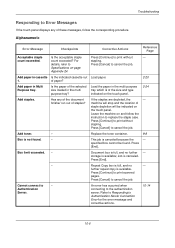
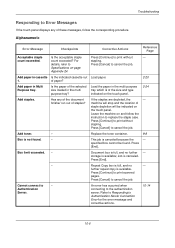
... touch panel displays any of the document finisher run out of the size and type indicated on the touch panel.
2-24
Add staples.
Press [Cancel] to print scanned
pages. Authentication
Server. Add paper in the multi purpose tray which is available. Load the paper in cassette Is the indicated cassette out Load paper...
500ci/400ci/300ci/250ci Operation Guide Rev-1 - Page 2


This Operation Guide is intended to as necessary. In this Operation Guide before you for your purchase of TASKalfa 250ci/300ci/400ci/500ci.
Please read this Operation Guide, TASKalfa 250ci/300ci/400ci/500ci are referred to help you operate the machine correctly, perform routine maintenance and take a simple troubleshooting action as necessary, so that you...
500ci/400ci/300ci/250ci Operation Guide Rev-1 - Page 315
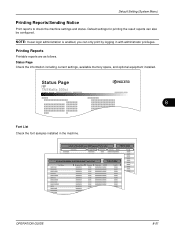
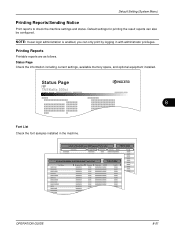
NOTE: If user login administration is enabled, you can also be configured.
OPERATION GUIDE
8-51 Status Page
TASKalfa 500ci
Firmware Version
8
Font List Check the font samples installed in with administrator privileges.
Status Page Check the information including current settings, available memory space, and ...
500ci/400ci/300ci/250ci Operation Guide Rev-1 - Page 316
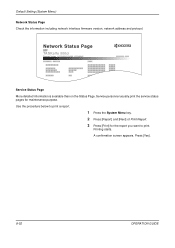
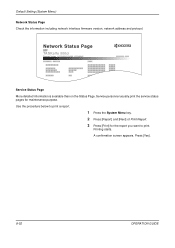
....
1 Press the System Menu key. 2 Press [Report] and [Next] of Print Report. 3 Press [Print] for maintenance purpose. Press [Yes].
8-52
OPERATION GUIDE Network Status Page
TASKalfa 500ci
Firmware Version
Service Status Page More detailed information is available than on the Status Page.
500ci/400ci/300ci/250ci Operation Guide Rev-1 - Page 388
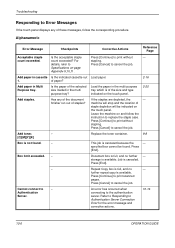
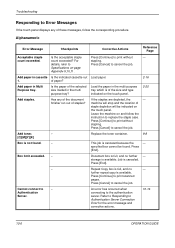
... available. An error has occurred when connecting to
-
of staples?
Press [Continue] to print scanned
pages.
Add toner.
-
[C][M][Y][K]
Replace the toner container.
9-8
Box is full, and no further - Cannot connect to the authentication server. specified box cannot be indicated on the touch panel.
2-20
Add staples. Press
[End]. Press [End]. Press [Continue] to print...
500ci/400ci/300ci/250ci Operation Guide Rev-1 - Page 441


... the count of Print Accounting Report.
6 Press [Yes] on the screen to Adding a User on page 11-4 for Managing the Copier/Printer Count
ACCOUNT.REPORT
TASKalfa 500ci
Firmware Version
For the count by size. Use the procedure below to login with administrator privileges.
500ci/400ci/300ci/250ci Printer Driver User Guide Rev 12.23.2010.9 - Page 2


... is prohibited. Models supported by the KX printer driver
TASKalfa 250ci TASKalfa 300ci TASKalfa 400ci TASKalfa 500ci
© 2010 KYOCERA MITA Corporation
and/or other brand and product names herein are trademarks of Adobe Systems, Incorporated. The information in this guide may differ depending on your printing device. We cannot be held liable for Microsoft Windows...
Similar Questions
How To Add Staples To A Kyocera Taskalfa 820 Printer?
(Posted by Trikerry 9 years ago)
How Do You Add Staples To A Kyocera
After buying a Kyocera and now asking the question "How do you add staples to a Kyocera printer,I wo...
After buying a Kyocera and now asking the question "How do you add staples to a Kyocera printer,I wo...
(Posted by sge 11 years ago)
How Do You Add Staples To A Kyocera Printer
We do not have a manual for our Kyocera printer. Can you please let us know how to add staples to th...
We do not have a manual for our Kyocera printer. Can you please let us know how to add staples to th...
(Posted by sge 11 years ago)
How Do I Add Staples To The 5050
how do I add staples to the Kyocera 5050?
how do I add staples to the Kyocera 5050?
(Posted by jsedro 12 years ago)

