Kyocera TASKalfa 500ci Support Question
Find answers below for this question about Kyocera TASKalfa 500ci.Need a Kyocera TASKalfa 500ci manual? We have 24 online manuals for this item!
Question posted by DTAGphill on April 6th, 2014
How To Change Staples On Taskalfa 500ci
The person who posted this question about this Kyocera product did not include a detailed explanation. Please use the "Request More Information" button to the right if more details would help you to answer this question.
Current Answers
There are currently no answers that have been posted for this question.
Be the first to post an answer! Remember that you can earn up to 1,100 points for every answer you submit. The better the quality of your answer, the better chance it has to be accepted.
Be the first to post an answer! Remember that you can earn up to 1,100 points for every answer you submit. The better the quality of your answer, the better chance it has to be accepted.
Related Kyocera TASKalfa 500ci Manual Pages
KM-NET ADMIN Operation Guide for Ver 2.0 - Page 5


... or Editing an Account 4-6 Deleting an Account ...4-7 Editing a Printing Device ...4-7
Multi-Set ...4-8 Changing Accounting Settings on Multiple Devices 4-8
Set Polling Schedule ...4-8 Selecting the Polling Schedule 4-9
Edit Device Accounting Settings 4-9 Setting a Renewal Schedule 4-11 Viewing a Device's Counters 4-11 Viewing a Device's Account List 4-12 Adding an Account to a Printing...
KM-NET ADMIN Operation Guide for Ver 2.0 - Page 48


... color by graphic image and percentage. Click the buttons on the right to use for the printing device, usually the model name. Click Apply to use for models that cannot be changed are : Yes Stapler contains staples. Display Name Type a name for inventory control. Maximum The total capacity of each group of settings...
KM-NET ADMIN Operation Guide for Ver 2.0 - Page 51


... toner display in How to set the properties of times, after an initial failure, to attempt to establish SNMP communication with privileges can be changed for Multiple Devices
Device Properties options lets you view and set up Traps to configure the trap settings.
Click each link to open a separate window: What are managed...
KM-NET ADMIN Operation Guide for Ver 2.0 - Page 64


... can be used or is locked.
12 You can set the account counters to zero by printing device model.
1 Select All devices or a device group in the navigation area. 2 If necessary, select List View. 3 Select a printing device in the right pane. 4 Click Edit Device Accounting Settings. Editing a Printing Device
You can change accounting settings in the printing...
KM-NET ADMIN Operation Guide for Ver 2.0 - Page 65


... button Located in a group. There are selected, then the wizard will provide a device selection step.
Click Next .
2 Select the devices to make changes to change settings on multiple devices.
1 Click the Multi-Set button on Multiple Devices
Follow the instructions in the wizard to change .
4 Select the accounts to be cancelled after you want to , if they...
KM-NET ADMIN Operation Guide for Ver 2.0 - Page 75


... that gives both administrators and users the ability to KMnet Admin. In contrast to device-based accounting, Print Job Manager is an optional console for the user to change assigned default passwords.
1 To open the Print Job Manager console, first log on.... The console provides real-time job monitoring, control and accounting functions for most printers and multifunction printers (MFPs).
KM-NET ADMIN Operation Guide for Ver 2.0 - Page 100


...devices managed by Kyocera.
There are no device filters associated with a valid user name and password (i.e. MFP Multifunction Printer (or Multifunction Peripheral) A single device that supports all Kyocera products by specific Account IDs. Typically, multifunction...Managed Device A device that organizes devices and related data into tables.
Map View A view that can use to change the...
KM-NET Viewer Operation Guide Rev-5.2-2010.10 - Page 13


... lists, but the changes are available:
General View Displays general information, such as color or black & white, print speed, duplex, total memory, hard disk, scan, fax, staple, punch, address book... Asset View, Map View Accounts: Accounting Devices View, Accounts View You can add or remove columns from the list. You cannot make permanent changes to change , or delete views in Default Views...
KM-NET Viewer Operation Guide Rev-5.2-2010.10 - Page 26


...You can view and edit information about One Touch Keys for the device, then only an administrator can change the user list. Device Users
Device users who are able to view the One Touch Key details.... select the field to log in all dialog boxes. Note: To access the user list of a device, the correct Login User name and Password must be used to use the various functions of the authentication...
PRESCRIBE Commands Technical Reference Manual - Rev. 4.7 - Page 9


...control device settings including selection of the Kyocera printing systems including copiers (collectively referred to as printing systems hereafter). Consisting of easily remembered commands, such as sorting, stapling, etc...chapter presents an introduction to control line and character spacing, adjust margins, change fonts, position text, draw graphics, and print multiple copies of the ...
PRESCRIBE Commands Technical Reference Manual - Rev. 4.7 - Page 245
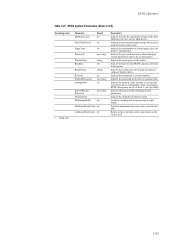
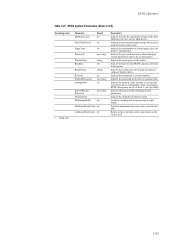
... int
Description
Indicate in bytes the maximum storage which can be used by the current input device. Indicate the name given to execute the (Sys/Start) file on the harddisk when first... in the printer. Indicate the password necessary when changing system parameters and/or device parameters. Indicate the method of representing the numeric values of printed pages since the ...
250ci/300ci/400ci/500ci/552ci Operation Guide Rev-1 - Page 20


... area, or check Kyocera's website at http://www.kyoceramita.com. and Kyocera Mita Canada, Ltd. (both referred to as "Kyocera") warrant the Customer's new color Multifunctional Product (referred to operator negligence, misuse, accidents, improper storage or unusual physical or electrical stress, (b) have had the serial number modified, altered, or removed.
Warranty...
250ci/300ci/400ci/500ci/552ci Operation Guide Rev-1 - Page 197


...)
1 Click Start and then Network in the computer.
2 Right-click the machine's icon(Kyocera:Taskalfa
XXX:XXX) and then click Install.
5
Procedure Using this event, press [Cancel] to display ...shown
on operating the computer, refer to display the Driver Software Installation screen. When Your devices are ready to On in the document processor or on the Driver Software Installation screen, ...
250ci/300ci/400ci/500ci/552ci Operation Guide Rev-1 - Page 284
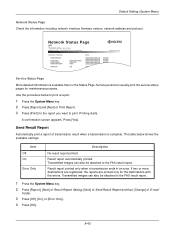
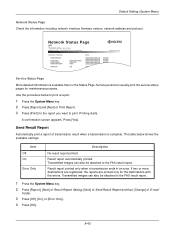
... key. 2 Press [Report], [Next] of Result Report Setting, [Next] of Send Result Report and then [Change] of E-mail/
Folder.
3 Press [Off], [On], or [Error Only]. 4 Press [OK].
8-42 ...purpose.
Item Off On
Error Only
Description
No result report printed.
Network Status Page
TASKalfa xxxxx
Firmware Version
Service Status Page More detailed information is complete.
Default Setting (...
500ci/400ci/300ci/250ci Operation Guide Rev-1 - Page 2


... Guide (This Guide) Describes how to the machine for any damage caused by the use of TASKalfa 250ci/300ci/400ci/500ci. Introduction Thank you can always use the machine in this Operation Guide, TASKalfa 250ci/300ci/400ci/500ci are referred to as necessary. Please read this Operation Guide before you start using sample images...
500ci/400ci/300ci/250ci Operation Guide Rev-1 - Page 300


....
2 Press [Copy] and [Next] of the function to be registered in
Quick Setup. Quick Setup Registration
Paper Selection: Key 1
Change
Staple/Punch: Key 6
Change
Duplex: Key 4
Change
Collate/Offset: Off
Change
Original Size: Off
Change
Zoom: Key 2
Density: Key 3
Combine: Key 5
Original Image: Off
Change Change Change Change 1/2
3 Press [Change] of Quick Setup
Registration.
500ci/400ci/300ci/250ci Operation Guide Rev-1 - Page 315
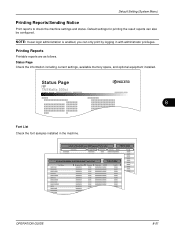
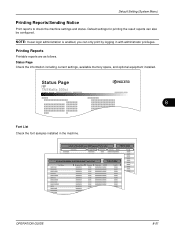
Status Page
TASKalfa 500ci
Firmware Version
8
Font List Check the font samples installed in with administrator privileges. Default settings for printing the result reports can only print by logging ...
500ci/400ci/300ci/250ci Operation Guide Rev-1 - Page 316
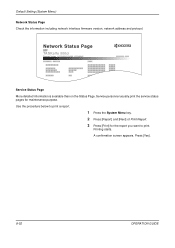
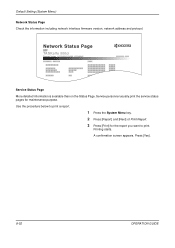
Network Status Page
TASKalfa 500ci
Firmware Version
Service Status Page More detailed information is available than on the Status Page. Use the procedure below to print.
A confirmation screen appears. Press [...
500ci/400ci/300ci/250ci Operation Guide Rev-1 - Page 441


... have different formats depending on how the count of Print Accounting Report.
6 Press [Yes] on page 11-4 for Managing the Copier/Printer Count
ACCOUNT.REPORT
TASKalfa 500ci
Firmware Version
For the count by paper size, the report will be printed as an accounting report. Enter your login user name and password and...
500ci/400ci/300ci/250ci Printer Driver User Guide Rev 12.23.2010.9 - Page 2


... to change for ...device. KPDL is a trademark of Hewlett-Packard Company. User Interface screen captures shown in this guide support the Windows 7 printing environment. Essentially the same operations are used for improvement without notice. PCL is a trademark of Kyocera Corporation. Models supported by the KX printer driver
TASKalfa 250ci TASKalfa 300ci TASKalfa 400ci TASKalfa 500ci...
Similar Questions
How To Change Staples On Kyocera Taskalfa 5500i
(Posted by graphsmy 9 years ago)
How To Scan To Share Folder On Pc On Kyocera Taskalfa 500ci
(Posted by shadoBr 9 years ago)
Changing Staples In Taskalfa 6500i Kyocera
We need instruction on how to replace staples in TASKalfa 6500i KYOCERA. Could the instructions be s...
We need instruction on how to replace staples in TASKalfa 6500i KYOCERA. Could the instructions be s...
(Posted by tweldon 10 years ago)
Taskalfa 500ci Default Settings
TASKalfa 500ci: Please, the default setting is to print in color. How do I change the setting to pri...
TASKalfa 500ci: Please, the default setting is to print in color. How do I change the setting to pri...
(Posted by elizabethstraebel 12 years ago)

