Kyocera TASKalfa 420i Support Question
Find answers below for this question about Kyocera TASKalfa 420i.Need a Kyocera TASKalfa 420i manual? We have 16 online manuals for this item!
Question posted by conniewallace on January 10th, 2012
Where Is The Staple Cartridge Holder On The 420i.
The person who posted this question about this Kyocera product did not include a detailed explanation. Please use the "Request More Information" button to the right if more details would help you to answer this question.
Current Answers
There are currently no answers that have been posted for this question.
Be the first to post an answer! Remember that you can earn up to 1,100 points for every answer you submit. The better the quality of your answer, the better chance it has to be accepted.
Be the first to post an answer! Remember that you can earn up to 1,100 points for every answer you submit. The better the quality of your answer, the better chance it has to be accepted.
Related Kyocera TASKalfa 420i Manual Pages
KM-NET ADMIN Operation Guide for Ver 2.0 - Page 48


... stapler status for accounting purposes. Error Stapler is not connected.
Properties that support stapling. Editable Identification A user with privileges can change to use for the printing device, usually the model name. sysLocation Type the device's office location. This option is not available when the device is empty. Equipment ID Type a number to the printing...
KM-NET ADMIN Operation Guide for Ver 2.0 - Page 50


... box. Advice Follow the steps to trace the error. Polling is not available for duplex printing. Counters Updates the device's counter totals in the printing device. Duplexer Devices with support for stapling. Hard Disk Devices with support for hole punching.
Event Log Click View to fix the problem. Toner levels
User Guide This feature is...
KM-NET ADMIN Operation Guide for Ver 2.0 - Page 75


...Manager console, first log on to KMnet Admin. It integrates seamlessly into devices, Print Job Manager uses a more efficient method of Print Job Manager, you enter a ... can be programmed into the KMnet Admin framework. We strongly recommend for most printers and multifunction printers (MFPs).
Since account codes are available in Print Job Manager: Opening Print Job Manager...
KM-NET ADMIN Operation Guide for Ver 2.0 - Page 100


... the number of prints made by specific Account IDs.
Managed Queue A sequence of your office layout and place printing devices in provides access to collect information about the devices managed by KMnet Admin.
Typically, multifunction printers can log on a given
host. MIB (Management Information Base) A database that can use to change the server...
KM-NET Viewer Operation Guide Rev-5.2-2010.10 - Page 13


... the changes are not saved after you leave the view.
Capability View Displays support for Accounting Devices View, Accounts View, or custom account views under My Views. If the original view is ...such as color or black & white, print speed, duplex, total memory, hard disk, scan, fax, staple, punch, address book, document box, user list, and job log. If the original view is under the...
PRESCRIBE Commands Command Reference Manual Rev 4.8 - Page 8


...Write data to external device (API program) 258 RWRF W - [Read/Write Resource File] Write data to external device (font) ---- 259 RWRF W - [Read/Write Resource File] Write data to external device (macro) --- 261... - [Read/Write Resource File] Read 256 RWRF T - [Read/Write Resource File] set STaPle Counter 340 STPL - Set Line Spacing 312 SMLT - Set Command Recognition Character 279 SCS - ...
PRESCRIBE Commands Command Reference Manual Rev 4.8 - Page 20
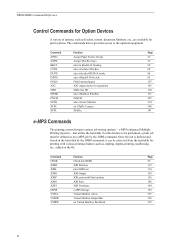
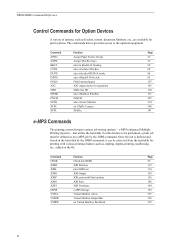
PRESCRIBE Command Reference
Control Commands for Option Devices
A variety of options, such as feeders, sorters, document finishers, etc...
MPSS
e-MPS Storage
165
VMAL
Virtual Mailbox ALias
357
VMOB
Virtual Mailbox Output Bin
358
VMPW
set STaPle Counter
340
STPL
STaPLe
341
e-MPS Commands
The printing system features various job storing options - e-MPS (enhanced Multiple Printing ...
PRESCRIBE Commands Command Reference Manual Rev 4.8 - Page 154


... the repeat count commanded by JOBS.
JOBS 0,40,2,0; PAGE; EXIT;
144 At execution, the JOBT command starts printing the job including stapling, job separation, job offset (if the relevant option device is started by JOBS or JOBP in combination with JOBS to constitute a job definition. Pages after JOBT are output to the...
PRESCRIBE Commands Technical Reference Manual - Rev. 4.7 - Page 9


...yourself and see on the computer screen.
PRESCRIBE also gives freedom to control device settings including selection of paper source, output stack, and finishing operations such as...and print multiple copies of each page. Consisting of easily remembered commands, such as sorting, stapling, etc. Chapter 1
Introduction to PRESCRIBE
PRESCRIBE is followed by an introduction to some basic ...
PRESCRIBE Commands Technical Reference Manual - Rev. 4.7 - Page 111


...device error occurs.
1: Displays an error message when duplex printing is not executed because of a possible limitation.
2: Displays an error message and pause the job when running out of staples... of value 1, 2 and 4. 8: Displays an error message and pause the job
when the maximum number of stapling is exceeded. 9: Combination of value 1 and 8. 10: Combination of value 2 and 8. 11: Combination of...
PRESCRIBE Commands Technical Reference Manual - Rev. 4.7 - Page 247
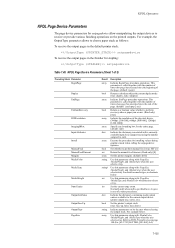
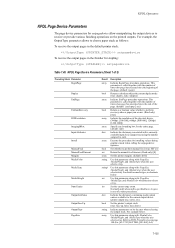
...executed since the beginning of the physical device. (300dpi: [300 300], 600dpi: [600 600], 1200dpi: [1200 1200])
Specify any bounding box for stapling:
setpagedevice
Table 7.49.
For example...dictionary associated with /PageSize, /MediaWeight, and /MediaColor when the user selects a tray. KPDL Page Device Parameters (Sheet 1 of the page. (default: {exch pop 2 ne})
Return as follows: To...
PRESCRIBE Commands Technical Reference Manual - Rev. 4.7 - Page 248
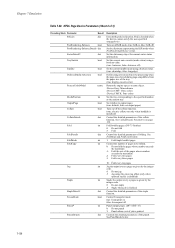
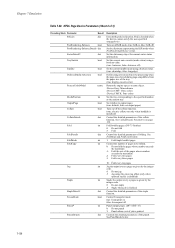
..., false: longedge)
Define using the given jog offset (only when
optional stacker is installed)
Staple the output every n pages as given by the integer code. 0: Do not jog 3: Jog...0: Do not staple 3: Staple when job is finished
Control the detailed parameters of folding. Set whether to the specified number as a name object. /Device Gray: Monochrome /Device CMY: Three colors /Device CMYK: Four...
Fax System (S) C Operation Guide Rev-2 - Page 2
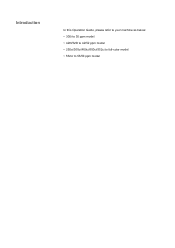
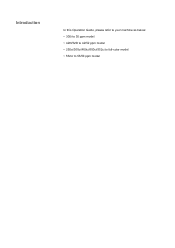
Introduction
In this Operation Guide, please refer to your machine as below: • 300i to 30 ppm model • 420i/520i to 42/52 ppm model • 250ci/300ci/400ci/500ci/552ci to full-color model • 552ci to 55/50 ppm model
420i/520i Operation Guide - Page 1
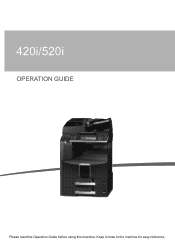
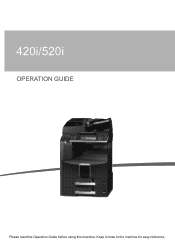
Keep it close to the machine for easy reference. 420i/520i
OPERATION GUIDE
Please read this Operation Guide before using this machine.
420i/520i Operation Guide - Page 2
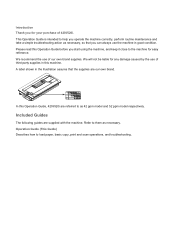
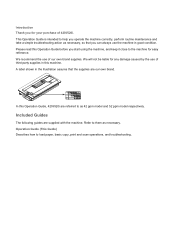
...it close to them as 42 ppm model and 52 ppm model respectively. In this Operation Guide, 420i/520i are supplied with the machine. Refer to the machine for your purchase of our own brand... shown in good condition. We will not be liable for any damage caused by the use of 420i/520i.
Included Guides
The following guides are referred to load paper, basic copy, print and scan ...
420i/520i Operation Guide - Page 20


... of any defective parts. This warranty gives the Customer specific legal rights. Warranty
TASKalfa 420i / 520i MULTIFUNCTIONAL PRODUCT LIMITED WARRANTY
Kyocera Mita America, Inc. In the event the MFP or an... not able to provide service, write to as "Kyocera") warrant the Customer's new Multifunctional Product (referred to Kyocera at http://www.kyoceramita.com.
THIS WARRANTY IS MADE IN ...
420i/520i Operation Guide - Page 229
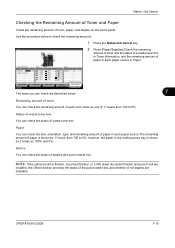
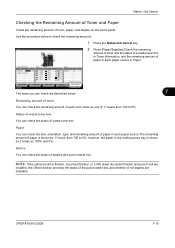
... of each paper source in Toner Information, and the remaining amount of toner, paper, and staples on the touch panel. OPERATION GUIDE
7-15
Status
2 Press [Paper/Supplies].Check the remaining
...Plain Plain
Status 30% 30% 30% 30% 0%
Others Type
Staple A
Status OK
Printing Jobs
Sending Jobs
Storing Jobs
Device/ Communication
Paper/Supplies
Status
08/08/2009 10:10
The items you can...
420i/520i Operation Guide - Page 388
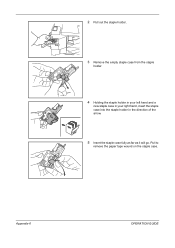
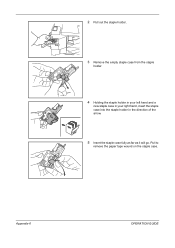
Pull to
remove the paper tape wound on the staple case. Appendix-6
OPERATION GUIDE
2 Pull out the staple holder.
3 Remove the empty staple case from the staple
holder.
4 Holding the staple holder in your left hand and a
new staple case in your right hand, insert the staple case into the staple holder in the direction of the arrow.
5 Insert the staple case fully as far as it will go.
420i/520i Operation Guide - Page 389
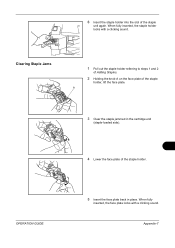
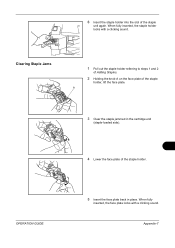
... the face plate.
OPERATION GUIDE
5 Insert the face plate back in the cartridge end
(staple-loaded side).
4 Lower the face plate of the staple holder. Appendix-7 When fully inserted, the staple holder
locks with a clicking sound.
Clearing Staple Jams
1 Pull out the staple holder referring to steps 1 and 2
of Adding Staples.
2 Holding the knob A on the face plate of the...
420i/520i Printer Driver User Guide Rev-10.5 - Page 2


... guide is a trademark of Microsoft Corporation in the U.S. User Interface screen captures shown in this guide may differ depending on your printing device. Models supported by the KX printer driver
TASKalfa 420i TASKalfa 520i
Copyright © 2009 KYOCERA MITA Corporation All rights reserved. The information in this guide is a registered trademark of Hewlett-Packard...
Similar Questions
Where Is Staple Holder On Kyocera Task Alpha 420i?
(Posted by jelminn 10 years ago)
Where Is The Cheapest Place To Purchase Staple Cartridges??
Where is the cheapest place to purchase staple cartridges??
Where is the cheapest place to purchase staple cartridges??
(Posted by dstacy113070 12 years ago)

