Kyocera KM-4050 Support Question
Find answers below for this question about Kyocera KM-4050.Need a Kyocera KM-4050 manual? We have 24 online manuals for this item!
Question posted by sharonmoore on May 9th, 2012
How To Change The Staple Cartridge
The person who posted this question about this Kyocera product did not include a detailed explanation. Please use the "Request More Information" button to the right if more details would help you to answer this question.
Current Answers
There are currently no answers that have been posted for this question.
Be the first to post an answer! Remember that you can earn up to 1,100 points for every answer you submit. The better the quality of your answer, the better chance it has to be accepted.
Be the first to post an answer! Remember that you can earn up to 1,100 points for every answer you submit. The better the quality of your answer, the better chance it has to be accepted.
Related Kyocera KM-4050 Manual Pages
KM-NET ADMIN Operation Guide for Ver 2.0 - Page 23


.... Move the pointer over each icon in a list, use of a feature toolbar. Changes to a list of devices, installing the most current firmware on a device or group of rows shown per page. You can not edit the default views. 3 Device Manager
List View
Device Manager lets you access local print system settings and monitor the status...
KM-NET ADMIN Operation Guide for Ver 2.0 - Page 28


... saved for the next session. If there was no tab to the left becomes selected. If there are more devices than there are :
Switch Console Allows you can change consoles and create device groups using the icon buttons in the confirmation box. The icon names and their functions are rows on the toolbar...
KM-NET ADMIN Operation Guide for Ver 2.0 - Page 35


... or hostname for all other users' previously saved changes. The added device or devices appear in your Selected targets list, or Cancel to any devices in the Selected targets list. An Add Devices Result dialog box appears with a status of devices. Alert e-mails can log on and edit settings. Device Manager
Note: If multiple users make simultaneous...
KM-NET ADMIN Operation Guide for Ver 2.0 - Page 48


Maximum The total capacity of each paper source.
Device Settings Displays all devices. Display Name Type a name for models that cannot be changed are : Yes Stapler contains staples. This option is not available when the device is not connected. Media Input Displays the media available in each toner color by graphic image and percentage. Stapler status...
KM-NET ADMIN Operation Guide for Ver 2.0 - Page 51


..., usually when an error occurs.
The administrator can improve performance. How to configure the device's trap settings. SNMP A user with the printing device, up Traps? Note: Default polling settings are used for all devices unless you change Simple Network Management Protocol communications settings. If Traps are unsolicited notifications sent from 2 to 5 times. Click each...
KM-NET ADMIN Operation Guide for Ver 2.0 - Page 65


... limits. There are selected, then the wizard will appear. Note: Even if the job is every 3 hours. Multi-Set Accounting Devices button Located in the toolbar above the left side pane. Changing Accounting Settings on a toolbar. Click Next.
6 Confirm the settings. Multi-Set
Accounting Manager
The Multi-Set function can set a schedule...
KM-NET ADMIN Operation Guide for Ver 2.0 - Page 67


...Cancel Stops the current print job.
Number of times the accounting settings have been changed in the printing device, either from other applications or on Account Error: Select whether to print a ...limit remain unchanged. Stop printing and cancel Stops the current print job. Common Settings Change Review Number Displays the number of Accounts
4-10 Auto Reset Counters Displays the current ...
KM-NET ADMIN Operation Guide for Ver 2.0 - Page 75


... extends to desktop and workgroup devices. For proper functioning of tracking...names and passwords. It integrates seamlessly into devices, Print Job Manager uses a more efficient .... These tasks are placeholders for the user to change assigned default passwords.
1 To open the Print... to device-based accounting, Print Job Manager is an optional console for most printers and multifunction printers...
KM-NET ADMIN Operation Guide for Ver 2.0 - Page 98


...KM Service Manager that opens upon login if "Open the default console" is constructed based on the device it is applied to select which print queues are represented by a particular printing device.
Device Link A connection between devices in Print Job Manager and My Print Jobs. Device... can change selected device settings on to one or more destination devices. Device Filter...
KM-NET ADMIN Operation Guide for Ver 2.0 - Page 100


... allow
for developing and running for Job Release to change the server name or IP address, configure and test...collect information about the devices managed by each Account ID. If Job Release is installed, the KM Service Manager is ... A user account with a manual group. MFP Multifunction Printer (or Multifunction Peripheral) A single device that lets you limit the number of programs from...
DF-710/MT-710/BF-710/PH-5A Operation Guide Rev-1 - Page 9
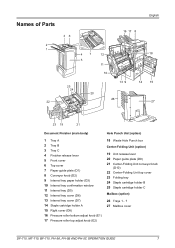
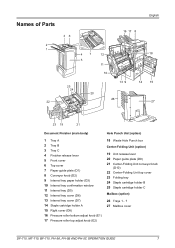
...11 Internal tray (D5) 12 Internal tray cover (D6) 13 Internal tray cover (D7) 14 Staple cartridge holder A 15 Right cover (D8) 16 Pressure roller bottom adjust knob (E1) 17 Pressure roller ...Center-Folding Unit conveyor knob
(D10) 22 Center-Folding Unit top cover 23 Folding tray 24 Staple cartridge holder B 25 Staple cartridge holder C
Mailbox (option)
26 Trays 1 - 7 27 Mailbox cover
DF-710, MT-710...
DF-710/MT-710/BF-710/PH-5A Operation Guide Rev-1 - Page 18
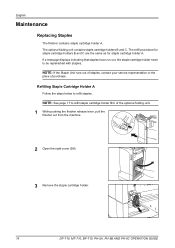
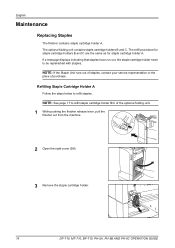
...a message displays indicating that staples have run out, the staple cartridge holder need to refill staple cartridge holder B/C of purchase. NOTE: See page 17 to be replenished with staples. The optional folding unit contains staple cartridge holders B and C. English
Maintenance
Replacing Staples
The finisher contains staple cartridge holder A. Refilling Staple Cartridge Holder A
Follow the...
DF-710/MT-710/BF-710/PH-5A Operation Guide Rev-1 - Page 19
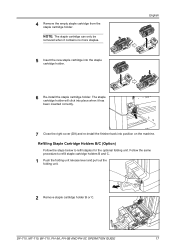
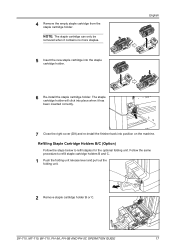
... holders B and C.
1 Push the folding unit release lever and pull out the folding unit.
2 Remove staple cartridge holder B or C. 4 Remove the empty staple cartridge from the staple cartridge holder. The staple cartridge holder will click into place when it contains no more staples.
5 Insert the new staple cartridge into position on the machine.
Follow the same procedure to refill...
DF-710/MT-710/BF-710/PH-5A Operation Guide Rev-1 - Page 20
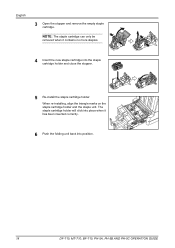
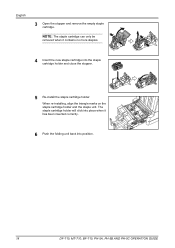
...-710, PH-5A, PH-5B AND PH-5C OPERATION GUIDE English
3 Open the stopper and remove the empty staple cartridge. When re-installing, align the triangle marks on the staple cartridge holder and the staple unit. NOTE: The staple cartridge can only be removed when it has been inserted correctly.
6 Push the folding unit back into the...
DF-710/MT-710/BF-710/PH-5A Operation Guide Rev-1 - Page 35
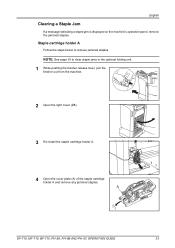
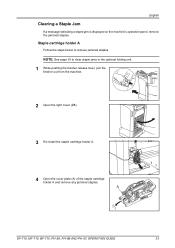
..., pull the finisher out from the machine.
2 Open the right cover (D8).
3 Re-install the staple cartridge holder A.
4 Open the cover plate (A) of the staple cartridge holder A and remove any jammed staples. NOTE: See page 35 to remove jammed staples. DF-710, MT-710, BF-710, PH-5A, PH-5B AND PH-5C OPERATION GUIDE
33...
DF-710/MT-710/BF-710/PH-5A Operation Guide Rev-1 - Page 36
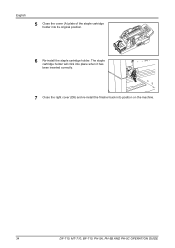
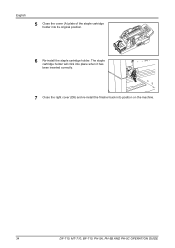
English
5 Close the cover (A) plate of the staple cartridge holder into position on the machine.
34
DF-710, MT-710, BF-710, PH-5A, PH-5B AND PH-5C OPERATION GUIDE The staple cartridge holder will click into place when it has been inserted correctly.
7 Close the right cover (D8) and re-install the finisher back into its original position.
6 Re-install the staple cartridge holder.
DF-710/MT-710/BF-710/PH-5A Operation Guide Rev-1 - Page 37
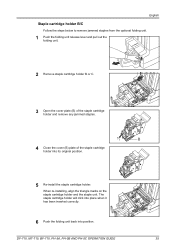
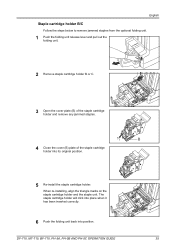
... lever and pull out the folding unit.
2 Remove staple cartridge holder B or C.
3 Open the cover plate (B) of the staple cartridge holder and remove any jammed staples.
4 Close the cover (B) plate of the staple cartridge holder into position.
When re-installing, align the triangle marks on the staple cartridge holder and the staple unit. DF-710, MT-710, BF-710, PH...
DF-730 Operation Guide Rev-2 - Page 7
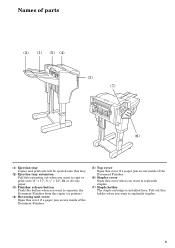
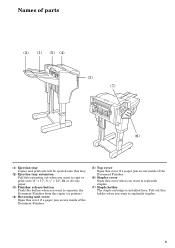
Pull out this cover when you want to replenish staples.
5 Names of parts
(2) (1) (5) (4)
(3) (7)
(6)
(1) Ejection tray Copies and printouts will be ejected onto this tray.
(2) Ejection tray extension ... if a paper jam occurs inside of the Document Finisher.
(6) Stapler cover Open this holder when you want to replenish staples.
(7) Staple holder The staple cartridge is installed here.
DF-730 Operation Guide Rev-2 - Page 10
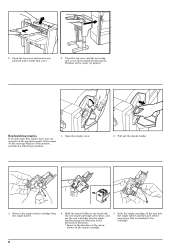
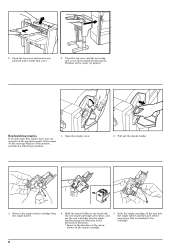
... and then peel off the paper tape that is attached to the copier (or printer). Replenishing staples
If an indication that cover.
6. Remove the empty staple cartridge from the staple holder.
4.
5. Push the staple cartridge all the way into the staple holder paying due attention to the direction of insertion. * Insert in the direction of the printer...
3050/4050/5050 Operation Guide Rev-3 (Advanced) - Page 218


... Guide for the Quick Setup steps.
Copy - Quick Setup Registration
Paper Selection: Key 1
Change
Staple/Punch: Key 3
Change
Duplex: Key 5
Change
Collate/Offset: Off
Change
Original Size: Off
Change
Status
Zoom: Key 2
Density: Key 4
Combine: Key 6
Original Image: Off
Change Change Change Change
Return to be registered in Quick Setup. OK 10/5/2006 10:10
6-42
ADVANCED...
Similar Questions
Changing Staples In Taskalfa 6500i Kyocera
We need instruction on how to replace staples in TASKalfa 6500i KYOCERA. Could the instructions be s...
We need instruction on how to replace staples in TASKalfa 6500i KYOCERA. Could the instructions be s...
(Posted by tweldon 10 years ago)
Diagram Of Where I Can Find Where Staple Cartridges Go;
(Posted by pparillo 12 years ago)
Where Is The Cheapest Place To Purchase Staple Cartridges??
Where is the cheapest place to purchase staple cartridges??
Where is the cheapest place to purchase staple cartridges??
(Posted by dstacy113070 12 years ago)

