Kyocera TASKalfa 420i Support Question
Find answers below for this question about Kyocera TASKalfa 420i.Need a Kyocera TASKalfa 420i manual? We have 16 online manuals for this item!
Question posted by recept38651 on January 9th, 2014
How Do I Load Staples?
I just had staples delivered for the Kyocera TASKalfa 420i and I do not know how to put them in the machine. Can you help me?
Current Answers
There are currently no answers that have been posted for this question.
Be the first to post an answer! Remember that you can earn up to 1,100 points for every answer you submit. The better the quality of your answer, the better chance it has to be accepted.
Be the first to post an answer! Remember that you can earn up to 1,100 points for every answer you submit. The better the quality of your answer, the better chance it has to be accepted.
Related Kyocera TASKalfa 420i Manual Pages
KM-NET ADMIN Operation Guide for Ver 2.0 - Page 25
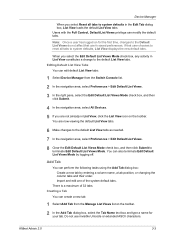
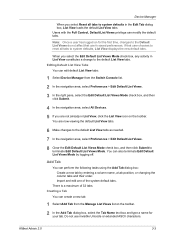
... the Edit Default List Views Mode check box, and then click Submit.
4 In the navigation area, select All Devices.
5 If you are now viewing the default List View tabs.
6 Make changes to the default List View tabs...icon on for your tab. You are not already in the Edit Tab dialog box, List View loads the default List View tabs. If that user chooses to reset all tabs to terminate Edit Default ...
KM-NET ADMIN Operation Guide for Ver 2.0 - Page 41


... selected. No multi-byte characters are allowed on this point and return to load a new firmware file. KMnet Admin 2.0
3-19 Once in the List View area select a device or group of the files here will not continue. In the Device Manager toolbar, click Firmware Upgrade. To exit the wizard at this page.
In...
KM-NET ADMIN Operation Guide for Ver 2.0 - Page 48


...The options are unavailable. Properties that support stapling.
sysLocation Type the device's office location. Description Type desired information about the printing device. No Stapler is not connected.
Editable Identification... Type a number to use for the printing device, usually the model name. Level The amount of paper currently loaded in the MP Tray, standard paper feeders, and...
KM-NET ADMIN Operation Guide for Ver 2.0 - Page 50


... polling options and set the time in HTML format. Device Manager 3-28
Color/Monochrome Support for all models. Hard Disk Devices with support for hole punching. Current Errors Error Displays a description of the dialog box.
Duplexer Devices with support for stapling. Memory Installed (in the Device Settings tab. Event Log Click View to display each...
KM-NET ADMIN Operation Guide for Ver 2.0 - Page 97


... lets you can define the four custom alert sets, configure Special Alerts, and select the properties included in all alert sets.
Alert An immediate device notification, such as load paper.
Authentication The process of ensuring integrity of Lightweight Directory Access Protocol. It prevents access to an entire organization.
Printer data can use...
KM-NET Viewer Operation Guide Rev-5.2-2010.10 - Page 13


...color or black & white, print speed, duplex, total memory, hard disk, scan, fax, staple, punch, address book, document box, user list, and job log. You can customize the appearance...view by the application that cannot be removed or edited. This feature is not available for various device capabilities, such as display name, IP address, host name, toner level, description, location, and ...
KM-NET Viewer Operation Guide Rev-5.2-2010.10 - Page 62
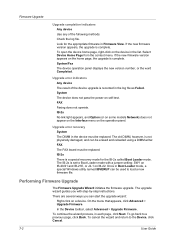
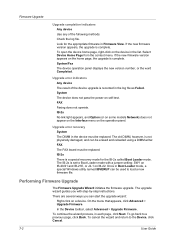
... not physically damaged, and can be replaced. To cancel the wizard and return to load a new firmware file. Firmware Upgrade
Upgrade completion indicators Any device Use any of the device upgrade is recorded in Firmware View. System/Fax The device operation panel displays the new version number, or the word Completed.
FAX Faxing does...
PRESCRIBE Commands Command Reference Manual Rev 4.8 - Page 8


... Write data to external device (API program) 258 RWRF W - [Read/Write Resource File] Write data to external device (font) ---- 259 RWRF W - [Read/Write Resource File] Write data to external device (macro) --- 261 ... R - [Read/Write Resource File] Read 256 RWRF T - [Read/Write Resource File] set STaPle Counter 340 STPL - Save Current Position 275 SCPI - Set Page Width 326 SRM - Set Bottom...
PRESCRIBE Commands Technical Reference Manual - Rev. 4.7 - Page 111


...device error occurs.
1: Displays an error message when duplex printing is not executed because of a possible limitation.
2: Displays an error message and pause the job when running out of staples...an error message when stapling, puching, offset or rotate collate is specified in the 0 current paper size. Loads paper from the current paper cassette.
1: Through the image. Loads Letter, Ledger or ...
420i/520i Operation Guide - Page 2
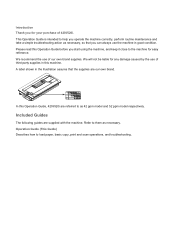
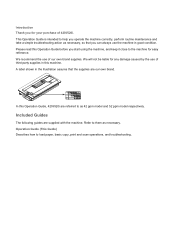
...machine correctly, perform routine maintenance and take a simple troubleshooting action as necessary, so that the supplies are our own brand.
Operation Guide (This Guide) Describes how to them as 42 ppm model and 52 ppm model respectively. Refer to load...to help you can always use the machine in good condition. In this Operation Guide, 420i/520i are supplied with the machine. Please...
420i/520i Operation Guide - Page 20


... Customer specific legal rights. THIS WARRANTY SHALL NOT EXTEND TO, AND KYOCERA SHALL NOT BE LIABLE FOR, ANY INCIDENTAL OR CONSEQUENTIAL DAMAGES WHICH MAY ARISE OUT OF THE USE OF, OR INABILITY TO USE, THE MFP. Warranty
TASKalfa 420i / 520i MULTIFUNCTIONAL PRODUCT LIMITED WARRANTY
Kyocera Mita America, Inc. This warranty is not able to provide...
420i/520i Operation Guide - Page 70
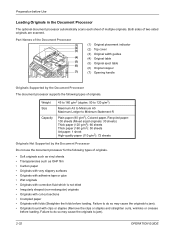
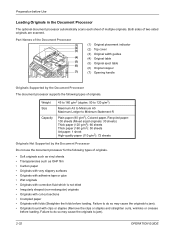
... not dried • Irregularly shaped (non-rectangular) originals • Originals with cut-out sections • Crumpled paper • Originals with clips or staples (Remove the clips or staples and straighten curls, wrinkles or creases
before Use
Loading Originals in the Document Processor
The optional document processor automatically scans each sheet of multiple originals.
420i/520i Operation Guide - Page 78
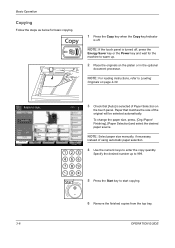
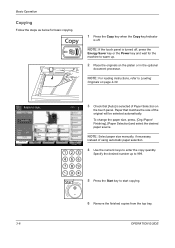
...original will be selected automatically. Basic Operation
Copying
Follow the steps as below for the machine to warm up to 999.
5 Press the Start key to start copying.
6 ...NOTE: For loading instructions, refer to Loading
Originals on the platen or in 1 Combine
Quick Setup Status
Org./Paper/ Finishing
Image Quality
Copies
Shortcut 1
Shortcut 2
Normal 0 Density
Off Staple/Punch
Layout/Edit...
420i/520i Operation Guide - Page 89


...Orientation:
Left Top Edge (Left top Left Top Edge (Left top
corner)
corner)
3,000 Sheet Document Finisher Cassette Paper Load Direction
3,000 Sheet Document Finisher Cassette Paper Load Direction
Document Finisher Cassette Paper Load Direction
Document Finisher Cassette Paper Load Direction
OPERATION GUIDE
3-17
Basic Operation
Staple
Use this feature to staple your finished copies.
420i/520i Operation Guide - Page 90
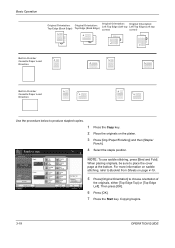
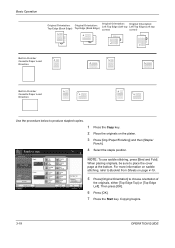
... Top Edge (Left top Left Top Edge (Left top
corner)
corner)
Built-in Finisher Cassette Paper Load Direction
Built-in Finisher Cassette Paper Load Direction
Use the procedure below to copy. Staple/Punch Place original. Ready to produce stapled copies.
1 Press the Copy key.
2 Place the originals on page 4-19.
5 Press [Original Orientation] to...
420i/520i Operation Guide - Page 330
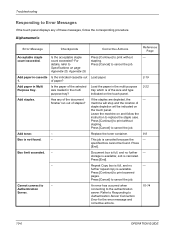
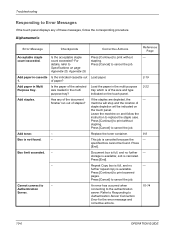
... Is the indicated cassette out Load paper.
1.
This job is available. Press
[End].
Box limit exceeded. - Press [End].
- further repeat copy is canceled because the
- Press [Continue] to cancel the job.
Add paper in the multi purpose tray?
Leave the machine on the touch panel.
2-19 2-22
Add staples.
Document box is full...
420i/520i Operation Guide - Page 380
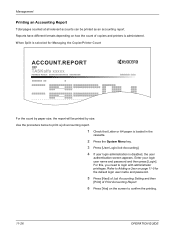
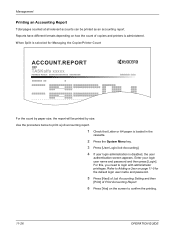
...by size. For this, you need to print a job accounting report.
1 Check that Letter or A4 paper is loaded in the
cassette.
2 Press the System Menu key.
3 Press [User Login/Job Accounting].
4 If user login ... User on page 11-5 for Managing the Copier/Printer Count
ACCOUNT.REPORT
TASKalfa xxxxx
Firmware Version
For the count by paper size, the report will be printed as an accounting report.
420i/520i Operation Guide - Page 386


... document finisher holds a large quantity of a printout into individual copies. Paper capacity and loading method are also available as Cassettes 1 and 2. Sorted finished copies may also be installed... in clearing paper jams.
In addition to the printer's double cassettes can also staple or hole-punch (optional) the offset printouts. Appendix-4
OPERATION GUIDE This is located on...
420i/520i Printer Driver User Guide Rev-10.5 - Page 2


...this guide is prohibited.
Models supported by the KX printer driver
TASKalfa 420i TASKalfa 520i
Copyright © 2009 KYOCERA MITA Corporation All rights reserved. We cannot be held liable ...device. Regarding Trademarks
Microsoft Windows is subject to change for any problems arising from the use of this guide support the Windows XP printing environment. PCL is a trademark of Kyocera...
420i/520i Printer Driver User Guide Rev-10.5 - Page 46
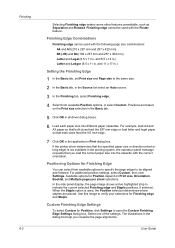
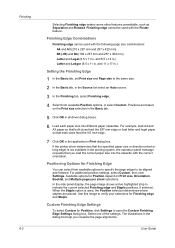
... and Ledger (8.5 x 11 in the application's Print dialog box. For additional position settings, select Custom, then click Settings. When the Staple option is not available in the dialog box help you load the correct paper size into different paper cassettes. The illustrations in the printing system, the operation panel message requests that the...
Similar Questions
How To Overcome The Welcome Screen Kyocera Taskalfa 420i Photocopy Machine
how to overcome the welcome screen kyocera taskalfa 420i photocopy machine
how to overcome the welcome screen kyocera taskalfa 420i photocopy machine
(Posted by ardymedia7 4 years ago)
How To Load Staples In Kyocera Taskalfa 400ci
(Posted by fitsenait 9 years ago)
How To Load Staples In Kyocera Mita Taskalfa 250ci
(Posted by charshelin 10 years ago)

