Kyocera TASKalfa 420i Support Question
Find answers below for this question about Kyocera TASKalfa 420i.Need a Kyocera TASKalfa 420i manual? We have 16 online manuals for this item!
Question posted by kitjuic on April 16th, 2014
How Do Install Staples On A Kyocera 420i
The person who posted this question about this Kyocera product did not include a detailed explanation. Please use the "Request More Information" button to the right if more details would help you to answer this question.
Current Answers
There are currently no answers that have been posted for this question.
Be the first to post an answer! Remember that you can earn up to 1,100 points for every answer you submit. The better the quality of your answer, the better chance it has to be accepted.
Be the first to post an answer! Remember that you can earn up to 1,100 points for every answer you submit. The better the quality of your answer, the better chance it has to be accepted.
Related Kyocera TASKalfa 420i Manual Pages
KM-NET ADMIN Operation Guide for Ver 2.0 - Page 7


....
Accounting Manager
A console for KMnet Admin, its related components, and required third-party software:
Java 2 SDK 5.0
A collection of KMnet Admin: Administration and Device Manager.
The KMnet Admin installer by default installs the two main software components (consoles) of Java programming language APIs useful to many Java platform programs.
PostgreSQL 8.3
The database in which...
KM-NET ADMIN Operation Guide for Ver 2.0 - Page 9


... print server.
Select Configure Print Queues Now if you exit the installer. Supported Printers Kyocera network printers and most third party network printers that support the standard printer MIB
Maximum Validated Configuration Device Manager Up to 2000 managed devices, 45 managed networks, 100 device groups, and 10 simultaneous client connections Accounting Manager Up to 2000...
KM-NET ADMIN Operation Guide for Ver 2.0 - Page 43


... version.
Setting Communication Options
You can apply portions of multiple firmware files.
If there are no upgrade is lower than the currently installed version in a single device, or lower than any device to a lower version. After confirming the selected firmware, click Next, or if the Next button is not allowed.
If you are...
KM-NET ADMIN Operation Guide for Ver 2.0 - Page 48


... is not available when the device is not installed. Maximum The total capacity of paper currently loaded in the MP Tray, standard paper feeders, and optional paper feeders: Size/Type The page size and media type setting for models that cannot be changed are : Yes Stapler contains staples. No Stapler is not connected...
KM-NET ADMIN Operation Guide for Ver 2.0 - Page 50


... polling schedule and configuring SNMP traps. The KMnet Admin Event Log file opens in the Device Settings tab. Punch Devices with support for hole punching. The printing device image displays some errors.
Polling is not available for devices. Stapler Devices with support for stapling. This feature is the process of requesting updated information from the printing...
KM-NET ADMIN Operation Guide for Ver 2.0 - Page 75


... Print Job Manager
KMnet Admin requires that gives both administrators and users the ability to install Print Job Manager at the same time as KMnet Admin, or it can be programmed...must install KM Host Agent and configure print queues on to desktop and workgroup devices. The console provides real-time job monitoring, control and accounting functions for most printers and multifunction printers ...
KM-NET ADMIN Operation Guide for Ver 2.0 - Page 98


..., faxes, and scans have been processed by KMnet Admin.
Device Link A connection between devices in older Kyocera models.
Not the username used to a computer. Counter A...devices. Linked devices are tracked in Map View.
The Accounting Manager console monitors all device counters. Consoles displays status (enabled or disabled), version, and installation date for managing device...
KM-NET ADMIN Operation Guide for Ver 2.0 - Page 100


... number of prints made by Kyocera.
Managed Device A device that uses SNMP to configure Job Release. Manual Group A group to the Host Agent on a given
host. Managed Queue A sequence of your office layout and place printing devices in their proper locations.
MFP Multifunction Printer (or Multifunction Peripheral) A single device that organizes devices and related data into...
KM-NET Viewer Operation Guide Rev-5.2-2010.10 - Page 63
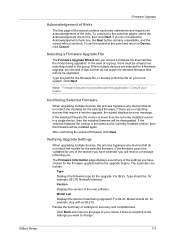
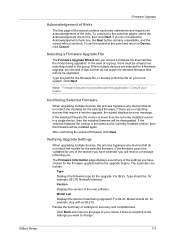
... access a firmware file that require a version upgrade, the wizard displays an error message. Click Next. Consult your choice if there is anything in a single device, then the installed firmware will be validated for the firmware file, or browse to the selection pages, select the acknowledgement check box, then click Next. If there...
PRESCRIBE Commands Command Reference Manual Rev 4.8 - Page 187
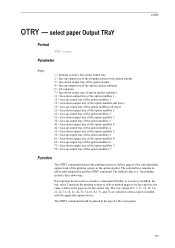
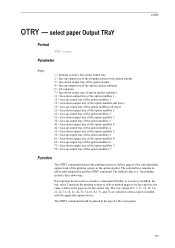
..., 71, and 72 are valid for certain copiers installed with the applicable option device. select paper Output TRaY
Format
OTAY tray; The default value is installed, the tray value 2 instructs the printing system to...to its face-up output tray of the printing system or the option stacker.
If an optional device such as a stacker, a document finisher, or a sorter is 1: the printing system's ...
PRESCRIBE Commands Command Reference Manual Rev 4.8 - Page 345
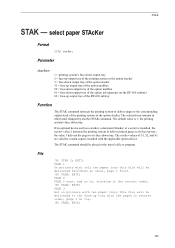
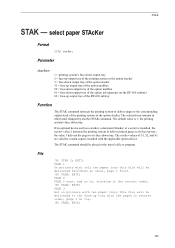
...of the printing system or the option stacker. STAK
STAK - EXIT; The default value is installed, the stacker value 2 instructs the printing system to deliver printed pages to the corresponding output ...;
PAGE 3 But on , stacking in effect until changed by another STAK command. If an optional device such as usual, page 1 first. !R! PAGE 1 On printers with only one paper tray this...
KM-NET for Direct Printing Operation Guide Rev-3.2 - Page 6


... can start the KM-NET for Direct Printing by proceeding from the start menu > All Programs > Kyocera > KM-NET for Direct Printing.
2
KM-NET for installation. The installation program starts up automatically. Installation and Startup
2.1. When the installation is provided on the CD-ROM supplied with the printing system into the optical drive of the...
PRESCRIBE Commands Technical Reference Manual - Rev. 4.7 - Page 248
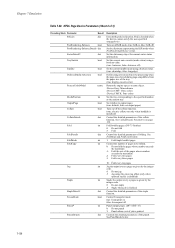
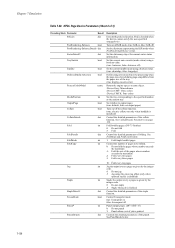
... dictionary representing the KIR mode when PostRenderingEnhance is checked when the device cannot satisfy the user-specified setpagedevice. KPDL Page Device Parameters (Sheet 2 of folding. Set the current auto cassette (mode status) using the given jog offset (only when
optional stacker is installed)
Staple the output every n pages as the current tray. true: Econoprint...
420i/520i Operation Guide - Page 20


... occurs. This warranty covers Maintenance Kits and the components of Maintenance Kits included with the initial installation of the developing unit, the drum unit, and the fixing unit.
xviii
OPERATION GUIDE Warranty
TASKalfa 420i / 520i MULTIFUNCTIONAL PRODUCT LIMITED WARRANTY
Kyocera Mita America, Inc. Neither the seller, nor any other rights, which vary from date of...
420i/520i Operation Guide - Page 244
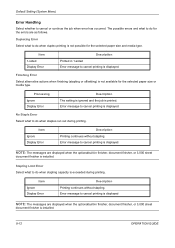
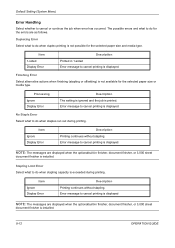
...sheet
document finisher is displayed.
Error message to cancel printing is installed.
Stapling Limit Error Select what to cancel printing is displayed
NOTE: The messages are as follows. ...Error message to do when stapling capacity is installed.
8-12
OPERATION GUIDE No Staple Error Select what to do when duplex printing is not available for ...
420i/520i Printer Driver User Guide Rev-10.5 - Page 2


... Models supported by the KX printer driver
TASKalfa 420i TASKalfa 520i
Copyright © 2009 KYOCERA MITA Corporation All rights reserved. and/or... other brand and product names herein are used for any problems arising from the use of this product, regardless of Microsoft Corporation in this guide may differ depending on your printing device...
420i/520i Printer Driver User Guide Rev-10.5 - Page 67


... type the password. The number of 50 jobs. Printing a Quick Copy Job
With a hard disk installed, Quick copy lets you print copies for printing the job again later in the driver. The driver ...
1 In the Job tab, select Job storage (e-MPS).
2 Select Quick copy.
3 Click OK in the Device Settings tab. If a password was set at the operation panel. When the Custom Box dialog box appears, select...
420i/520i Printer Driver User Guide Rev-10.5 - Page 69


...a user prints it with an access code. When the access code is used, the job is installed and selected in printing system memory without printing, and gives you the option to protect it at ...the operation panel. Storing a Job Storage Job
Job storage lets you store a document permanently in the Device Settings tab. This job remains on the hard disk having the same User name and Job name....
420i/520i Printer Driver User Guide Rev-10.5 - Page 87
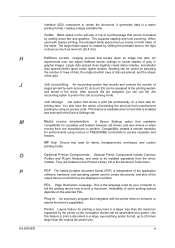
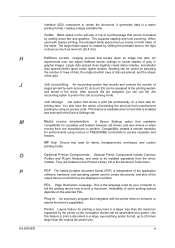
This supports stapling and hole punching. When used to create shades of dots are displayed or printed. Larger dots ... an image into dots. PDF The Adobe portable document format (PDF) is installed and selected in the Advanced Tools menu.
Gutter Blank space on the Product Library CD in the Device Settings tab. Job accounting An accounting system that breaks down text and graphics....
420i/520i Printer Driver User Guide Rev-10.5 - Page 88
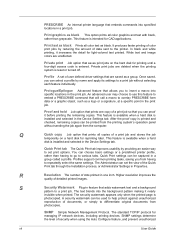
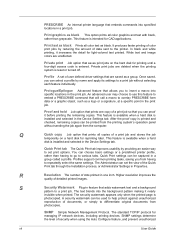
... remaining copies can be printed from the computer. After the proof copy is installed and selected in the Device Settings tab. You can set the view of user defined driver settings that... a group. White text and image colors are deleted when the printing system is installed and selected in the Device Settings tab. Print graphics as black. S
Security Watermark Plug-in a group called...
Similar Questions
How Do You Install Staples In Kyocera Taskalfa 420i
(Posted by mwmodel 10 years ago)
How Do I Puta New Staple Casset In Kyrocera Taskalfa 420i
(Posted by Mikelv 10 years ago)
How To Install Staples In Kyocera Taskalfa 400ci
(Posted by mikekhans 10 years ago)
How To Install Staples
Can someone tell me how to install the staple cartridge? Thank you
Can someone tell me how to install the staple cartridge? Thank you
(Posted by cspine37 11 years ago)

