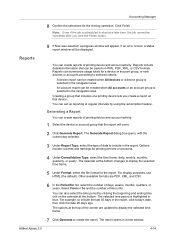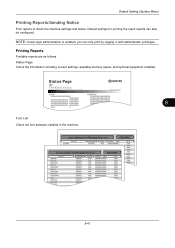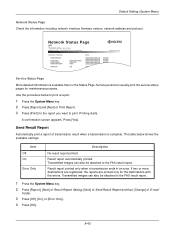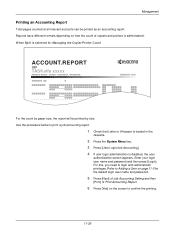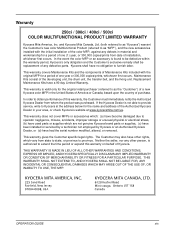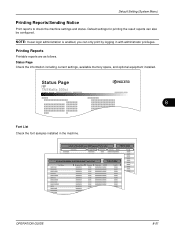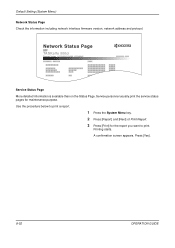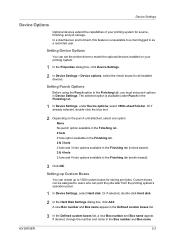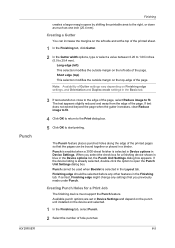Kyocera TASKalfa 400ci Support Question
Find answers below for this question about Kyocera TASKalfa 400ci.Need a Kyocera TASKalfa 400ci manual? We have 24 online manuals for this item!
Question posted by anapbal on January 23rd, 2014
How To Move The Finisher On Taskalfa 400ci
The person who posted this question about this Kyocera product did not include a detailed explanation. Please use the "Request More Information" button to the right if more details would help you to answer this question.
Current Answers
Related Kyocera TASKalfa 400ci Manual Pages
Similar Questions
Kyocera Taskalfa 400ci Incorrect Account Id When I Try To Print A Document
(Posted by gartessa 10 years ago)
Can Taskalfa 400ci Be Setroute A Non-fax Telephone Call To A Specified Extension
Can I somehow set up the fax to recognize a normal telephone call and route it to a specified teleph...
Can I somehow set up the fax to recognize a normal telephone call and route it to a specified teleph...
(Posted by mthom 12 years ago)
Kyocera Taskalfa 400ci Problem
When I try to print something, I can't. However, when I try turning the machine off and on again, it...
When I try to print something, I can't. However, when I try turning the machine off and on again, it...
(Posted by luviskomlung 12 years ago)
Kyocera Taskalfa 400ci Kx Keeps On Going Off Line
No matter if we turn the printer off and back on, or reinstall the drivers it stays off line. How ca...
No matter if we turn the printer off and back on, or reinstall the drivers it stays off line. How ca...
(Posted by sguttman 12 years ago)