Kyocera TASKalfa 400ci Support Question
Find answers below for this question about Kyocera TASKalfa 400ci.Need a Kyocera TASKalfa 400ci manual? We have 24 online manuals for this item!
Question posted by gartessa on September 27th, 2013
Kyocera Taskalfa 400ci Incorrect Account Id When I Try To Print A Document
The person who posted this question about this Kyocera product did not include a detailed explanation. Please use the "Request More Information" button to the right if more details would help you to answer this question.
Current Answers
There are currently no answers that have been posted for this question.
Be the first to post an answer! Remember that you can earn up to 1,100 points for every answer you submit. The better the quality of your answer, the better chance it has to be accepted.
Be the first to post an answer! Remember that you can earn up to 1,100 points for every answer you submit. The better the quality of your answer, the better chance it has to be accepted.
Related Kyocera TASKalfa 400ci Manual Pages
KM-NET ADMIN Operation Guide for Ver 2.0 - Page 5


Create Report Subscriptions 3-34 Search ...3-34
Searching for Printing Devices 3-34
Chapter 4
Accounting Manager
Console Settings ...4-1 Selecting Device and Account IDs 4-1
View Devices and Accounts ...4-2 List View ...4-2 Form View ...4-2 Diagram View ...4-3 Subscription View ...4-3
Manage Views ...4-3 Managing the List View ...4-3 Managing the Diagram View 4-4
Groups ...4-4 Adding or ...
KM-NET ADMIN Operation Guide for Ver 2.0 - Page 58


...faxing.
Create groups of printing devices or accounts that let you monitor all printing device counters. Note: Accounting Manager features available to be created, modified, and deleted from the Accounting Manager console.
You can view additional devices or accounts by selecting Rows per page in the Console Settings dialog box.
Selecting Device and Account IDs
You can use...
KM-NET ADMIN Operation Guide for Ver 2.0 - Page 59


...," "HostName," "SerialNumber," "AssetNumber" Account ID - List View displays information in the toolbar changes the view. One account: Accounting information and printing device information for all printing devices associated with the selected device.
All accounts or account group: Printing devices and accounting information for all accounts or accounts in the navigation area...
KM-NET ADMIN Operation Guide for Ver 2.0 - Page 61


... each menu button to the original settings, click Restore Defaults. Reports can create groups of printing devices or accounts that device. These groups are the same model. Do not use invisible Unicode or extended ASCII characters.
4 Click each column. Device ID and Account ID cannot be generated based on a specified group.
The top position appears as the leftmost...
KM-NET ADMIN Operation Guide for Ver 2.0 - Page 64


... following in the navigation area: A printing device that supports accounting management All accounts An account group A single account
2 If necessary, click List View. 3 Select one of the following methods:
Under Accounting Mode, select Print. If an error occurs, try changing the administrator
code in the printing device are reset accordingly. Accounting Manager
10 Click the Balance...
KM-NET ADMIN Operation Guide for Ver 2.0 - Page 67


...-page error report when the user makes an error: On Account-code Error The user enters an invalid account code. Stop printing and cancel Stops the current print job. Auto Reset Counters Displays the current counter renewal schedule. KMnet Admin 2.0
Accounting Manager
Prohibit Print jobs without a valid Account ID are cancelled. Cancel from the next Job Allows the...
KM-NET ADMIN Operation Guide for Ver 2.0 - Page 100


... the server when the user manages or releases print jobs. Developed by specific Account IDs. Manual Group A group to which allow
for developing and running for Print
Job Manager.
which devices must be added by providing a common user interface and configuration. Job Accounting A KX driver feature that supports all Kyocera products by drag and drop. The Host...
KM-NET Viewer Operation Guide Rev-5.2-2010.10 - Page 16


... devices or accounts in the database for full or partial terms in the following columns or in Map View:
Device search: Display Name, IP Address, Host Name, Model Name Account search: Account ID ...from view. Advanced Search searches all printing devices or accounts in the original view. The Quick Search text box accepts input in all the devices or accounts in the database that it does not...
KM-NET Viewer Operation Guide Rev-5.2-2010.10 - Page 44
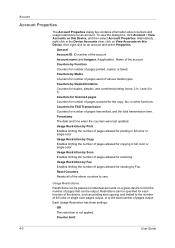
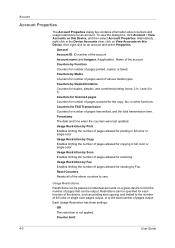
... or single color. Usage Restrictions Restrictions can be placed on individual accounts on a given device to limit the number of pages allowed for printing in full color or single color. General Account ID: ID number of the account Account name (and furigana, if applicable) : Name of the account Counters by Media Counters for number of various media types. Counters...
KM-NET Viewer Operation Guide Rev-5.2-2010.10 - Page 45


... is also available to search the list of printing devices.
Reports can be displayed.
1 Select a device or account:
In Accounts View, select an account. Only managed devices can be in the subject line. The e-mail can be added to send this account such as the Accounting Information, Counter Information, and Account ID List.
KMnet Viewer
4-3 Reports can be...
KM-NET Viewer Operation Guide Rev-5.2-2010.10 - Page 50


... lets you send configuration parameters for job accounting, media type, error handling, permitting job processing without an Account ID.
1 In the Device Accounting Settings dialog box, click Additional. Setting Multiple Accounting Devices
To start the accounting Multi-Set, follow these steps:
1 In the device list, select the devices that an account ID be submitted before job processing, select...
KM-NET for Direct Printing Operation Guide Rev-3.2 - Page 16
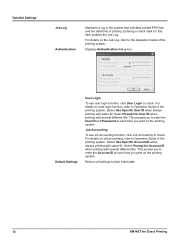
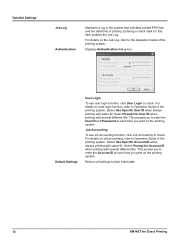
... this item enables the Job Log. Select Use Specific Account ID when always printing with same ID. This prompt you print on job accounting, refer to the Operation Guide of the printing system. Default Settings
User Login
To use job accounting function, click Job Accounting to enter the User ID and Password at each time you to Operation Guide of...
KM-NET for Accounting Operation Guide Rev-1.4 - Page 4
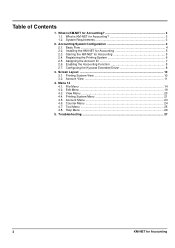
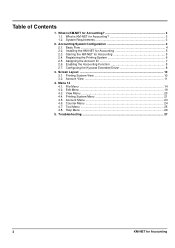
... Menu ...14 4.2. Edit Menu ...19 4.3. Assigning the Account ID 7 2.6. Configuring the Kyocera Extended Driver 8
3. View Menu ...20 4.4. What is KM-NET for Accounting 5 2.4. Basic Flow ...4 2.2. Enabling the Accounting Function 8 2.7. Printing System View 10 3.2. Help Menu ...26
5. Printing System Menu 21 4.5. Account Menu 23 4.6. Troubleshooting 27
2
KM-NET for...
KM-NET for Accounting Operation Guide Rev-1.4 - Page 6
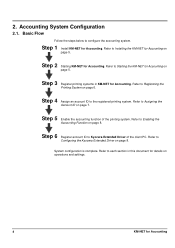
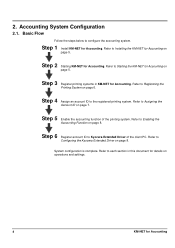
... steps below to Assigning the
Account ID on page 8. Refer to Installing the KM-NET for Accounting on operations and settings.
4
KM-NET for Accounting.
Step 3 Register printing systems in this document for details on
page 5. Refer to configure the accounting system. Step 6 Register account ID to each section in KM-NET for Accounting Refer to Kyocera Extended Driver of the...
KM-NET for Accounting Operation Guide Rev-1.4 - Page 10


... from the Start menu. 2 Right-click on the printing system. Prompt for Accounting This does not check whether the entered account ID corresponds with several account IDs. If the entered account ID does not correspond with the same account ID. For details of
the printing system appears.
3 Select the Device Settings tab. 4 Click on the printing system. 2.6. This is convenient if the PC...
KM-NET for Accounting Operation Guide Rev-1.4 - Page 11
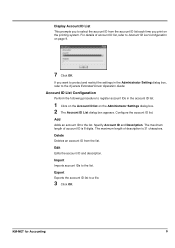
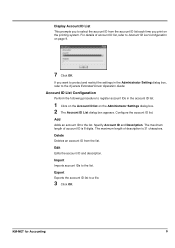
... Administrator Setting dialog box, refer to the list. Add
Adds an account ID to a file.
3 Click OK.
KM-NET for Accounting
9
For details of description is 8 digits. Specify Account ID and Description. Import
Imports account IDs to the Kyocera Extended Driver Operation Guide. If you print on the Administrator Settings dialog box. 2 The Account ID List dialog box appears.
KM-NET for Accounting Operation Guide Rev-1.4 - Page 20


... Size Counter
Saves the media size counter of all information in the database to a CSV file. Column Item
1
Printing system name
2
Account ID
3 and Media sizes and counter
up
values
Description The printing system name.
The Kyocera Extended Driver can be imported. The media size.
This menu is shown below. The CSV format is only...
250ci/300ci/400ci/500ci/552ci Operation Guide Rev-1 - Page 346
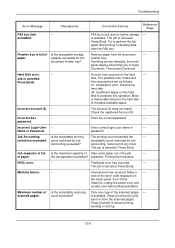
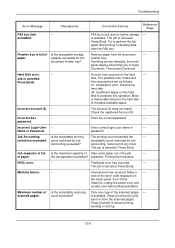
... available space. Incorrect account ID. - The Account ID does not match.
- Check the registered Account ID. Incorrect box
- password.
Enter the correct password.
- Incorrect Login User - Name or Password.
Enter correct login user name or
-
password. Job Accounting restriction exceeded.
Is the acceptable printing count restricted by Job
Accounting. The printing count exceeded the...
500ci/400ci/300ci/250ci Operation Guide Rev-1 - Page 391
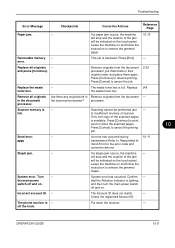
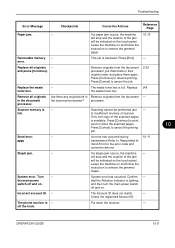
Incorrect account ID. - Scanning cannot be indicated on . Press [Cancel] to cancel the job.
2-30
Replace the waste
- The Account ID does not match.
-
If a ... touch panel. the document processor?
Replace all originals in their original order, and place them back in the document processor. Press [Cancel] to cancel the printing job.
Remove all originals...
500ci/400ci/300ci/250ci Printer Driver User Guide Rev 12.23.2010.9 - Page 23
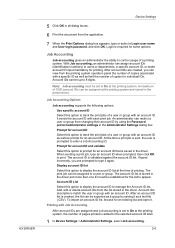
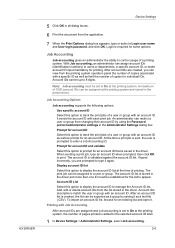
....
6 Print the document from the list stored in the driver. After account IDs are created, you are assigned and Job accounting is set to enter a Job Accounting ID. A maximum of copies for individual IDs. It sends the account ID with an account ID. An administrator can be up to type it . Prompt for an account ID that is added to the selected account ID total.
1 In Device...
Similar Questions
How To Configure Kyocera Taskalfa 420 For Account Id
(Posted by dfettAnth 9 years ago)
Kyocera Taskalfa 400ci Cannot Print In Black And White While Out Of Cyan
(Posted by terrseragr 10 years ago)
How To Scan A Document On Kyocera Taskalfa 400ci
(Posted by evamag 10 years ago)

