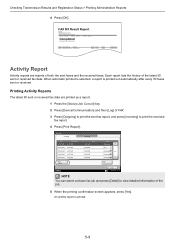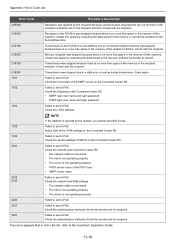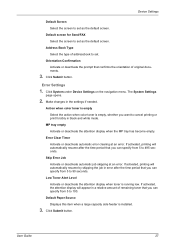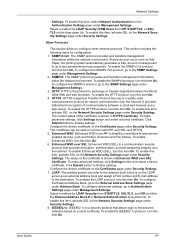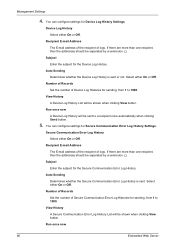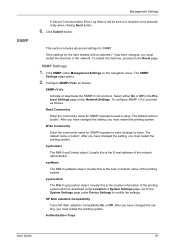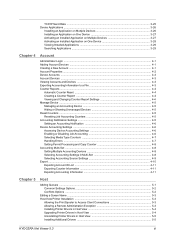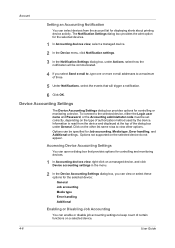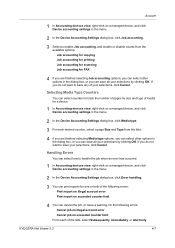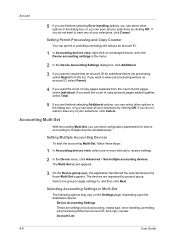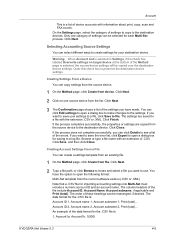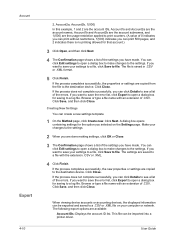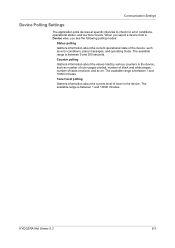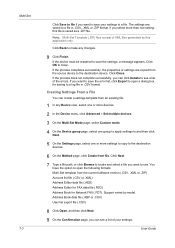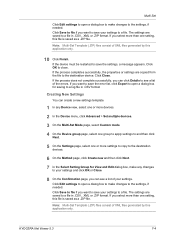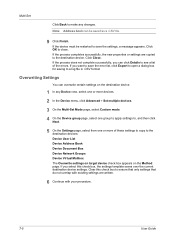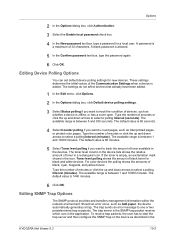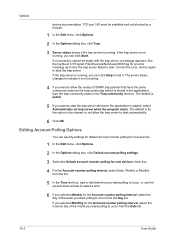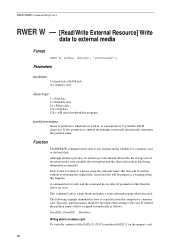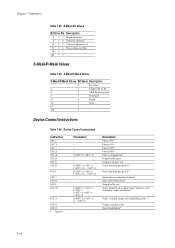Kyocera TASKalfa 3501i Support Question
Find answers below for this question about Kyocera TASKalfa 3501i.Need a Kyocera TASKalfa 3501i manual? We have 16 online manuals for this item!
Question posted by lorena30250 on February 1st, 2024
Errore 2102 Quando Scannerizzo
Current Answers
Answer #1: Posted by SonuKumar on February 1st, 2024 7:50 AM
Understanding Error 2102:
While I cannot confirm the exact meaning in Italian, "2102" often indicates a paper feed or paper jam error in Kyocera devices. This could be due to various reasons, such as:
Paper stuck in the scanner tray or document feeder.
Misaligned paper guides.
Damaged or wrinkled paper.
Sensor malfunction.
Troubleshooting Steps:
Check for Paper Jams: Thoroughly examine the scanner for any jammed paper, particularly in the document feeder, paper tray, and exit path. Carefully remove any jammed paper following the instructions in your user manual.
Verify Paper Size and Type: Ensure that the paper you're using matches the size and type specified in your scanner settings. Using incompatible paper can cause feeding issues.
Adjust Paper Guides: Make sure the paper guides in the tray are adjusted correctly to match the width of your paper. Misaligned guides can prevent paper from feeding smoothly.
Clean Sensors: Gently clean the paper feed sensors using a soft, dry cloth to remove any dust or debris that might be interfering with their detection.
Restart the Scanner: Turn off the scanner and wait for a few seconds before turning it back on. This can sometimes clear temporary glitches.
Update Firmware: Check the Kyocera website for any available firmware updates for your scanner model. Installing the latest firmware can sometimes resolve compatibility issues or bug fixes related to paper feeding.
Consult the User Manual: Refer to your Kyocera TASKalfa 3501i user manual for more specific troubleshooting steps and error codes in Italian. The manual might provide detailed instructions and diagrams to help you identify and resolve the issue.
Additional Resources:
Kyocera Support Website: <invalid URL removed>
Kyocera TASKalfa 3501i User Manual: You can usually find the user manual on the Kyocera website or by searching online for your specific model number.
If you've tried these troubleshooting steps and are still encountering the error, it's recommended to contact Kyocera support for further assistance. They might be able to provide more specific guidance or recommend professional repair services if necessary.
Please respond to my effort to provide you with the best possible solution by using the "Acceptable Solution" and/or the "Helpful" buttons when the answer has proven to be helpful.
Regards,
Sonu
Your search handyman for all e-support needs!!
Related Kyocera TASKalfa 3501i Manual Pages
Similar Questions
Hi, from where I can get latest firmware update of Kyocera 3501i
We print envelopes from the MP tray. Every time the envelope need to be printed the printer beeps 3 ...
Wehave connected the kyocera TASKalfa with its document finisher it is not working it only display f...