Kyocera TASKalfa 3500i Support Question
Find answers below for this question about Kyocera TASKalfa 3500i.Need a Kyocera TASKalfa 3500i manual? We have 15 online manuals for this item!
Question posted by azertpilot5 on January 5th, 2014
How To Update Firmware Over Network On Taskalfa 3500i
The person who posted this question about this Kyocera product did not include a detailed explanation. Please use the "Request More Information" button to the right if more details would help you to answer this question.
Current Answers
There are currently no answers that have been posted for this question.
Be the first to post an answer! Remember that you can earn up to 1,100 points for every answer you submit. The better the quality of your answer, the better chance it has to be accepted.
Be the first to post an answer! Remember that you can earn up to 1,100 points for every answer you submit. The better the quality of your answer, the better chance it has to be accepted.
Related Kyocera TASKalfa 3500i Manual Pages
File Management Utility Operation Guide - Page 4


....
1 Open the application.
2 In the task bar, right-click on a network can set the criteria for use with the FMU. Adding Devices
You can add devices for the application with the Add Device Wizard.
1 In the main screen, click Add device.
2 In the Add Device Wizard, enter the IP address or the Host name of the...
KM-NET Viewer Operation Guide Rev-5.2-2011-3 - Page 4


... Creating and Exporting a Folder Report 15
Updating a View...16 Duplicating a View ...16 Renaming a View...16 Deleting a View...17 Resizing the View Areas...17 Refresh ...17
Refresh Device ...17 Refresh All ...17 3 Device ...18 Device Properties ...18 Basic device settings ...18 Device alert...18 Media input ...18 Capabilities ...18 Counters ...18 Firmware versions ...18 Memory...19 Asset...19...
KM-NET Viewer Operation Guide Rev-5.2-2011-3 - Page 11
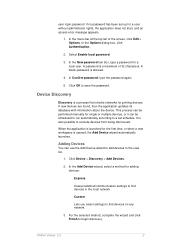
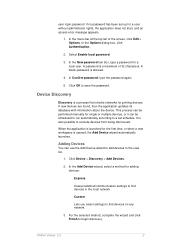
... been set schedule. Select Enable local password.
3. A blank password is a process that checks networks for a local user. In Confirm password, type the password again.
5.
If new devices are found, then the application updates its database with information about the device. This process can be performed manually for a user without administrator rights, the application does...
KM-NET Viewer Operation Guide Rev-5.2-2011-3 - Page 17


...standard views under My Views.
If the original view is not available for Accounting Devices View, Accounts View, or custom account views under Default Views that are not ...
Display Name, IP Address and Host Name are :
Device:
General View, Capability View, Counter View, Firmware View, Asset View, Map View
Account:
Accounting Devices View, Accounts View
You can switch to a different view...
KM-NET Viewer Operation Guide Rev-5.2-2011-3 - Page 28
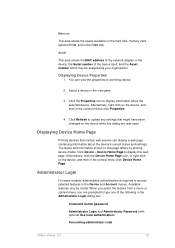
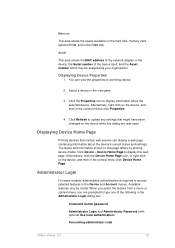
...device, and then in the device, the Serial number of the network adapter in the context menus click Properties.
4. The layout and information shown on this dialog box was open.
Select a device in the Device... the device's current status and settings. Displaying Device Properties
1. Available features vary by printing device model.
Click the Properties icon to update any settings...
KM-NET Viewer Operation Guide Rev-5.2-2011-3 - Page 31
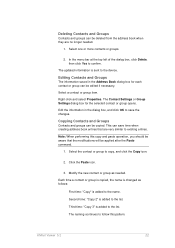
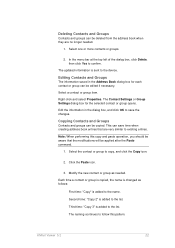
...
First time: "Copy" is added to confirm. Second time: "Copy 2" is added to the device.
Select one or more contacts or groups.
2. Editing Contacts and Groups
The information saved in the dialog...time a contact or group is copied, the name is changed as needed .
1. The updated information is added to follow this copy and paste operation, you should be copied. Third time: "Copy 3"...
KM-NET Viewer Operation Guide Rev-5.2-2011-3 - Page 43
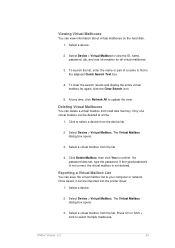
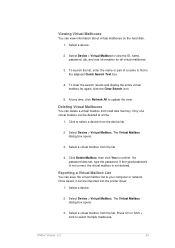
... mailbox from the list.
4.
Select Device > Virtual Mailbox.
Select Device > Virtual Mailbox.
At any time, click Refresh All to your computer or network. Select a virtual mailbox from hard ...list to update the view. Select a virtual mailbox from the device list.
2. Once saved, it can view information about virtual mailboxes on the hard disk. 1. Select a device.
2....
KM-NET Viewer Operation Guide Rev-5.2-2011-3 - Page 47


... manage user authentication and network user properties. Only one device may be opened per device. TCP Send Data
This sends data directly to the interface of three dialogs can be selected at the same time. If you in installing the most current firmware on devices.
Settings vary by model. Authentication Settings
Authentication Settings provide a convenient...
KM-NET Viewer Operation Guide Rev-5.2-2011-3 - Page 51


... name and IP address appearing in the title at the top of the screen, click Device > Advanced > Network Groups.
Alternatively, right-click on the device, and then in the Network Groups toolbar, click Add Group.
3. In the Network Groups toolbar, click Properties.
4. Below the title, a toolbar with icons lets you to show the latest additions...
KM-NET Viewer Operation Guide Rev-5.2-2011-3 - Page 70
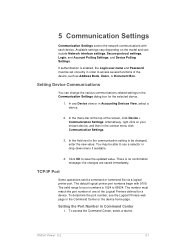
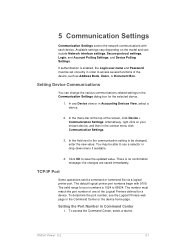
...device. To determine the port number, see the Logical Printers web page in Accounting Devices View, select a device...several functions of the device, such as Address ...device. KMnet Viewer 5.2
61 Setting Device Communications
You can include Network interface settings, Secure protocol settings, Login, and Account Polling Settings, and Device...Device > Communication Settings. In the field next to ...
KM-NET Viewer Operation Guide Rev-5.2-2011-3 - Page 74


... (and furigana, if applicable), password, e-mail address, account name, account ID on the device, and administrator access permission. Device Network Groups
Creation of groups.
Device Virtual Mailbox
Virtual mailboxes, including ID, name, and maximum VMB size are included. Creating Settings From a Device
You can be restarted. Some functions may require the printing system or the...
KM-NET Viewer Operation Guide Rev-5.2-2011-3 - Page 78
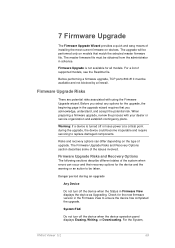
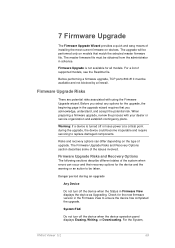
... options can differ depending on the type of the system when errors can occur and their recovery options for the device and the warning or an action to replace damaged components. Firmware Upgrade Risks and Recovery Options
The following sections describe different states of upgrade. System/FAX
Do not turn off the...
KM-NET Viewer Operation Guide Rev-5.2-2011-3 - Page 79


... Completed. KMnet Viewer 5.2
70
IB-2x
No link light appears, and Option (or on some models Network) does not appear on the Interface menu on self-test. If the new firmware version appears, the upgrade is 1 to 5 minutes; System
The device does not pass the power-on the operation panel.
If the new...
KM-NET Viewer Operation Guide Rev-5.2-2011-3 - Page 81
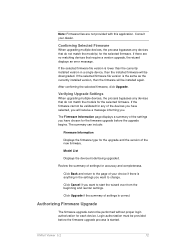
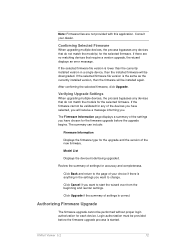
... accuracy and completeness. If there are not provided with this application. The Firmware Information page displays a summary of your dealer.
Authorizing Firmware Upgrade
The firmware upgrade cannot be installed again. If the selected firmware file version is anything in a single device, then the installed firmware will be validated for the upgrade and the version of the...
KM-NET Viewer Operation Guide Rev-5.2-2011-3 - Page 82
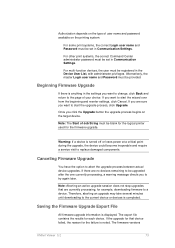
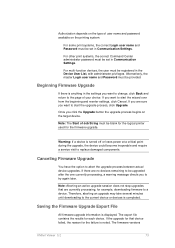
... become inoperable and require a service visit to the page of Job String must be blank for the logical printer used for each device.
Note: The Start of your choice.
Canceling Firmware Upgrade
You have the option to start the upgrade process, click Upgrade. For other print systems, the correct Command Center administrator...
Kyocera Command Center RX User Guide Rev-1.2 - Page 9
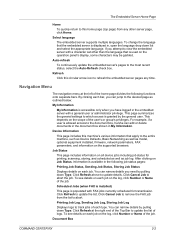
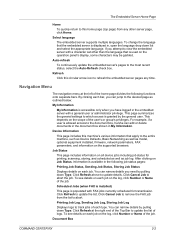
... to the entire machine, such as Device Defaults, Basic Networking as well as model, optional equipment installed, firmware, network parameters, FAX parameters, and information on the supported browsers. This page summarizes the general settings to which access is granted by pulling down Type. Click Cancel Job to update the list of the home page divides...
Kyocera Command Center RX User Guide Rev-1.2 - Page 24
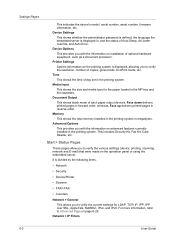
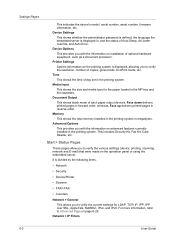
...device's model, serial number, asset number, firmware information, etc. Document Output This shows stack mode of optional hardware equipment, such as a document processor. This includes Security Kit, Fax Kit, Card Reader, etc. Device... For more information, refer to verify the various settings (device, printing, scanning, network and E-mail) that were made on advanced features currently ...
Kyocera Command Center RX User Guide Rev-1.2 - Page 28


...device to factory default
When clicking the Reset button, the machine returns to their factory default values.
When turned On, for example, if the A4 paper is empty.
It is used in place of the messages on or off . The network... on the display by following languages are not deleted.
Restart entire device
Clicking Restart restarts this machine. However, the document box, address ...
3500i/4500i/5500i Operation Guide Rev-1 2011.4 - Page 395


... for the LAN interface to Restart Network on restarting the network, refer to be used. T] as the LAN interface.
4 Press [OK].
Restart Network
To restart the network card of the device, follow the steps below .
1 Press the System Menu key. 2 Press [System], [Next] of Network and then [Change] of Restart Network.
9
9-101 For detailed information on page...
3500i/4500i/5500i/6500i/8000i Driver Guide - Page 2


... in the U.S. User Interface screen captures shown in this product, regardless of this guide may differ depending on your printing device. Models supported by the KX printer driver
TASKalfa 3500i TASKalfa 4500i TASKalfa 5500i TASKalfa 6500i TASKalfa 8000i
© 2011 KYOCERA MITA Corporation We cannot be held liable for any problems arising from the use of the...
Similar Questions
Can Kyocera Taskalfa 3500i Print In Colors?
(Posted by Anonymous-174070 1 year ago)
How To Update Firmware Km 2560 Cbf 30
how to update firmware km 2560 cbf 30
how to update firmware km 2560 cbf 30
(Posted by mfwangavo 2 years ago)
My Kyocera Taskalfa 3500i Printer Keeps Going Offline
my kyocera taskalfa 3500i printer went offline and no i cant print anything from my computer
my kyocera taskalfa 3500i printer went offline and no i cant print anything from my computer
(Posted by ds1187 10 years ago)
Kyocera Taskalfa 3500i
We installed the Taskalfa 3500i with DF 730 all the well functioning but when we set stapling mode p...
We installed the Taskalfa 3500i with DF 730 all the well functioning but when we set stapling mode p...
(Posted by sunil2652 11 years ago)

