Kyocera TASKalfa 3500i Support Question
Find answers below for this question about Kyocera TASKalfa 3500i.Need a Kyocera TASKalfa 3500i manual? We have 15 online manuals for this item!
Question posted by Rogemor on May 28th, 2014
How Do I Turn On Fax Confirmation Report On A Kyocera Taskalfa 3500i In The
browser
Current Answers
There are currently no answers that have been posted for this question.
Be the first to post an answer! Remember that you can earn up to 1,100 points for every answer you submit. The better the quality of your answer, the better chance it has to be accepted.
Be the first to post an answer! Remember that you can earn up to 1,100 points for every answer you submit. The better the quality of your answer, the better chance it has to be accepted.
Related Kyocera TASKalfa 3500i Manual Pages
Fax System (V) Operation Guide - Page 5
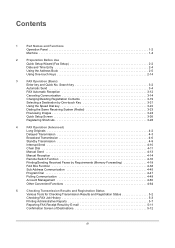
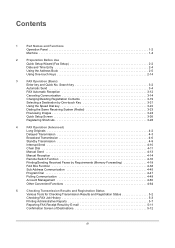
... (Redial 3-23
Previewing Images 3-24
Quick Setup Screen 3-26
Registering Shortcuts 3-28
4
FAX Operation (Advanced)
Long Originals 4-2
Delayed Transmission 4-3
Broadcast Transmission 4-6
Standby Transmission 4-9
Interrupt... 5-2
Checking FAX Job History 5-3
Printing Administrative Reports 5-7
Reporting FAX Receipt Result by E-mail 5-11
Confirmation Screen of Destinations 5-12
...
Fax System (V) Operation Guide - Page 63
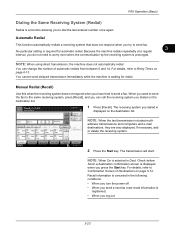
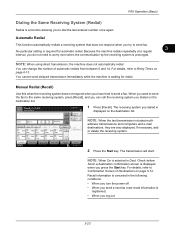
...14. ABCD
Pause
Space
[email protected] Backspace
Destination
Address Book FAX No.
Check before
Send, a destination confirmation screen is displayed when you dialed on page 5-12.
You cannot... following conditions.
• When you turn the power off
• When you send a next fax (new recall information is registered)
• When you try to send fax.
3
No particular setting is required for...
Fax System (V) Operation Guide - Page 137
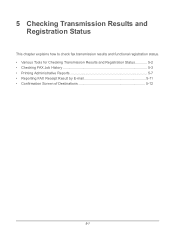
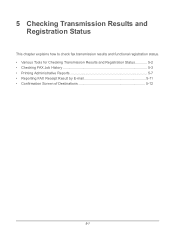
... and Registration Status
This chapter explains how to check fax transmission results and functional registration status. • Various Tools for Checking Transmission Results and Registration Status 5-2 • Checking FAX Job History 5-3 • Printing Administrative Reports 5-7 • Reporting FAX Receipt Result by E-mail 5-11 • Confirmation Screen of Destinations 5-12
5-1
Fax System (V) Operation Guide - Page 143
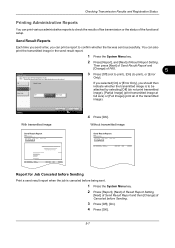
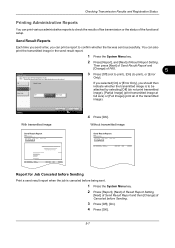
... [Off] (not to print), [On] (to confirm whether the fax was sent successfully. Then press [Next] of Send Result Report and
[Change] of Result Report Setting. If you selected [On] or [Error Only], you can print a report to print), or [Error
Only].
Report -
Without transmitted image
Send Result Report Completed
Report for Job Canceled before Sending
Print a send...
Fax System (V) Operation Guide - Page 144
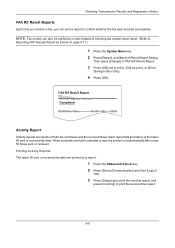
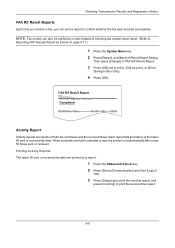
... Result Report Setting.
Printing Activity Reports The latest 50 sent or received fax data are reports of both the sent faxes and the received faxes.
Checking Transmission Results and Registration Status
FAX RX Result Reports
Each time you receive a fax, you can also be notified by e-mail instead of checking the receipt result report. (Refer to confirm whether the fax was received...
Fax System (V) Operation Guide - Page 145
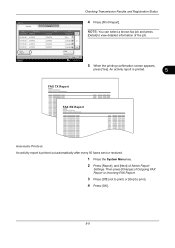
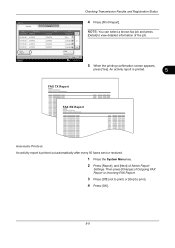
...Status
Close 10/10/2010 10:10
5 When the printing confirmation screen appears,
press [Yes]. Checking Transmission Results and Registration Status
FAX Log
Outgoing
Incoming
4 Press [Print Report]. Then press [Change] of Admin Report
Settings. An activity report is printed.
5
FAX TX Report
FAX RX Report
Automatic Printout An activity report is printed out automatically after every 50...
Fax System (V) Operation Guide - Page 146
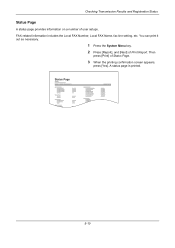
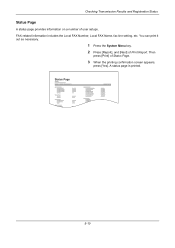
A status page is printed. FAX-related information includes the Local FAX Number, Local FAX Name, fax line setting, etc. You can print it out as necessary.
1 Press the System Menu key. 2 Press [Report], and [Next] of Status Page.
3 When the printing confirmation screen appears,
press [Yes]. Then
press [Print] of Print Report. Status Page
5-10 Checking Transmission Results...
Fax System (V) Operation Guide - Page 196
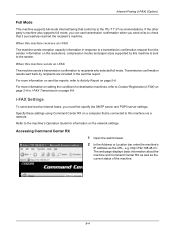
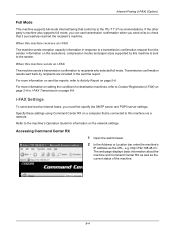
... successfully reached the recipient's machine. Accessing Command Center RX
1 Open the web browser.
2 In the Address or Location bar, enter the machine's
IP address as the current status of the machine.
8-4 When this machine sends an i-FAX
The machine sends a transmission confirmation to this machine via a network.
http://192.168.48.21/.
For...
Fax System (V) Operation Guide - Page 218
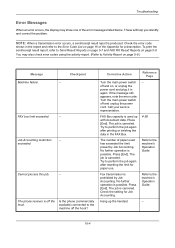
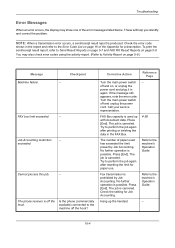
...-4 To print the sent/receipt result report, refer to Send Result Reports on page 5-7 and FAX RX Result Reports on , or unplug the power cord and plug it in the FAX Box.
4-38
The number of the... job again after printing or deleting the data in again. Check the setting for Job Accounting.
Turn the main power switch off and on page 5-8. If the message still appears, note the error...
Fax System (V) Operation Guide - Page 227
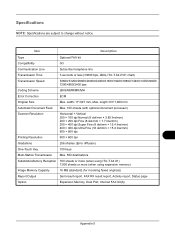
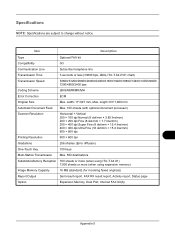
Item
Description
Type Compatibility Communication Line Transmission Time Transmission Speed
Optional FAX kit G3 Subscriber telephone line 3 seconds or less (33600 bps, JBIG... expansion memory)
Image Memory Capacity
16 MB (standard) (for incoming faxed originals)
Report Output
Sent result report, FAX RX result report, Activity report, Status page
Option
Expansion Memory, Dual Port, Internet...
Fax System (V) Operation Guide - Page 243
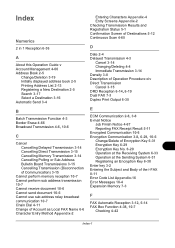
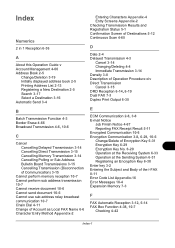
... 5-1 Confirmation Screen of Destinations 5-12 Continuous Scan 4-65
D
Date 2-4 Delayed Transmission 4-3
Cancel 3-14 Changing/Deleting 4-4 Immediate Transmission 3-14 Density 3-8 Description of Operation Procedure xiv Direct Transmission Cancel 3-15 DRD Reception 6-14, 6-19 Dual FAX 7-3 Duplex Print Output 6-35
E
ECM Communication 2-8, 3-8 E-mail Notice
Job Finish Notice 4-67 Reporting FAX Receipt...
Fax System (V) Operation Guide - Page 245
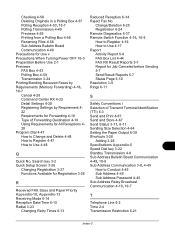
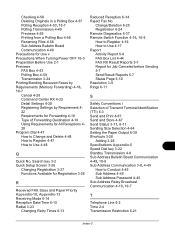
...Register 4-16 How to Use 4-17 Report Activity Report 5-8 FAX Box List 4-44 FAX RX Result Reports 5-7 Report for Job Canceled before Sending 5-7 Send Result Reports 5-7 Status Page 5-10 Resolution 3-9 ... Use v Precautions When Turning Power OFF 10-3 Preparation Before Use 2-1 Previews FAX Box 4-43 Polling Box 4-59 Transmission 3-24 Printing/Sending Received Faxes by Requirements (Memory Forwarding...
KM-NET Viewer Operation Guide Rev-5.2-2011-3 - Page 81
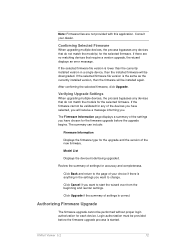
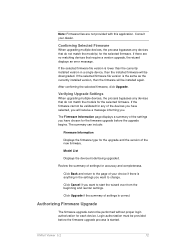
...from the beginning and reenter settings.
Note: Firmware files are no matching devices that require a version upgrade, the wizard displays an error message.
Confirming Selected Firmware
When upgrading multiple devices, the process bypasses any devices that do not match the model(s) for each device.
After confirming the selected firmware, click Upgrade. If the firmware cannot be...
Kyocera Command Center RX User Guide Rev-1.2 - Page 16


... a Document
1 Select the document(s) to display the destinations currently registered (depending on the device's operation panel, make confirmation. For example, you can send only one document at a time.
2 Click Send.... document to change the color of copies to print in case Confirmation Screen is activated on E-mail, Folders, FAX, i-FAX, or Groups). If you are shown in
Selected Files.
...
Kyocera Command Center RX User Guide Rev-1.2 - Page 29


...Time. COMMAND CENTER RX
6-7 Interrupt Clear Time
This determines the time of a password for confirmation is restricted for New Dest(ination)
When enabled, this enables (On) or disables (Off...time of day.
When turned On, the machine becomes inoperative during which automatically terminates processing a job on the print system's display while using send or FAX mode.
This is ...
Kyocera Command Center RX User Guide Rev-1.2 - Page 58


... password for SMTP authentication. Subject
Specifies the information to the recipients.
If you want to confirm that the settings on this machine tries to connect to values for receiving E-mail and contents...Entering a group address allows to simultaneously send reports to be permitted or rejected. Settings Pages
i-FAX User are set, you can also specify the E-mail addresses.
3500i/4500i/5500i Operation Guide Rev-1 2011.4 - Page 356
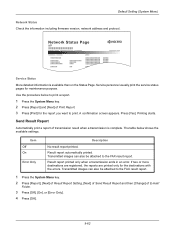
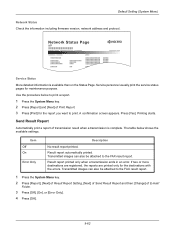
...be attached to the FAX result report. A confirmation screen appears. Send Result Report
Automatically print a report of transmission result when a transmission is available than on the Status Page. Transmitted images can also be attached to the FAX result report.
1 Press the System Menu key.
2 Press [Report], [Next] of Result Report Setting, [Next] of Send Result Report and then [Change] of...
3500i/4500i/5500i Operation Guide Rev-1 2011.4 - Page 383


.... message appears during initialization. Use this , you to login with administrator privileges. Restart Entire Device
Restart the CPU without turning the main power switch off and on page 10-5 for the default login user name and password.
3 When the confirmation screen appears, press [Yes]. The system is completed. NOTE: This item will erase...
3500i/4500i/5500i/6500i/8000i Driver Guide - Page 2


...7 printing environment. Models supported by the KX printer driver
TASKalfa 3500i TASKalfa 4500i TASKalfa 5500i TASKalfa 6500i TASKalfa 8000i
© 2011 KYOCERA MITA Corporation We cannot be held liable for the 5.2 ...information in this guide may differ depending on your printing device. PCL® is a trademark of Kyocera Corporation.
Legal Notes
Unauthorized reproduction of all or part of...
3500i/4500i/5500i/6500i/8000i Driver Guide - Page 20
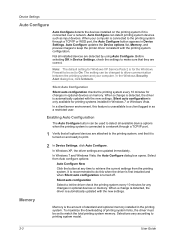
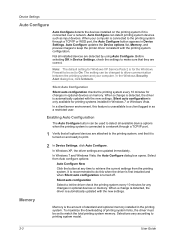
... Windows XP, the driver settings are correct. Before selecting OK in as input devices.
Memory
Memory is turned off. Device Settings
Auto Configure
Auto Configure detects the devices installed on the printing system if it is turned on and ready to print.
2 In Device Settings, click Auto Configure. Silent auto configuration is unavailable to a client logged...
Similar Questions
How To Get A Confirmation Report Fax From Kyocera 3500i
(Posted by thfilm49 9 years ago)
How To Print A Fax Confirmation On Kyocera 3500i
(Posted by Antch 10 years ago)
How To Manually Print Fax Confirmation Page On A Kyocera Taskalfa 3500i
(Posted by Damammy6 10 years ago)
How Do I Get A Fax Confirmation Report To Print Out?
(Posted by Aline97111 11 years ago)

