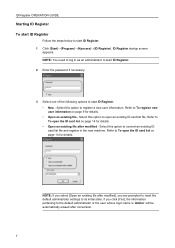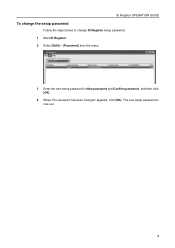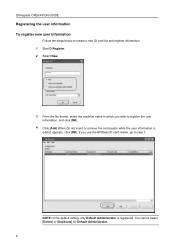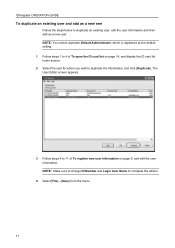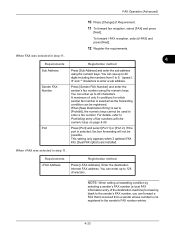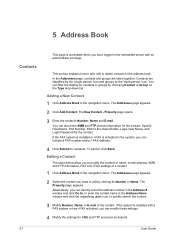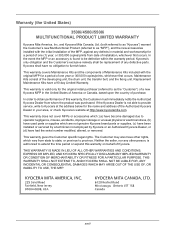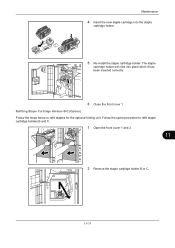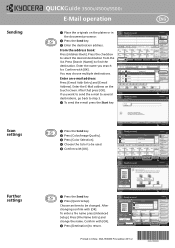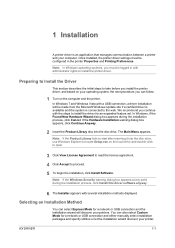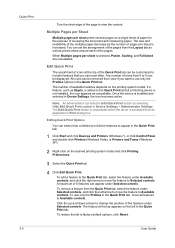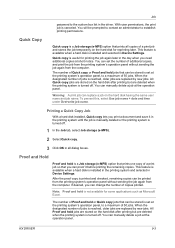Kyocera TASKalfa 3500i Support Question
Find answers below for this question about Kyocera TASKalfa 3500i.Need a Kyocera TASKalfa 3500i manual? We have 15 online manuals for this item!
Question posted by woninsi on October 28th, 2013
How Install A New Kyocera Taskalfa 3500i Step By Step
The person who posted this question about this Kyocera product did not include a detailed explanation. Please use the "Request More Information" button to the right if more details would help you to answer this question.
Current Answers
Related Kyocera TASKalfa 3500i Manual Pages
Similar Questions
Can Kyocera Taskalfa 3500i Print In Colors?
(Posted by Anonymous-174070 1 year ago)
Taskalfa 3500i Won't Print
We've been using a TASKalfa 3500i for some time and used it only for faxing and copying. We decided ...
We've been using a TASKalfa 3500i for some time and used it only for faxing and copying. We decided ...
(Posted by bconneely 10 years ago)
How Do I Install Kyocera Taskalfa 8000i Kx Driver On Mac Step By Step Procedure
(Posted by moonsFROS 10 years ago)
Kyocera Taskalfa 3500i
We installed the Taskalfa 3500i with DF 730 all the well functioning but when we set stapling mode p...
We installed the Taskalfa 3500i with DF 730 all the well functioning but when we set stapling mode p...
(Posted by sunil2652 11 years ago)
Installed New Rooter. Can Print From Internet, Word, Excel. Other Print Jobs Fro
Installed new rooter. Can print from internet, and from documents that are on my computer. Cannot pr...
Installed new rooter. Can print from internet, and from documents that are on my computer. Cannot pr...
(Posted by nursesguildpb 11 years ago)