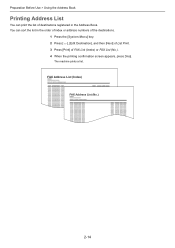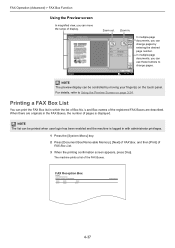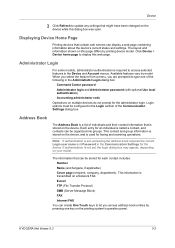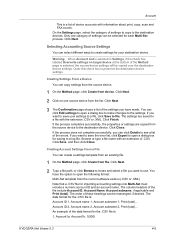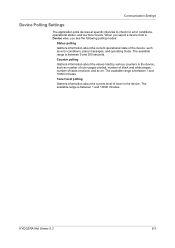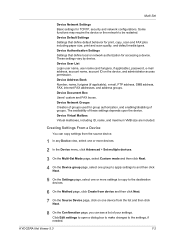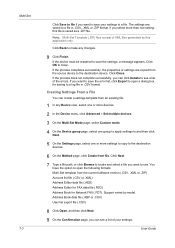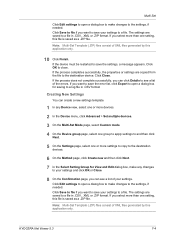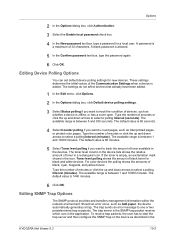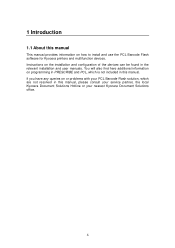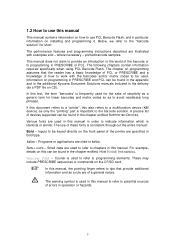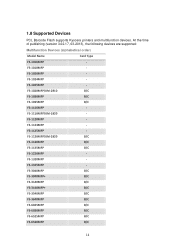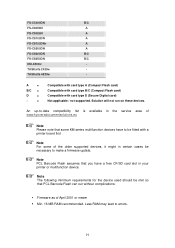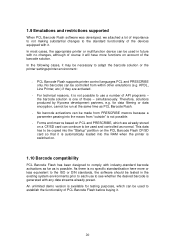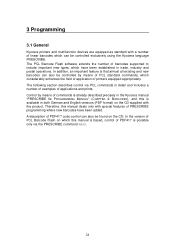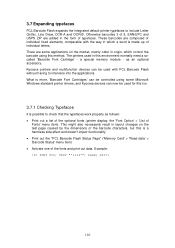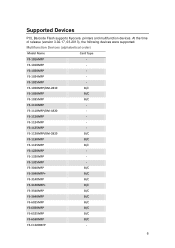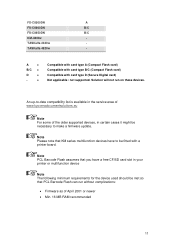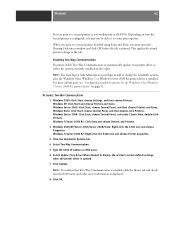Kyocera TASKalfa 3051ci Support Question
Find answers below for this question about Kyocera TASKalfa 3051ci.Need a Kyocera TASKalfa 3051ci manual? We have 30 online manuals for this item!
Question posted by tanderson30238 on December 3rd, 2014
How To Get A Fax Confirmation Page On A Kyocera Taskalfa 3051
how do I set the machine up to print a fax confirmation sheet
Current Answers
Answer #1: Posted by TommyKervz on December 8th, 2014 7:02 AM
Follow the instructions below
http://www.manualslib.com/manual/90905/Kyocera-Fax.html?page=158
Related Kyocera TASKalfa 3051ci Manual Pages
Similar Questions
Kyocera Taskalfa 3051ci Strange Colors
My Kyocera TASKalfa 3051ci makes some very strange colors. do you have any idea whats wrong?
My Kyocera TASKalfa 3051ci makes some very strange colors. do you have any idea whats wrong?
(Posted by morten1366 2 years ago)
F000 Solution For Kyocerea Taskalfa 3051 Ci
(Posted by nedubase6898 2 years ago)
How To Overcome The Welcome Screen Kyocera Taskalfa 420i Photocopy Machine
how to overcome the welcome screen kyocera taskalfa 420i photocopy machine
how to overcome the welcome screen kyocera taskalfa 420i photocopy machine
(Posted by ardymedia7 4 years ago)
Email Fax Confirmation
How can fax receipts be notified by email rather than checking the fax machine? We have several user...
How can fax receipts be notified by email rather than checking the fax machine? We have several user...
(Posted by treynolds25587 8 years ago)