Kyocera TASKalfa 4500i Support Question
Find answers below for this question about Kyocera TASKalfa 4500i.Need a Kyocera TASKalfa 4500i manual? We have 15 online manuals for this item!
Question posted by 123wood on February 17th, 2014
Taskalfa 4500i How To Print Out Fax Log
The person who posted this question about this Kyocera product did not include a detailed explanation. Please use the "Request More Information" button to the right if more details would help you to answer this question.
Current Answers
There are currently no answers that have been posted for this question.
Be the first to post an answer! Remember that you can earn up to 1,100 points for every answer you submit. The better the quality of your answer, the better chance it has to be accepted.
Be the first to post an answer! Remember that you can earn up to 1,100 points for every answer you submit. The better the quality of your answer, the better chance it has to be accepted.
Related Kyocera TASKalfa 4500i Manual Pages
KM-NET for Direct Printing Operation Guide Rev-3.2 - Page 2


... registered trademarks of Intel Corporation. Adobe, Acrobat and Postscript are registered trademarks of Hewlett-Packard Company. Intel, Pentium and Celeron are registered trademarks of your printing system or multifunctional printer (hereinafter referred to change without notice.
Kyocera Mita cannot be configured will differ depending on the model of Adobe Systems Incorporated.
Fax System (V) Operation Guide - Page 20
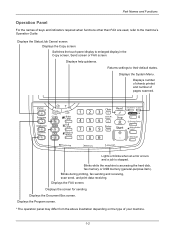
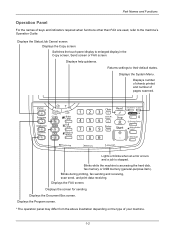
....
1-2
Blinks while the machine is stopped. Displays the Copy screen. Switches the touch panel display to their default states. Displays help guidance. Blinks during printing, fax sending and receiving, scan send, and print data receiving.
Displays the System Menu. Lights or blinks when an error occurs and a job is accessing the hard disk...
Fax System (V) Operation Guide - Page 53
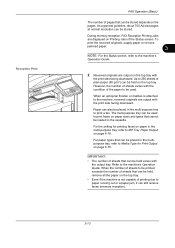
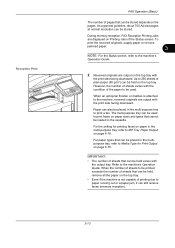
... paper in the cassette. For paper types that can be placed in the multi-purpose tray to the machine's Operation Guide. Reception Print
FAX Operation (Basic)
The number of pages that can be stored depends on page 6-16. However, the number of sheets varies with
the output tray.
As a ...
Fax System (V) Operation Guide - Page 139
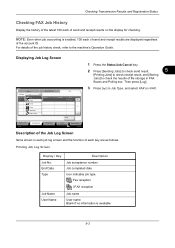
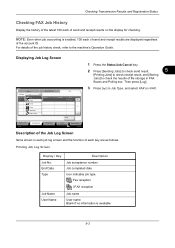
...Log
Job Type
All
Job No. 438 14
FAX i-FAX
Destination [email protected]
User Name
Result InProcess
E-mail 1/1
Folder
Application
Multi Sending
Detail
3 Press [ ] in FAX
Boxes and Polling box. Fax reception
i-FAX....
Printing Jobs Status
Sending Jobs
Storing Jobs
Device/ Communication
Paper/Supplies 10/10/2010
Description of the Job Log Screen
Items shown in each job log screen...
Fax System (V) Operation Guide - Page 145
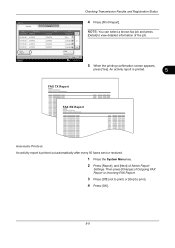
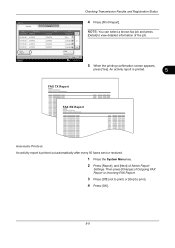
... [OK].
5-9 An activity report is printed.
5
FAX TX Report
FAX RX Report
Automatic Printout An activity report is printed out automatically after every 50 faxes sent or received.
1 Press the System Menu key. 2 Press [Report], and [Next] of the job. Checking Transmission Results and Registration Status
FAX Log
Outgoing
Incoming
4 Press [Print Report].
Status
Close 10/10/2010...
Fax System (V) Operation Guide - Page 199
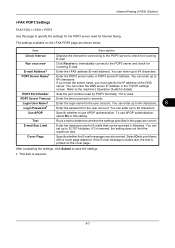
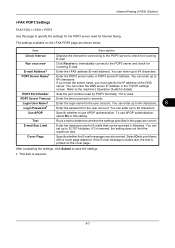
..., click Submit to use APOP authentication, select On in this page to print faxes with a cover page attached. Enter the i-FAX address (E-mail address).
Use APOP
Specify whether to save the settings.
† This item is printed on the i-FAX POP3 page are also printed.
You can enter up to 64 characters.
8
Login Password†
Enter...
Fax System (V) Operation Guide - Page 205
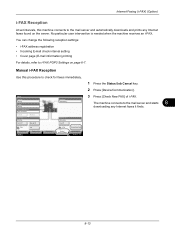
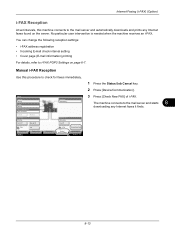
... connected. You can change the following reception settings:
• i-FAX address registration • Incoming E-mail check interval setting • Cover page (E-mail information) printing
For details, refer to i-FAX POP3 Settings on the server.
FAX
Log
i-FAX
Check New FAX
Printing Jobs Status
Sending Jobs
Storing Jobs
Device/ Communication
Paper/Supplies 10/10/2010 10:10
8-13...
Fax System (V) Operation Guide - Page 229
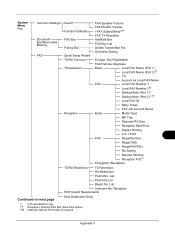
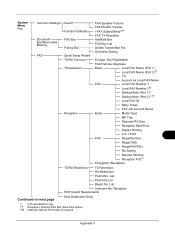
... 2†† Dialing Mode (Port 1)† Dialing Mode (Port 2)†, ††
Local FAX ID
Retry Times
FAX Job Account Name
Basic
Media Type
MP Tray
Reduced RX Size
Reception Date/Time
Duplex Printing
2 in 1 Print
FAX
Rings(Normal)
Rings(TAD)
Rings(FAX/TEL)
RX Setting
Remote SW Dial Reception Port††
Encryption (Reception)
TX...
Fax System (V) Operation Guide - Page 244
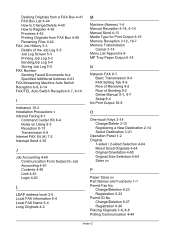
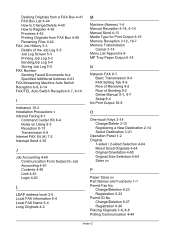
... How to Register 4-38 Previews 4-43 Printing Originals from FAX Box 4-40 Renaming Files 4-42 FAX Job History 5-3 Details of the Job Log 5-5 Job Log Screen 5-3 Printing Job Log 5-3 SendingJob Log 5-4 Storing Job Log 5-5 FAX Number Sending Faxed Documents to a Specified Additional Address 4-63 FAX/Answering Machine Auto Switch Reception 6-9, 6-14 FAX/TEL Auto Switch Reception 6-7, 6-14
I
Indicators...
File Management Utility Operation Guide - Page 5
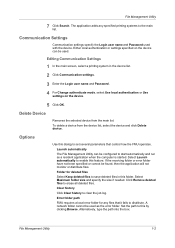
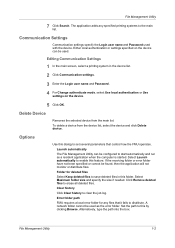
... have not been specified or cannot be configured to the main list.
Click Remove deleted files to clear the job log. To delete a device from the main list.
Folder for any specified printing systems to start automatically and run as the error folder.
A network folder cannot be used. The application adds any files...
KM-NET Viewer Operation Guide Rev-5.2-2011-3 - Page 36


Three types of status are available: Print Job Log, Send Job Log, and Store Job Log. In the job list, select a job.
5.
KMnet Viewer 5.2
27 Select a device.
2. In the menu bar at the top of job.
1.
Three types of a name to search in the adjacent Quick Search Text box.
3. Select Device > Jobs.
3. In View As, select a job...
KM-NET Viewer Operation Guide Rev-5.2-2011-3 - Page 50
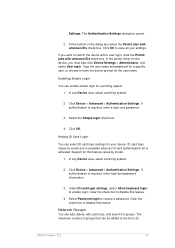
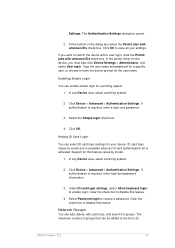
... user name and password for a specific user, or choose to the list is required, enter login and password information.
3. In any Device view, select a printing system.
2. Click OK.
In any Device view, select a printing system.
2. Under ID card login settings, select Allow keyboard login to require a password. Select Password login to enable login.
If...
Kyocera Command Center RX User Guide Rev-1.2 - Page 9
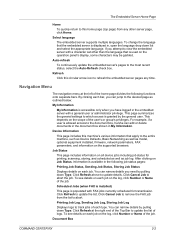
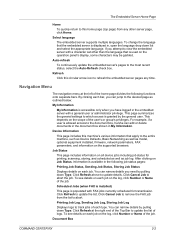
... details on each job on the log, click Number or Name of the job.
Job Status
This page includes information on all device jobs including job status for transmission. After clicking on Job Status, information is available in the embedded server with FAX jobs currently scheduled for printing, scanning, storing, and scheduled as well...
Kyocera Command Center RX User Guide Rev-1.2 - Page 23


... advanced settings that apply to the entire device and is required.
• Verifying the device's operating status
• Verifying various settings (device, printing, FAX, scanning, network and Email)
• Verifying the number of scanned pages and the number of prints made on the device
Start > Status (Device/Printer Status Page)
The Device/Printer Status Page will be the first...
Kyocera Command Center RX User Guide Rev-1.2 - Page 50
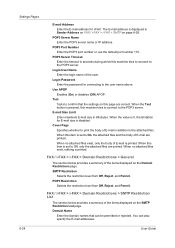
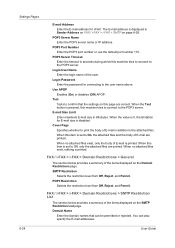
..., Reject, and Permit. Domain Name
Enter the domain names that the settings on page 6-26.
When the value is printed. When this machine tries to connect to Off, only the attached files are printed. FAX / i-FAX > i-FAX > Domain Restrictions > General
The section below provides a summary of E-mail is 0, the limitation for connecting to On, the...
3500i/4500i/5500i Operation Guide Rev-1 2011.4 - Page 44
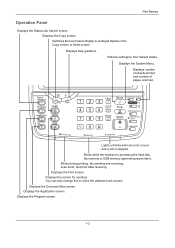
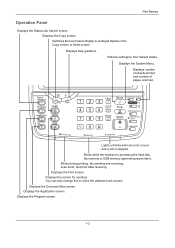
...Job Cancel screen. Displays help guidance. Displays number of sheets printed and number of pages scanned. Displays the FAX screen. Displays the Application screen. Displays the Program screen.... the hard disk, fax memory or USB memory (general-purpose item). Displays the Document Box screen. Blinks during printing, fax sending and receiving, scan send, and print data receiving. Displays ...
3500i/4500i/5500i Operation Guide Rev-1 2011.4 - Page 68
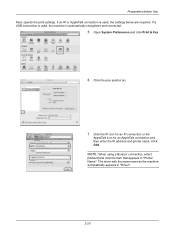
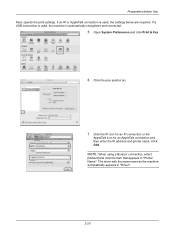
... recognized and connected.
5 Open System Preferences and click Print & Fax.
6 Click the plus symbol (+).
7 Click the IP icon for an IP connection or the
AppleTalk icon for an AppleTalk connection and then enter the IP address and printer name. Preparation before Use Next, specify the print settings.
NOTE: When using a Bonjour connection, select...
3500i/4500i/5500i Operation Guide Rev-1 2011.4 - Page 355
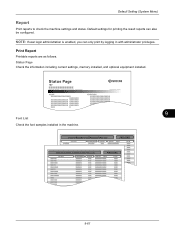
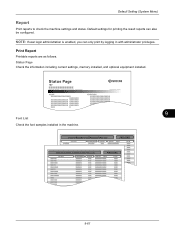
... reports are as follows.
Default Setting (System Menu)
Report
Print reports to check the machine settings and status.
Default settings for printing the result reports can only print by logging in the machine.
9-61 NOTE: If user login administration is enabled, you can also be configured. Status Page Check the information including current settings...
3500i/4500i/5500i/6500i/8000i Driver Guide - Page 21


... in the PDL settings dialog box, only color page count information is unavailable to a client logged in the printing system. You can access additional check boxes:
Hide other miscellaneous settings, including password and SNMP settings.
KX DRIVER
2-4 Device Settings
Setting the Memory
By default, the Memory setting matches the standard memory in as...
3500i/4500i/5500i/6500i/8000i Driver Guide - Page 48


... plug-in information. Displaying Version Information
In Device Settings or any tab, click Kyocera logo > Version to close the driver information dialog boxes.
4-6
User Guide
Basic
If you are satisfied with the printer driver to close the driver information dialog boxes. Click the logo to print the job. Displaying Plug-in Information...
Similar Questions
Does The Taskalfa 4500i Print Driver Support Barcodes
(Posted by 10spguruby 9 years ago)
How Do You Print Fax Log Kyicera Taskalfa 5550ci
(Posted by wnfrusern 9 years ago)
How To Print Fax Transmission Report Kyocera Taskalfa 8000i Kx
(Posted by dairjustin 9 years ago)
Printing Fax Activity Report
How do I print a fax activity report. Thank You Jessica
How do I print a fax activity report. Thank You Jessica
(Posted by a1incometax 11 years ago)

