Kyocera TASKalfa 3050ci Support Question
Find answers below for this question about Kyocera TASKalfa 3050ci.Need a Kyocera TASKalfa 3050ci manual? We have 15 online manuals for this item!
Question posted by MainoGairo on October 19th, 2011
System Error 0800 Jam 0110
When printing or copying, the paper jams at the conveying section.
Current Answers
There are currently no answers that have been posted for this question.
Be the first to post an answer! Remember that you can earn up to 1,100 points for every answer you submit. The better the quality of your answer, the better chance it has to be accepted.
Be the first to post an answer! Remember that you can earn up to 1,100 points for every answer you submit. The better the quality of your answer, the better chance it has to be accepted.
Related Kyocera TASKalfa 3050ci Manual Pages
KM-NET for Direct Printing Operation Guide Rev-3.2 - Page 2


...
Notice
Unauthorized reproduction of all or part of the information herein. Kyocera Mita cannot be configured will differ depending on the model of your printing system or multifunctional printer (hereinafter referred to change without notice. Microsoft, Windows and Windows NT are registered trademarks or trademarks of Kyocera Corporation. Examples in this utility...
3050ci/3550ci/4550ci/5550ci Operation Guide Rev-2.2011.5 - Page 17
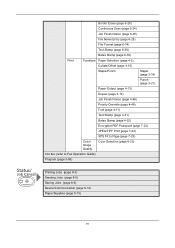
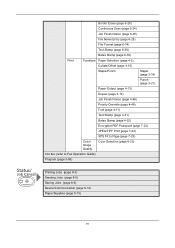
... Stamp (page 4-32)
Encrypted PDF Password (page 7-23)
JPEG/TIFF Print (page 7-23)
XPS Fit to Page (page 7-23)
Color/ Image Quality
Color Selection (page 6-23)
FAX Box (refer to Fax Operation Guide)
Program (page 3-56)
Printing Jobs (page 8-3) Sending Jobs (page 8-5) Storing Jobs (page 8-6) Device/Communication (page 8-14) Paper/Supplies (page 8-13)
xv
3050ci/3550ci/4550ci/5550ci Operation Guide Rev-2.2011.5 - Page 217


... output location, do not stand up the stopper may cause paper jams.
5-5
Standing up the stopper. After pressing [Continue], support the paper with both hands so that can be used for long document printing such as Mailbox (option) is 164 g/m2 or heavier, register the paper as a custom media type in the system menu, and...
3050ci/3550ci/4550ci/5550ci Operation Guide Rev-2.2011.5 - Page 318
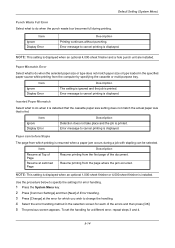
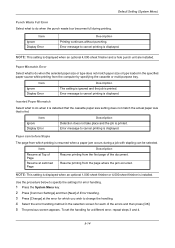
... to do when the punch waste box becomes full during a job with stapling can be selected.
Resume printing from the first page of the errors and then press [OK]. 5 The previous screen appears. Error message to cancel printing is displayed. Paper Jam before Staple
The page from which you wish to change the handling. 4 Select the...
3050ci/3550ci/4550ci/5550ci Operation Guide Rev-2.2011.5 - Page 476


... sheets.
Press [Continue] to print using Staple.
further repeat copy is canceled.
per acceptable number of paper? Acceptable staple
Is the acceptable number...] to print.
Contact administrator.
Add paper in Multi Purpose tray. The specified box cannot be found .
- Box limit exceeded.* - - Job is disabled. -
Troubleshooting
Responding when Error Messages
If...
3050ci/3550ci/4550ci/5550ci Operation Guide Rev-2.2011.5 - Page 481
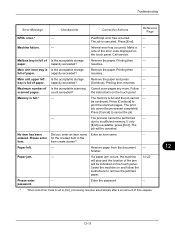
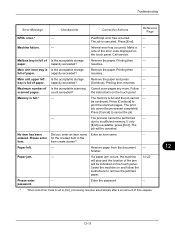
... Enter an item name.
―
entered.
Internal error has occurred. Printing then
-
Follow -
count exceeded?
Press [Continue] to cancel the job.
-
If a paper jam occurs, the machine will stop and the location of the jam will be canceled. note of paper.
Main unit upper left .
- Printing then resumes. scanned pages.
item create screen?
capacity...
3050ci/3550ci/4550ci/5550ci Operation Guide Rev-2.2011.5 - Page 510
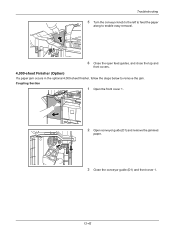
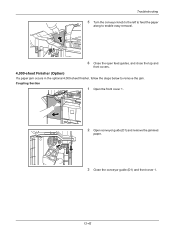
Coupling Section
1 Open the front cover 1.
2 Open conveyor guide (D1) and remove the jammed
paper.
3 Close the conveyor guide (D1) and front cover 1.
12-42 Troubleshooting
5 Turn the conveyor knob to the left to feed the paper
along to enable easy removal.
6 Close the open feed guides, and close the top and
front covers.
4,000...
3050ci/3550ci/4550ci/5550ci Operation Guide Rev-2.2011.5 - Page 519
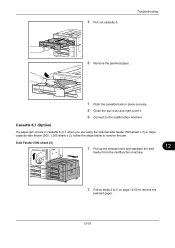
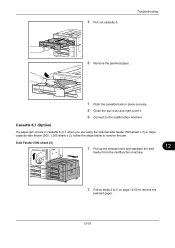
.... Side Feeder (500-sheet x3)
1 Pull up the release lever and separate the side
feeder from the multifunction machine.
12
2 Follow steps 2 to 5 on page 12-50 to remove the jam. Troubleshooting
6 Remove the jammed paper.
7 Push the cassette back in cassette 6 or 7 when you are using the optional side feeder (500-sheet x 3) or...
3050ci/3550ci/4550ci/5550ci Operation Guide Rev-2.2011.5 - Page 539
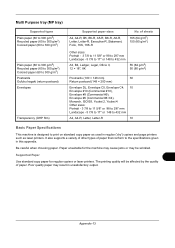
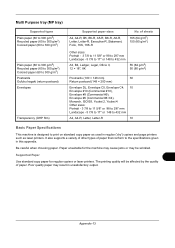
... Paper
Use standard copy paper for the machine may cause jams or may result in unsatisfactory output.
Multi Purpose tray (MP tray)
Supported types Plain paper (60 to 300 g/m2) Recycled paper (60 to 300 g/m2) Colored paper (60 to 300 g/m2)
Plain paper (60 to 300 g/m2) Recycled paper (60 to 300 g/m2) Colored paper (60 to print on standard copy paper...
3050ci/3550ci/4550ci/5550ci Operation Guide Rev-2.2011.5 - Page 545
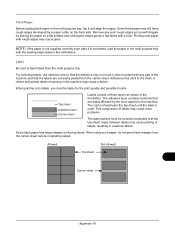
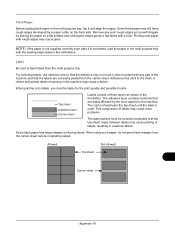
... not come in the machine may cause jams.
NOTE: If the paper is not supplied correctly even after it and align the edges.
Adhesives that the labels are easily affected by a paper cutter on the top sheet. Allowed
Not allowed
Top sheet
Carrier sheet
Appendix-19 Printing onto paper with rough edges may cause a failure...
3050ci/3550ci/4550ci/5550ci/6550ci/7550ci Driver Guide - Page 20


.... Silent auto configuration
Select to a network through a TCP/IP or WSD port, the Auto Configure button appears in optional devices or memory. Device Settings
Auto Configure
Auto Configure detects the devices installed on and ready to print.
2 In Device Settings, click Auto Configure. When your computer. Memory
This feature displays the amount of memory in...
3050ci/3550ci/4550ci/5550ci/6550ci/7550ci Driver Guide - Page 37


... order when you choose full-color printing (CMYK) or printing with Collate selected, three copies of the Quick Print tab options in the Quick Print tab. Any basic print options can be chosen if Black & White mode is not selected in the Device Settings > Administrator Settings > Lock Settings. Collate, and Duplex printing can also reverse the order of...
3050ci/3550ci/4550ci/5550ci/6550ci/7550ci Driver Guide - Page 64
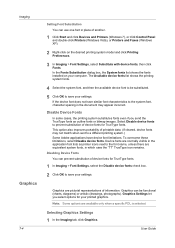
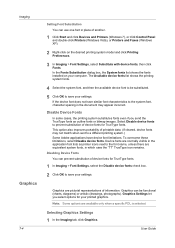
... Fonts Substitution dialog box, the System fonts list shows the fonts installed on the desired printing system model and click Printing Preferences.
3 In Imaging > Font Settings, select Substitute with device fonts, then click Fonts. Select Disable device fonts to save your printed graphics. Device fonts are equivalent system fonts, in the document may appear incorrect.
Disabling...
3050ci/3550ci/4550ci/5550ci/6550ci/7550ci Driver Guide - Page 101


... disk for managing IP network devices, including printing devices. Quick Print tab The Quick Print tab improves usability by providing an easier way to the SNMPv3 printing device. Quick Print settings can select a profile by selecting preferences and notifications.
Status monitor Optional feature that prints all copies of the window during printing. Transparency A clear plastic, page...
KM-NET Viewer Operation Guide Rev-5.2-2011-3 - Page 18


... scanned pages, copier scanned pages, FAX scanned pages, and other scanned pages.
Capability View
Displays support for print, copy, FAX, and scan.
Accounts View
Displays account information for managed devices, such as counter totals for various device capabilities, such as display name, IP address, host name, toner level, description, location, and model name. Firmware...
KM-NET Viewer Operation Guide Rev-5.2-2011-3 - Page 47


...copy, scan, and FAX settings. Authentication Settings
This sets the authentication settings of three dialogs can be selected at the same time.
Only one device may be open (for three different devices...Only one device may be opened per device. Settings vary by model. A maximum of the selected device, such as duplex, print quality, paper input and output;
Only one device may be...
KM-NET Viewer Operation Guide Rev-5.2-2011-3 - Page 56
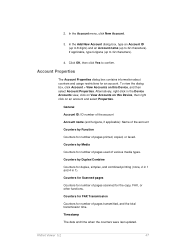
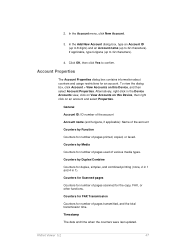
... of pages used of the account
Counters by Media
Counters for duplex, simplex, and combined printing (none, 2 in 1 and 4 in the Device Accounts view, click on View Accounts on an account and select Properties.
In the Account ... counters and usage restrictions for number of pages printed, copied, or faxed.
Timestamp
The date and time when the counters were last updated.
2.
KM-NET Viewer Operation Guide Rev-5.2-2011-3 - Page 65


... the bottom of the Method page is a list of device accounts with information about print, copy, scan and FAX counts. On the Settings page, select the category of adjacent devices in the list.
2. Click Next. Selecting Accounting Source Settings
You can also select groups of devices by pressing the Shift key and clicking the first...
KM-NET Viewer Operation Guide Rev-5.2-2011-3 - Page 72


...held by various counters in the device, such as error conditions, panel messages, and operating mode. The available range is stored in the device. Account counter polling
Information is between...63 When a device is selected from a Device view, the following polling mode is gathered about the counters for the device. Select an interval, a day or date, and time of prints, copies, FAX, ...
KM-NET Viewer Operation Guide Rev-5.2-2011-3 - Page 74


... Settings page, select the category of settings can copy settings from the source device.
Creating Settings From a Device
You can be restarted.
Device Default Settings
Settings that define local or network authorization for print, copy, scan and FAX jobs including paper size, print and scan quality, and default media types. Device Virtual Mailbox
Virtual mailboxes, including ID, name...
Similar Questions
Kyocera Taskalfa 6002i Slow Copying
Kyocera taskalfa 6002i slow copying/pause after copying 5 sheets and start again ,please help me
Kyocera taskalfa 6002i slow copying/pause after copying 5 sheets and start again ,please help me
(Posted by sisman1263 2 years ago)
Extra Lines Appear While Scanning
when ever i scan or copy from the head section of the kyocera 3050ci i get an extra line on top or b...
when ever i scan or copy from the head section of the kyocera 3050ci i get an extra line on top or b...
(Posted by naderj 9 years ago)
Why Is My Kyocera Taskalfa 255 Kx Copying Black Lines When I Copy Through The
single feeder
single feeder
(Posted by DANgi 10 years ago)
I See Error Code Jam 60 On My Kyocera Km 6030
(Posted by Anonymous-85564 11 years ago)

