Kyocera TASKalfa 3050ci Support Question
Find answers below for this question about Kyocera TASKalfa 3050ci.Need a Kyocera TASKalfa 3050ci manual? We have 15 online manuals for this item!
Question posted by naderj on July 8th, 2014
Extra Lines Appear While Scanning
when ever i scan or copy from the head section of the kyocera 3050ci i get an extra line on top or bottom of the page anyone has an idea fo this failure
Current Answers
There are currently no answers that have been posted for this question.
Be the first to post an answer! Remember that you can earn up to 1,100 points for every answer you submit. The better the quality of your answer, the better chance it has to be accepted.
Be the first to post an answer! Remember that you can earn up to 1,100 points for every answer you submit. The better the quality of your answer, the better chance it has to be accepted.
Related Kyocera TASKalfa 3050ci Manual Pages
3050ci/3550ci/4550ci/5550ci Operation Guide Rev-2.2011.5 - Page 120
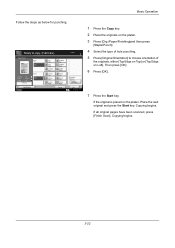
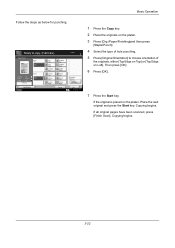
...
3 holes Right
Cancel
Top Edge on Top
Original Orientation
OK 10/10/2010 10:10
1 Press the Copy key. 2 Place the originals on the platen. 3 Press [Org./Paper/Finishing]and then press
[Staple/Punch...[Top Edge on the platen.
If all original pages have been scanned, press [Finish Scan]. Place the next original and press the Start key.
Copying begins.
3-22 Then press [OK].
6 Press [OK].
7...
3050ci/3550ci/4550ci/5550ci Operation Guide Rev-2.2011.5 - Page 178


... Erase, refer to erase the borders around the single sheet original.
Specify border erase widths individually for
details.
4-18 Copying Functions
Border Erase
Use Border Erase to remove black shadows that appear around the edges and in the middle of the original such as shown below.
The following options can specify the...
3050ci/3550ci/4550ci/5550ci Operation Guide Rev-2.2011.5 - Page 199


...]. Blur
Blur the image outline.
The table below to [3] (Normal - Text/Fine Line
Normal Sharpen
Make letters and lines appear sharper.
When [Text/Fine Line] is selected, press [-3] to adjust the sharpness.
6 Press [OK]. When copying penciled originals with rough or broken lines, clear copies can be taken by setting the sharpness toward [Sharpen].
Sharpness
All Text...
3050ci/3550ci/4550ci/5550ci Operation Guide Rev-2.2011.5 - Page 241


... when sending scanned images.
1 Press the Send key.
2 Place the originals on the platen.
3 Press [Color/Image Quality] and then [Sharpness].
4 Press [All] or [Text/Fine Line]. Sending Functions
Sharpness
Select the sharpness of the image outline. The table below to
start sending.
6-21 Text/Fine Line
Normal
Make letters and lines appear sharper. Blur...
3050ci/3550ci/4550ci/5550ci Operation Guide Rev-2.2011.5 - Page 473
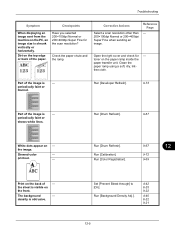
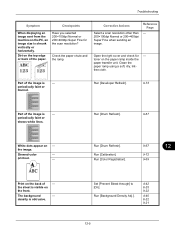
... of - White dots appear on the paper ramp ... when sending an image. Reference Page
- periodically faint or
shows white lines. Skewed-color
-
The background
- Troubleshooting
Symptom
Checkpoints
When displaying an image...Refresh].
9-73
Part of the paper.
Open the right cover and check for the scan resolution? Dirt on the back of the image is obtrusive.
Have you selected 200...
3050ci/3550ci/4550ci/5550ci Operation Guide Rev-2.2011.5 - Page 564
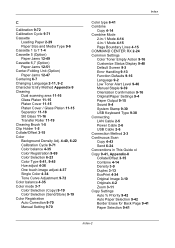
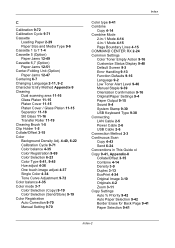
...Manual Setting 9-70
Index
Color type 6-41 Combine
Copy 4-14 Combine Mode
2-in-1 Mode 4-14 4-in-1 Mode 4-15 Page Boundary Lines 4-15 COMMAND CENTER RX 2-24 Common Settings Color ... Connecting LAN Cable 2-5 Power Cable 2-6 USB Cable 2-6 Connection Method 2-3 Continuous Scan Copy 4-43 Send 6-24 Conventions in This Guide xl Copy 9-41, Appendix-8 Collate/Offset 3-15 Combine 4-14 Density 3-9 Duplex 3-13 ...
3050ci/3550ci/4550ci/5550ci/6550ci/7550ci Driver Guide - Page 59


... is selected in the Layout tab. Creating Punch Holes for a finishing device shown in blue in the Device options list, the Punch Unit Settings dialog box appears. Punch
KX DRIVER
Finishing
destination compatible with that supports punch is selected in Device options in Device Settings. Stapling a Print Job
The Staple feature in the Finishing tab...
3050ci/3550ci/4550ci/5550ci/6550ci/7550ci Driver Guide - Page 64
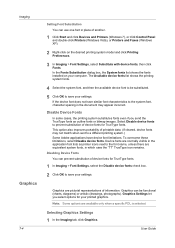
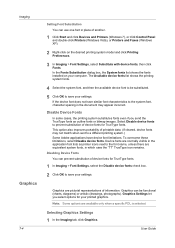
Imaging
Graphics
7-4
Setting Font Substitution You can use one font in place of printable data. (If cleared, device fonts may appear incorrect. If the device font does not have similar font characteristics to the system font, character spacing in the document may not match when sent to prevent substitution of ...
3050ci/3550ci/4550ci/5550ci/6550ci/7550ci Driver Guide - Page 90
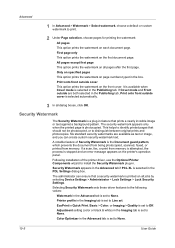
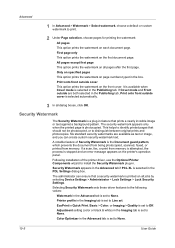
... Watermark appears in the Advanced tab if PCL XL is selected in the PDL Settings dialog box. Printer profile in the Advanced tab is selected automatically.
3 In all jobs by selecting Device Settings ... both selected in Quick Print, Basic > Color, or Imaging > Quality is set to Line art.
Following installation of Security Watermark is printed on all dialog boxes, click OK. Only...
3050ci/3550ci/4550ci/5550ci/6550ci/7550ci Driver Guide - Page 91


..., scanned, faxed, or printed from the following options: None This option leaves the line blank. If a scan, fax...Security Watermark selection is stopped and an error message appears on the printed page.
7 Under Background pattern,...line of security watermark text to be printed at the bottom of options can be edited, though a limited number of the page. If a photocopy is attempted, then gray copy...
Fax System (V) Operation Guide - Page 44


... after the communication has started, originals are placed in the document processor): After the telephone line has connected with scanning of Transmission Method
There are scanned and stored in the memory, the receiving system is suitable for FAX appears. AAA
BBB
CCC
DDD
EEE
0006
0007
0008
FFF
GGG
HHH
III
0009
0010
JJJ...
Fax System (V) Operation Guide - Page 49
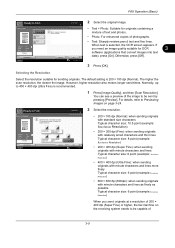
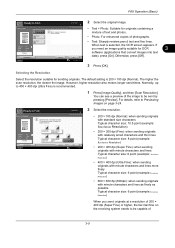
... is selected, the OCR screen appears. Normally, up to be capable of photographs.
• Text: Sharply renders pencil text and fine lines.
Selecting the Resolution
Select the ...copies of
3-9
FAX Operation (Basic)
Original Image
Original Zoom Send
: A4 : 100% : A4
Preview
Status
Add Shortcut
Text+Photo Photo Text
Destination
2 Select the original image. The higher the scan...
Fax System (V) Operation Guide - Page 54
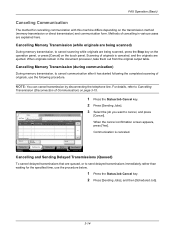
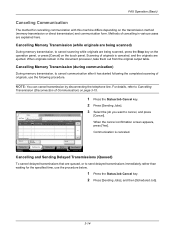
... from the original output table. Status
Status
Scheduled Job
Job Type All
Job No. When the cancel confirmation screen appears, press [Yes]. Communication is canceled, and the originals are queued, or to cancel scanning while originals are explained here. FAX Operation (Basic)
Canceling Communication
The method for the specified time, use the...
Fax System (V) Operation Guide - Page 55


...have been scanned are installed, disconnect the line currently being used for
communication.
Cancelling Transmission (Disconnection of FAX Port 1 or FAX Port 2
(option).
Line Off
Manual ...
Cancel
Start Now
Detail
When the cancel confirmation screen appears, press [Yes].
Format
Remove
FAX Port 1 Dialing... Line Off
i-FAX
Device/ Communication
Check New FAX Paper/Supplies
10/10/2010...
Fax System (V) Operation Guide - Page 133
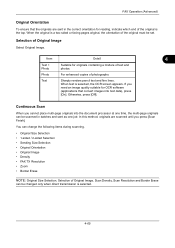
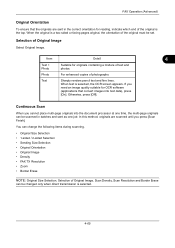
... selected, the OCR screen appears. Continuous Scan
When you cannot place multi-page originals into text data), press
[On].
Text
Sharply renders pencil text and fine lines. When the original is ...copies of the original is the top.
FAX Operation (Advanced)
Original Orientation
To ensure that convert images into the document processor at one time, the multi-page originals can be scanned...
KM-NET Viewer Operation Guide Rev-5.2-2011-3 - Page 13
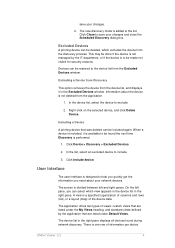
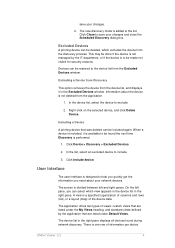
... types of views: custom views that are listed under the My Views heading, and standard views defined by the IT department, or if the device is to be restored to be deleted, which view appears in the device list in the right pane displays all devices found the next time Discovery is available to the...
KM-NET Viewer Operation Guide Rev-5.2-2011-3 - Page 46


... set to trigger a notification. If you select Send e-mail, enter one device, press Ctrl or Shift + click to select devices.
2. The following selections appear:
Set Multiple Devices
This sends configuration parameters to multiple devices at the top of three.
5.
You can also open the dialog box by a firewall or virus scanner. To save your selections...
KM-NET Viewer Operation Guide Rev-5.2-2011-3 - Page 65


... Source Settings
You can right-click on the Settings page, depending upon the destination device:
Device Accounting Settings
These are organized by pressing the Ctrl key, and clicking on target device at the top of device accounts with information about print, copy, scan and FAX counts. Warning: When Account List is selected in Settings, if the...
KM-NET Viewer Operation Guide Rev-5.2-2011-3 - Page 84


...the top left of the screen, click File > New Workspace.
2. The workspace data appears in the device list or map, and the left pane of an existing workspace and click that workspace .... When the user closes the application, the workspace is identified with a list of files including device information and view settings.
Select an existing folder or click Make New Folder.
4. Type a name...
Kyocera Command Center RX User Guide Rev-1.2 - Page 37


... Port Number
Set the SMB port number in the following section provides a summary of the Email in the 3 fields ...and Auto Color (Color/Black & White) allow you want to appear in the body of the items displayed on the SMB page..... The template includes a subject line, and three fields for scanning or storing. The following : Subject
The subject line of the printer, serial number,...
Similar Questions
Kyocera Taskalfa 6002i Slow Copying
Kyocera taskalfa 6002i slow copying/pause after copying 5 sheets and start again ,please help me
Kyocera taskalfa 6002i slow copying/pause after copying 5 sheets and start again ,please help me
(Posted by sisman1263 2 years ago)
Why Is My Kyocera Taskalfa 255 Kx Copying Black Lines When I Copy Through The
single feeder
single feeder
(Posted by DANgi 9 years ago)
How To Scan, Print An Id On A Taskalfa 3050ci Kyocera
(Posted by zamibelove 10 years ago)
Can't Scan From Kyocera Taskalfa 3050ci Kx Printer To Computer
(Posted by wjohnFar 10 years ago)
Individual Scan/copy Account
how can I set up individual scan/copy accounts with individual pw?
how can I set up individual scan/copy accounts with individual pw?
(Posted by tinacovenant 11 years ago)

