Kyocera KM-2560 Support Question
Find answers below for this question about Kyocera KM-2560.Need a Kyocera KM-2560 manual? We have 20 online manuals for this item!
Question posted by tinacovenant on January 22nd, 2013
Individual Scan/copy Account
how can I set up individual scan/copy accounts with individual pw?
Current Answers
There are currently no answers that have been posted for this question.
Be the first to post an answer! Remember that you can earn up to 1,100 points for every answer you submit. The better the quality of your answer, the better chance it has to be accepted.
Be the first to post an answer! Remember that you can earn up to 1,100 points for every answer you submit. The better the quality of your answer, the better chance it has to be accepted.
Related Kyocera KM-2560 Manual Pages
KM-NET ADMIN Operation Guide for Ver 2.0 - Page 30


... require numeric input. The availability of these entries. To edit a dynamic group:
1 In the navigation area, select the group you include only those devices that match a particular set of its parent group. The numeric operators apply to edit.
3-8
User Guide The Add Dynamic Group dialog box opens.
4 In the Group Name text...
KM-NET ADMIN Operation Guide for Ver 2.0 - Page 37


... can be initiated from the navigation area, you want to hide all unmanaged printing devices. Multi-Set can configure the settings for:
A device group. Wizard Detail
Select devices
If you start Multi-Set from the Device Manager. Multi-Set is provided as a wizard and must be started in two ways:
Select a group in the navigation area, then click...
KM-NET ADMIN Operation Guide for Ver 2.0 - Page 39


... the chosen Write Community value in the Release Notes available from the list when you finish the upgrade.
Device Manager
2 Click Multi-Set on the right pane toolbar.
3 Click Next.
4 Select the changes you want to make from the list that you acknowledge, understand, and accept the
KMnet ...
KM-NET ADMIN Operation Guide for Ver 2.0 - Page 51


... the instructions in the Supplies tab.
Shaded
KMnet Admin 2.0
3-29 Select the Manager these devices check box to open a separate window: What are used for individual devices. Device Manager
Updates the toner display in How to set up Traps? Note: Default polling settings are Traps? Click each link to enable polling options. If Traps are managed.
KM-NET ADMIN Operation Guide for Ver 2.0 - Page 53


..., click Preferences > Custom Properties. The Custom Alert created is supported only for Minor Maintenance, Medium Maintenance, and Major Maintenance. For maintenance alerts, set custom properties. KMnet Admin 2.0
3-31 Device Manager
4 Select items in the Available Alerts list and use the up and down arrows to change the order of the alerts by...
KM-NET ADMIN Operation Guide for Ver 2.0 - Page 65


... make global changes to groups of the selected group at a later time, the job cannot be modified.
5 Choose a time for each setting that launch the wizard:
Multi-Set Accounting Device Group button Located in the toolbar above the right side pane. Note: Even if the job is selected, this wizard, you want to , if...
KM-NET Viewer Operation Guide Rev-5.2-2010.10 - Page 8


... and click Add to add them to save the password.
This process can be performed manually for adding devices:
Express Uses predefined communication settings to a set schedule. Quick Start
3 In the New password text box, type a password for Adding Devices
Custom options are found, then the application updates its database with information about the...
KM-NET Viewer Operation Guide Rev-5.2-2010.10 - Page 22


... user name and Password in the Device and Account menus.
Alternatively, click the Device Home Page icon, or right-click on this page differs by model. Address Book
The Address Book is a list of the Communication Settings dialog box. Each entry for an individual is used for faxing and scanning operations. To open . This information is...
KM-NET Viewer Operation Guide Rev-5.2-2010.10 - Page 26


In the One Touch Keys Destination dialog box, you can search by Number, Type, Name, and Address ID.
Regardless of the authentication setting on the device are administrators on the device, the user has to log in the adjacent Quick Search text box.
3 To clear the search results and display the entire list again...
KM-NET Viewer Operation Guide Rev-5.2-2010.10 - Page 36


... Advanced. Settings vary by model.
Settings vary by model. Only one device, press Ctrl or Shift + click to multiple devices at a time. Network Groups This manages certain user access properties for more selected devices.
3-16
User Guide Device System Settings This sets the default settings of the screen, click Device > Notification Settings. plus copy, scan, and FAX settings.
KM-NET Viewer Operation Guide Rev-5.2-2010.10 - Page 37


... close the dialog box.If you can click OK to manage user authentication and network user properties. KMnet Viewer
3-17 Device
Authentication Settings
Authentication Settings provide a convenient way for administrators to save your settings and close the dialog box. Only one of the options for authentication: Use local authentication or Use network authentication.
5 If...
KM-NET Viewer Operation Guide Rev-5.2-2010.10 - Page 47


... the dialog box by a firewall or virus scanner. Account
Hiding or Showing Unmanaged Devices
In Accounting Devices View, you can trigger an accounting notification. Alternatively in Accounts View, access the Account Devices dialog, right-click on the selected managed devices in the device list, then selecting Notifications Settings from the account list for displaying alerts about printing...
KM-NET Viewer Operation Guide Rev-5.2-2010.10 - Page 51


...have made . KMnet Viewer
Account
Account List This is a list of settings can be copied over the destination device settings.
Click Next.
3 The Confirmation page shows a list of the settings you want to save your settings to a file, click Save to save your destination device. Click Save, and then click Close. Selecting Accounting Source Settings
You can select different ways...
KM-NET Viewer Operation Guide Rev-5.2-2010.10 - Page 57


...Device > Communication Settings > Login.
Device Network Settings Basic settings for a successful Multi-Set completion. Select one of the selected devices in the list.
2 On the menu bar at the top of the Multi-Set wizard. Setting Multiple Devices
To start the Multi-Set Wizard follow these steps:
1 In the device list, select the devices that define default behavior for print, copy, scan...
KM-NET Viewer Operation Guide Rev-5.2-2010.10 - Page 58


..., user name (and furigana, if applicable), password, E-mail address, Account name, Account ID on one group of settings to copy to the settings. Device Document Box Users' Custom and FAX boxes. Device Network Groups Creation of groups used for each Multi-Set process. Only one source device from the source device to file. Click Next.
3 The Confirmation page shows a list...
KM-NET Viewer Operation Guide Rev-5.2-2010.10 - Page 70


... counter polling for certain system authentication and communications options. The application also lets you set default device or account polling settings for new devices.
Editing Device Polling Options
The application lets you set default device polling settings for new devices. The settings do not have been added.
1 In the menu bar at the top of toner available in a rectangular...
KM-NET Viewer Operation Guide Rev-5.2-2010.10 - Page 75


... panel may be created from scratch, from a template, or
copied from a device and report them back to the agent.
Quick Search entries are not saved when you apply configuration settings to one or more devices on the top
front of toner in the currently displayed device
list.
You can be a touch screen, or have button...
KM-NET for Accounting Operation Guide Rev-1.4 - Page 13


... folder and link to an individual counter.
You can be selected from the combo box on the upper right of the page counter, such as Copy, Print, Scan, FAX (Send), FAX (Receive) and Media (if supported). The accounts displayed are links to all managed accounts. Note If an account in All accounts is deleted, a link of the...
KM-NET for Accounting Operation Guide Rev-1.4 - Page 14


... not configurable. Main list
Displays the printing systems relating to the individual counter.
12
KM-NET for each counter of each counter. IP address/Host name The IP address or the host name.
FAX (Receive)
The page count of scanned pages for copying.
Displays the value of each printing system and the items below...
KM-NET for Clients Operation Guide Rev-3.7 - Page 28
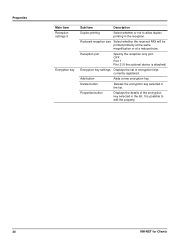
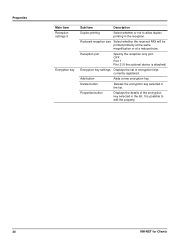
It is attached)
Encryption key settings Displays the list of the encryption key selected in the list. OFF Port 1 Port 2 (If the optional device is possible to allow duplex printing in the reception. Add ... or at a reduced size.
Properties
Main Item Reception settings-3
Encryption key
Sub Item
Description
Duplex printing
Select whether or not to edit the property.
24...
Similar Questions
Long Pink Line On Copies When I Scan A Document And Copy From The Top Tray
(Posted by linda58489 8 years ago)
How To Connect Scanner From My Multifunction Printer Km-2050
(Posted by halBookem 10 years ago)
How To Change The Limit Number Of Copies
On Km-2560 Keyocera Copy
the copy shows "ready to copy" but pressing the star button, it does not start coping wile de green ...
the copy shows "ready to copy" but pressing the star button, it does not start coping wile de green ...
(Posted by guidione 12 years ago)

