Kyocera TASKalfa 3050ci Support Question
Find answers below for this question about Kyocera TASKalfa 3050ci.Need a Kyocera TASKalfa 3050ci manual? We have 15 online manuals for this item!
Question posted by ssparnitsys on September 27th, 2013
Taskalfa 3050ci How To Add Documents Into Box
The person who posted this question about this Kyocera product did not include a detailed explanation. Please use the "Request More Information" button to the right if more details would help you to answer this question.
Current Answers
There are currently no answers that have been posted for this question.
Be the first to post an answer! Remember that you can earn up to 1,100 points for every answer you submit. The better the quality of your answer, the better chance it has to be accepted.
Be the first to post an answer! Remember that you can earn up to 1,100 points for every answer you submit. The better the quality of your answer, the better chance it has to be accepted.
Related Kyocera TASKalfa 3050ci Manual Pages
3050ci/3550ci/4550ci/5550ci Operation Guide Rev-2.2011.5 - Page 6


... for Waiting Jobs 8-12
Reordering Print Jobs 8-12
Checking the Remaining Amount of Toner and Paper (Paper/Supplies 8-13
Device/Communication 8-14
9
Default Setting (System Menu)
Common Settings 9-2
Copy 9-41
Send 9-44
Document Box/Removable Memory 9-53
Printer 9-55
Report 9-62
Adjustment/Maintenance 9-66
Date/Timer 9-74
Edit Destination (Address Book/Adding One...
3050ci/3550ci/4550ci/5550ci Operation Guide Rev-2.2011.5 - Page 41


... paper and device status and how to print. Chapter 10 - Chapter 11 - Provides information on media types and paper sizes. Also includes a glossary of terms.
xxxix Chapter 8 - Chapter 1 - Preparation before Use Explains adding paper, placing originals, connecting the machine, and necessary configurations before first use when sending originals. Chapter 7 - Document Box Provides...
3050ci/3550ci/4550ci/5550ci Operation Guide Rev-2.2011.5 - Page 143


...) Search(No.)
1/1
Add/Edit Box
The default document box screen appears.
2 Press [Custom Box], [Job Box] or [Removable
Memory] to select the type of document box you want
to Creating a New Custom Box (Add/Edit Box) on page 3-50.
3
The basic procedure for document boxes, using examples where tasks are carried out with and press [Open]. Refer to work with custom boxes. No. 0001...
3050ci/3550ci/4550ci/5550ci Operation Guide Rev-2.2011.5 - Page 144
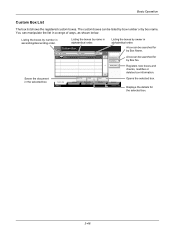
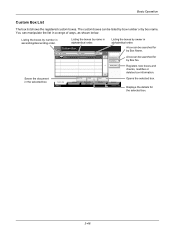
... 10/10/2010 10:10
Opens the selected box. No. 0001
Name SALES
Saves the document in alphabetical order.
Displays the details for by owner in the selected box.
Search(Name) Search(No.)
Add/Edit Box
A box can be listed by box number or by Box Name. A box can manipulate the list in a range of ways, as shown below...
3050ci/3550ci/4550ci/5550ci Operation Guide Rev-2.2011.5 - Page 146
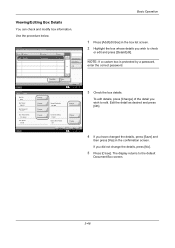
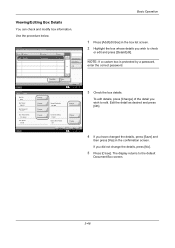
...
4 If you wish to edit. Name 0001 SALES
Owner Anonymous
Used ----
Search(Name) Search(No.)
1/1
Add
1 Press [Add/Edit Box] in the confirmation screen.
Document Box/Removable Memory - NOTE: If a custom box is protected by a password,
enter the correct password. If you wish to the default
Document Box screen.
3-48 Use the procedure below. Basic Operation
Viewing/Editing...
3050ci/3550ci/4550ci/5550ci Operation Guide Rev-2.2011.5 - Page 154
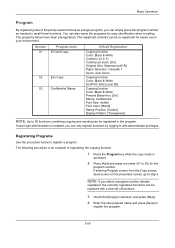
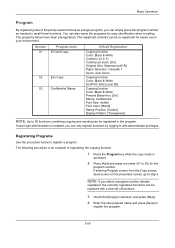
...the copying function.
1 Press the Program key while the copy mode is
accessed.
2 Press [Add] and press a number (01 to 50) for the
program number.
Registering Programs
Use the procedure...step 4.
If entering Program screen from the Copy screen, Send screen or Document Box screen, go to 50 functions combining copying and sending can only register functions by logging in the program.
3050ci/3550ci/4550ci/5550ci Operation Guide Rev-2.2011.5 - Page 155
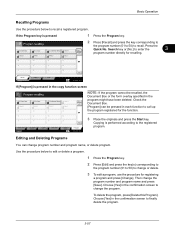
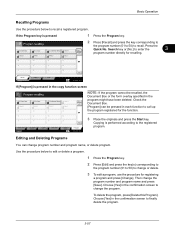
...[Save].
Press the Quick No. Document Box. [Program] can change program number and program name, or delete program.
Editing and Deleting Programs
You can be recalled, the
Document Box or the form overlay specified in ...directly for recalling.
09
10
11
12
13
14
15
16
17
18
19
20
Recall
Add
Edit
Status
10/10/2010 10:10
If [Program] is pressed in the copy function ...
3050ci/3550ci/4550ci/5550ci Operation Guide Rev-2.2011.5 - Page 156
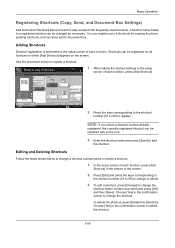
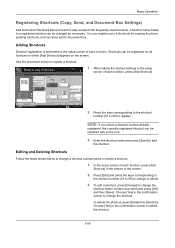
... to the shortcut
number (01 to 06) to B
Cancel
Copies
None Border Line
Top Edge on the screen.
Basic Operation
Registering Shortcuts (Copy, Send, and Document Box Settings)
Add shortcuts in the Quick Setup screen for easy access to delete the shortcut.
3-58
Memo Page
Off Layout A Layout B
Original Zoom Paper
: A4 : 50...
3050ci/3550ci/4550ci/5550ci Operation Guide Rev-2.2011.5 - Page 183
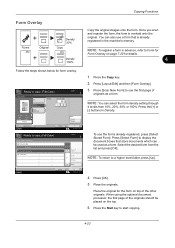
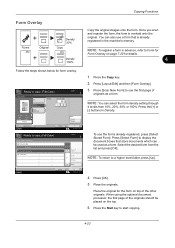
... as a form. Press [Select Form] to display the document boxes that is overlaid onto the original. When using the optional document processor, the first page of the other originals. Copying Functions...Select Stored Form
Scan New Form
Original Zoom Paper
: A4 : 100% : A4
Preview
Status
Add Shortcut
Form Overlay - You can select the form density setting through
4 levels from the list...
3050ci/3550ci/4550ci/5550ci Operation Guide Rev-2.2011.5 - Page 209
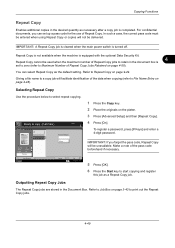
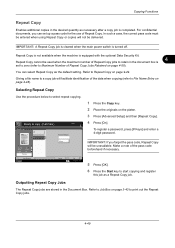
...a note of Repeat Copy. Repeat Copy Off
On
Original Zoom Paper
: A4 : 100% : A4
Preview
Status
Add Shortcut
Copies
Password(4digits) # Keys
Cancel
OK 10/10/2010 10:10
1 Press the Copy key. 2 Place ... after a copy job is completed. Copying Functions
Repeat Copy
Enables additional copies in the Document Box. In such a case, the correct pass code must be entered when using Repeat Copy...
3050ci/3550ci/4550ci/5550ci Operation Guide Rev-2.2011.5 - Page 264
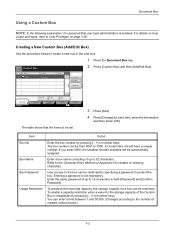
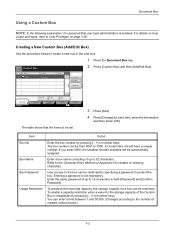
... the information
and then press [OK]. For details on User
Logon privileges, refer to create a new box in the user box.
1 Press the Document Box key. 2 Press [Custom Box] and then [Add/Edit Box]. No. 0001
Name SALES
Owner Anonymous
Used ---- Enter a box name consisting of up to 16 characters in megabytes by pressing [-, +] or number keys. Enter...
3050ci/3550ci/4550ci/5550ci Operation Guide Rev-2.2011.5 - Page 265
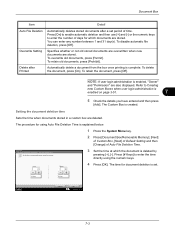
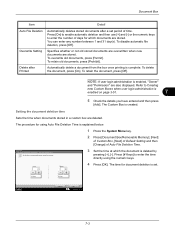
... using Auto File Deletion Time is enabled on page 3-51.
7
5 Check the details you have entered and then press
[Add]. Document Box
Item Auto File Deletion
Overwrite Setting
Delete after Printed
Detail
Automatically deletes stored documents after a set .
# Keys
# Keys
Status
Cancel
OK 10/10/2010 10:10
7-3 Press [On] to enable automatic deletion...
KM-NET Viewer Operation Guide Rev-5.2-2011-3 - Page 40
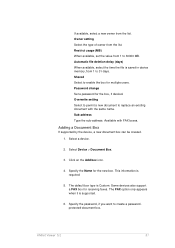
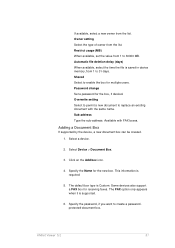
... is supported.
6.
Owner setting Select the type of owner from the list. Adding a Document Box
If supported by the device, a new document box can be created. 1. Select Device > Document Box.
3. The FAX option only appears when it is Custom. KMnet Viewer 5.2
31
Click on the Add box icon.
4. Specify the password, if you want to 31 days. Automatic file deletion...
KM-NET Viewer Operation Guide Rev-5.2-2011-3 - Page 41
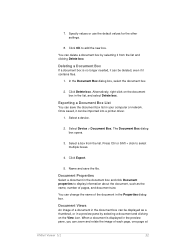
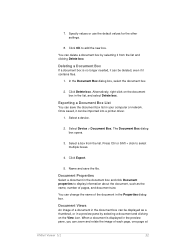
... Press Ctrl or Shift + click to add the new box. 7. Click OK to select multiple boxes.
4. In the Document Box dialog box, select the document box.
2. The Document Box dialog box opens.
3. Select Device > Document Box. Document Views
An image of a document in the document box can delete a document box by selecting a document and clicking on the document box in a preview pane by selecting...
KM-NET Viewer Operation Guide Rev-5.2-2011-3 - Page 70
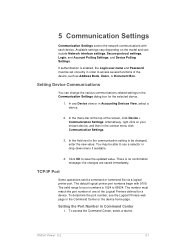
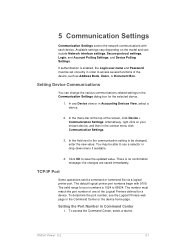
... change the various communications-related settings in the Command Center or the device home page. Available settings vary depending on your chosen device, and then in order to access several functions of the device, such as Address Book, Users, or Document Box. Setting Device Communications
You can include Network interface settings, Secure protocol settings, Login, and...
Kyocera Command Center RX User Guide Rev-1.2 - Page 9
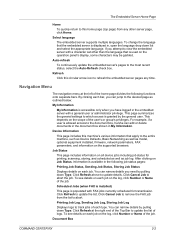
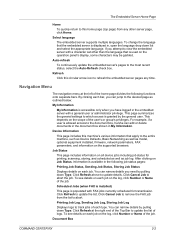
...used on the log, click Number or Name of logs. After clicking on all device jobs including job status for transmission. You can narrow details by pulling down Type....the supported browsers. You can narrow details you can add or delete documents in the document box shown in the following functions onto separate bars.
Document Box
COMMAND CENTER RX
2-2 By clicking each job. To ...
Kyocera Command Center RX User Guide Rev-1.2 - Page 10
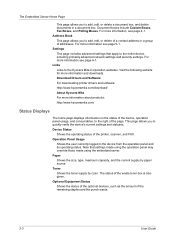
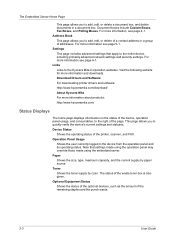
... page includes advanced settings that settings made using the operation panel may override those made using the embedded server. Links Links to add, edit, or delete a document box, and delete documents in the device from the operation panel and its operating status. Visit the following website for more information about products: http://www.kyoceramita.com...
Kyocera Command Center RX User Guide Rev-1.2 - Page 11
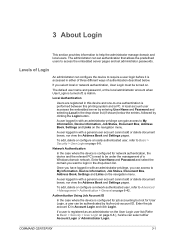
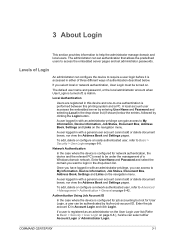
... 6-8. A user logged in with a general user account cannot add or delete document boxes, nor view the Address Book and Settings pages.
Local Authentication
Users are registered in the drop-down list (if shown) below .
Authentication Using Job Account ID
In the case where the device is configured for User Login, a user can set administrator...
Kyocera Command Center RX User Guide Rev-1.2 - Page 13


...add or delete a document box, as well as working with a general user account can delete the documents which were created and added in using a general user or administrator account. The New Box - The documents contained in a document box. COMMAND CENTER RX
4-1 4 Document Box
This page is accessible when you have logged in their contents.
There are available only if the device...
Kyocera Command Center RX User Guide Rev-1.2 - Page 17
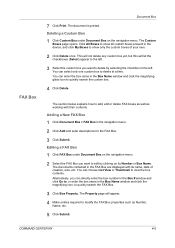
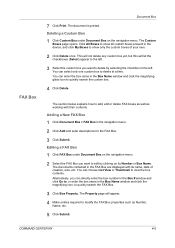
... this will appear. 4 Make entries required to modify the FAX Box properties such as working with its Number or Box Name. The documents contained in the FAX Box are displayed with their contents.
Adding a New FAX Box
1 Click Document Box > FAX Box in the device, and click My Boxes to delete by clicking on the navigation menu.
You can select...
Similar Questions
New Firmware For Kyocera Taskalfa 3050ci
Where I can find new firmware for Kyocera TASKalfa 3050ci?
Where I can find new firmware for Kyocera TASKalfa 3050ci?
(Posted by Adam1972 8 years ago)
Can You Empty Taskalfa 3050ci Waste Toner Box
(Posted by debbel0ma 10 years ago)
Taskalfa 3050ci How To Add Documents Into Custom Box
(Posted by remog9900X 10 years ago)
Document Box
How do I send something to my document box on the printer to print later?
How do I send something to my document box on the printer to print later?
(Posted by andrearogers 11 years ago)
Does This Device Clear The Document Box After So Many Days?
(Posted by catherinekerr 12 years ago)

