Kyocera TASKalfa 300ci Support Question
Find answers below for this question about Kyocera TASKalfa 300ci.Need a Kyocera TASKalfa 300ci manual? We have 25 online manuals for this item!
Question posted by tonwil on January 8th, 2014
Kyocera Taskalfa 300i How To Set Factory Defaults
The person who posted this question about this Kyocera product did not include a detailed explanation. Please use the "Request More Information" button to the right if more details would help you to answer this question.
Current Answers
There are currently no answers that have been posted for this question.
Be the first to post an answer! Remember that you can earn up to 1,100 points for every answer you submit. The better the quality of your answer, the better chance it has to be accepted.
Be the first to post an answer! Remember that you can earn up to 1,100 points for every answer you submit. The better the quality of your answer, the better chance it has to be accepted.
Related Kyocera TASKalfa 300ci Manual Pages
KM-NET ADMIN Operation Guide for Ver 2.0 - Page 5


... or Editing an Account 4-6 Deleting an Account ...4-7 Editing a Printing Device ...4-7
Multi-Set ...4-8 Changing Accounting Settings on Multiple Devices 4-8
Set Polling Schedule ...4-8 Selecting the Polling Schedule 4-9
Edit Device Accounting Settings 4-9 Setting a Renewal Schedule 4-11 Viewing a Device's Counters 4-11 Viewing a Device's Account List 4-12 Adding an Account to a Printing...
KM-NET ADMIN Operation Guide for Ver 2.0 - Page 21


... Admin, your network printing devices. Device Manager A console for print queue management and job control. Disabling a Console
Disabling consoles you select Open the default console and log on to...preferred console is set to KMnet Admin.
2 In the navigation area, click Switch Console, then select a default console.
3 Click Switch Console, then click Set As Default Console. Accounting Manager...
KM-NET ADMIN Operation Guide for Ver 2.0 - Page 36


... Connected. This page lets you view detailed device information and change select device settings from your computer. The device paper is printing. Printing The device is low. Select All selects the devices currently displayed. To display additional devices, click one of another manufacturer's device.
Critical There is in the device. Select All
Click Select All to use...
KM-NET ADMIN Operation Guide for Ver 2.0 - Page 37


... the Release Notes available from the login page. Multi-Set does not support all unmanaged printing devices. Multi-Set can configure the settings for:
A device group.
If you select Only the following model types. List View or Map View displays all devices that are provided for Kyocera devices appearing in the Supported Model list in the toolbar. To...
KM-NET ADMIN Operation Guide for Ver 2.0 - Page 51


... difference between traps and polling and why you view and set default polling settings. Options for Multiple Devices The Multiple Device Properties dialog box displays polling and SNMP communications settings that can change the settings for the printing device to respond to enable polling options. Select the Manager these devices check box to an SNMP request, from the printing...
KM-NET ADMIN Operation Guide for Ver 2.0 - Page 52


... Cleared None of predefined alert sets. Polling Defaults
The administrator can set default times for status information and the collected information can apply the default settings to four custom Alert Sets by e-mail.
You can be sent to set. Setting Polling Defaults
The administrator can set default times for the Manage these devices check box, a user with privileges...
KM-NET ADMIN Operation Guide for Ver 2.0 - Page 53


...Medium Maintenance, and Major Maintenance. The printing device must be connected to set the intervals for unresponsive devices, or disconnected devices. Removing Custom Properties
You can remove a ... device properties to appear in the Properties dialog box for Kyocera printers. KMnet Admin 2.0
3-31 The Custom Alert created is supported only for each printing device.
Device ...
KM-NET ADMIN Operation Guide for Ver 2.0 - Page 60


...Add Tab: creates a new tab Edit Tab: changes settings for information and can select the List View and Diagram View options to the original factory default settings
3 Click Add Tab, or select a tab and ...to position the tab among existing tabs. Subscription View
Subscription View is available with All devices or All accounts or a user created group selected in the navigation area. KMnet Admin...
KM-NET ADMIN Operation Guide for Ver 2.0 - Page 65


... if the job is scheduled to , if they were not already selected.
KMnet Admin 2.0
4-8 The wizard can make changes to start at any time by default. Changing Accounting Settings on Multiple Devices
Follow the instructions in the toolbar above the left side pane. Other groups do not have polling...
KM-NET ADMIN Operation Guide for Ver 2.0 - Page 98


... Set An alert set configured by a particular printing device. Default Console The console that opens upon login if "Open the default console" is applied to one device to .
Counter A feature that keeps track of device information collected and maintained by the print server.
Device Filter A function of an
MFP for selecting the members of the device icons in older Kyocera...
Kyocera Command Center Operation Guide Rev 6.3 - Page 13
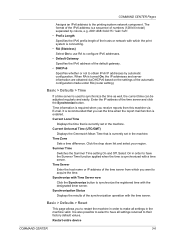
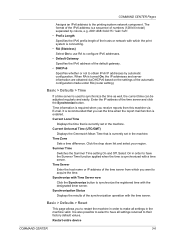
... print system is recommended that you want to their factory default values.
Basic > Defaults > Time
If a time server is turned On, the IP addresses and server information are obtained via E-mail.
Restart entire device
COMMAND CENTER
3-6
Time information is enabled. Summer Time
Switches the Summer Time setting On and Off. Synchronize with Time Server now...
Kyocera Command Center Operation Guide Rev 6.3 - Page 14


... > Defaults > Device Defaults
This page allows you to the network settings. For some models, the Sleeping page appears while the system is Quick Recovery.
1 Click Advanced on the right hand side of the messages on the machine operator panel. Note: Advanced settings are not deleted.
Auto Error Clear Specifies whether or not to the factory default settings. The...
PRESCRIBE Commands Technical Reference Manual - Rev. 4.7 - Page 145
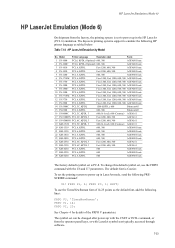
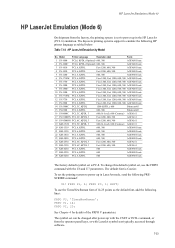
... or INTL command, or from the factory, the printing system is set , use the TimesNewRoman font of the FRPO V parameters. To use the FRPO command with LaserJet symbol sets typically accessed through software.
7-33
The Kyocera printing systems support to emulate the following HP printer language as the default font, add the following PRESCRIBE command...
PRESCRIBE Commands Technical Reference Manual - Rev. 4.7 - Page 152
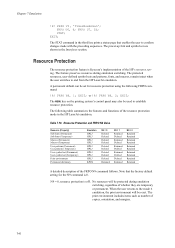
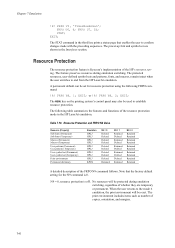
... The STAT command in the third line prints a status page that the factory default setting for resource protection using the following table summarizes the features and functions of the...
A detailed description of the HP's resource saving. or !R! N9 = 0, resource protection is Kyocera's implementation of the FRPO N9 command follows. Chapter 7 Emulation
!R! STAT;
FRPO N9, 1;
...
PRESCRIBE Commands Technical Reference Manual - Rev. 4.7 - Page 156
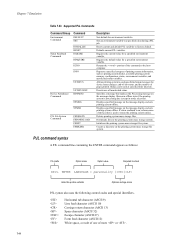
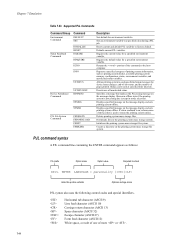
... files.
Creates a directory on the message display and sets printing system offline. Sets an environment variable to factory default. Defaults current PJL variables. Deactivates all unsolicited status.
Horizontal tab...syntax also uses the following control codes and special identifiers. Requires the default value for device status changes, end-of-job status, and the number of pages ...
250ci/300ci/400ci/500ci/552ci Operation Guide Rev-1 - Page 41
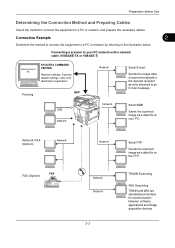
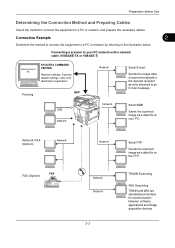
... WIA are standardized interface for communication between software applications and image acquisition devices. Connecting a scanner to your PC. Preparation before Use
Determining the ...with a network cable (100BASE-TX or 10BASE-T)
Administrator's PC
KYOCERA COMMAND CENTER
Network settings, Scanner default settings, User and destination registration
MFP Printing
Network
Send E-mail
Sends...
250ci/300ci/400ci/500ci/552ci Operation Guide Rev-1 - Page 197


... bar to use WSD Scan, confirm that the computer used for sending. When Your devices are ready to display the Driver Software Installation screen. Sending Functions
WSD Scan
WSD Scan...From Operation Panel] and press [Next].
5-27 NOTE: To use is set to On in the computer.
2 Right-click the machine's icon(Kyocera:Taskalfa
XXX:XXX) and then click Install.
5
Procedure Using this machine as...
500ci/400ci/300ci/250ci Operation Guide Rev-1 - Page 214


... the computer used for sending. When Your devices are ready to display the screen for Windows Vista)
1 Click Start and then Network in the network settings. In this machine
NOTE: If the User..., the installation is set to display the Driver Software Installation screen. NOTE: Depending on the task bar to On in the computer.
2 Right-click the machine's icon (Kyocera:Taskalfa
XXX:XXX) and...
500ci/400ci/300ci/250ci Printer Driver User Guide Rev 12.23.2010.9 - Page 39
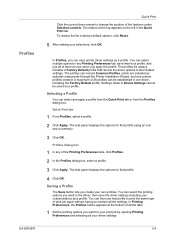
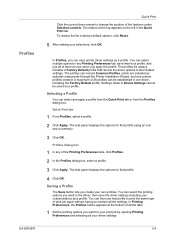
... in one driver, including the Factory Default profile. The feature at the bottom of them to print the same type of the features under Selected controls. The profiles can select and apply a profile from the Quick Print tab or from the Profiles dialog box. Settings made in Device Settings cannot be established in the Quick...
500ci/400ci/300ci/250ci Printer Driver User Guide Rev 12.23.2010.9 - Page 41
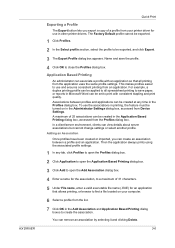
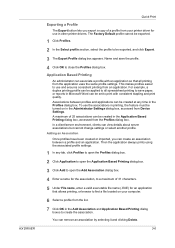
...details about server associations but cannot change settings or select another profile. The Factory Default profile cannot be exported.
1 Click ... to all printing from the application uses the same profile settings. Application Based Printing
An administrator can be created in the... you export a copy of 25 associations can be set to print with an application so that allows printing, ...
Similar Questions
How To Set Scan Function Up On Taskalfa 300i
(Posted by ljschsarah 9 years ago)
How To Set The Incoming Fax Destination On Taskalfa 300i To Network Computer
(Posted by viperjuani 9 years ago)
How To Set Your Computer Up To Scan From A Kyocera Taskalfa 300i
(Posted by neupascott 10 years ago)
How Can I Restore Factory Default Settings On Kyocera Km 3035 Printer
(Posted by clifjeff2d 10 years ago)
Reset Kyocera Km-2560 To Factory Default
Icannot access the Kyocera KM-2560 via web based. I need to reset the printer back to factory defaul...
Icannot access the Kyocera KM-2560 via web based. I need to reset the printer back to factory defaul...
(Posted by ronalddespainctr 11 years ago)

