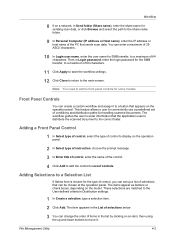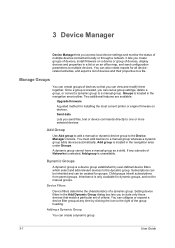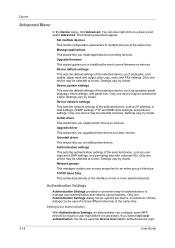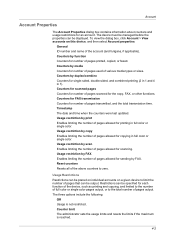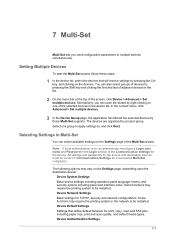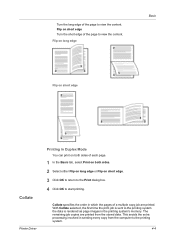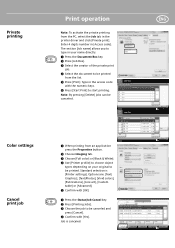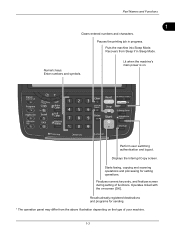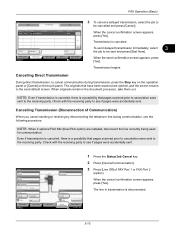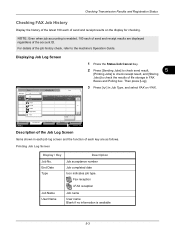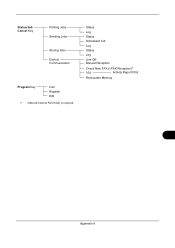Kyocera TASKalfa 2550ci Support Question
Find answers below for this question about Kyocera TASKalfa 2550ci.Need a Kyocera TASKalfa 2550ci manual? We have 10 online manuals for this item!
Question posted by kvp on November 13th, 2014
Problem In Sending Scanned Copy To Computer
The person who posted this question about this Kyocera product did not include a detailed explanation. Please use the "Request More Information" button to the right if more details would help you to answer this question.
Current Answers
Answer #1: Posted by TommyKervz on November 13th, 2014 11:54 AM
Please unistall and reinstall the drivers on your computer.
You can download the drivers below
Related Kyocera TASKalfa 2550ci Manual Pages
Similar Questions
Taskalfa 2550ci Error 1101 When Scanning And Sending To Assigned Email Address
Dear Support Am getting an error when scaning a document using TASKalfa 2550ci. The error is 1101 wh...
Dear Support Am getting an error when scaning a document using TASKalfa 2550ci. The error is 1101 wh...
(Posted by hertwell 8 years ago)
1101 Error. What Is This And How Do We Fix It?
(Posted by coloradobesthomes 10 years ago)
Taskalfa 2550: Scan To Flash Drive
could anyone tell me how to scan to a flash drive?
could anyone tell me how to scan to a flash drive?
(Posted by avrili 10 years ago)
Unable To Send Scanned Document
Unable to send scanned documents to my pc that's networked to it. Its a km 1650
Unable to send scanned documents to my pc that's networked to it. Its a km 1650
(Posted by itc42487 10 years ago)
Sending Scanned Docs To Email Address
What are the steps for programming the printer to scan and send scanned documents to a user's email ...
What are the steps for programming the printer to scan and send scanned documents to a user's email ...
(Posted by lindafoley 12 years ago)