Kyocera TASKalfa 2550ci Support Question
Find answers below for this question about Kyocera TASKalfa 2550ci.Need a Kyocera TASKalfa 2550ci manual? We have 10 online manuals for this item!
Question posted by heatherrice on August 26th, 2013
My Keypad Is Not Responding. The Start Button Will Not Respond.
I need to make copies it will let me select numbers but does not respond to the start key
Current Answers
There are currently no answers that have been posted for this question.
Be the first to post an answer! Remember that you can earn up to 1,100 points for every answer you submit. The better the quality of your answer, the better chance it has to be accepted.
Be the first to post an answer! Remember that you can earn up to 1,100 points for every answer you submit. The better the quality of your answer, the better chance it has to be accepted.
Related Kyocera TASKalfa 2550ci Manual Pages
File Management Utility Operation Guide Rev 2.10 - Page 5
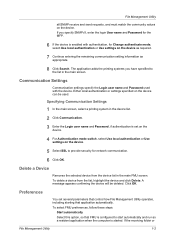
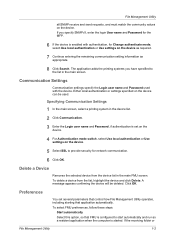
... folder or
File Management Utility
1-2 Click OK. To select FMU preferences, follow these steps:
Start automatically
Select this option, so that application automatically. Either local authentication or settings specified on the device.
5 Select SSL to provide security for network communication.
6 Click OK.
To delete a device from the device list in the main FMU screen. Preferences
You...
File Management Utility Operation Guide Rev 2.10 - Page 14
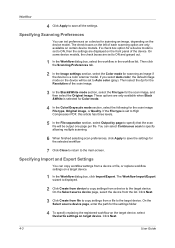
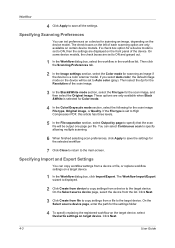
.... Click Next.
3 Click Create from file to copy settings from a device to the target device. On the Select source device page, select the device from a device or file, or replace workflow settings on the device model. The Workflow Import/Export wizard is selected for Color mode.
4 In the Color/Grayscale mode section, select the following for the scan image, and then...
KM-NET ADMIN Operation Guide for Ver 3.0 - Page 23
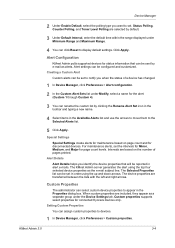
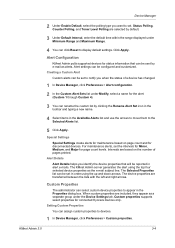
... Minimum Range and Maximum Range.
4 You can be set in alert e-mails. The device properties are selected by e-mail as the e-mail subject line. Special Settings Special Settings create alerts for maintenance based on the number of a device has changed.
1 In Device Manager, click Preferences > Alert configuration.
2 In the Custom Alert Sets list under the...
KM-NET ADMIN Operation Guide for Ver 3.0 - Page 25
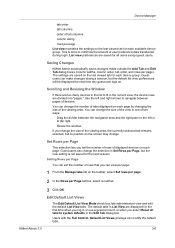
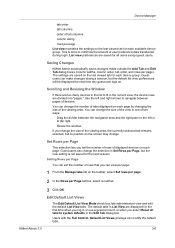
... guest users. You can set the number of rows of displayed devices on each available device group. Resize the window. Set Rows per Page
This selection lets you select Reset all tabs to fit in the Edit Tab dialog box.
This is not saved for each page.
You can make changes during login. The default tabs...
KM-NET ADMIN Operation Guide for Ver 3.0 - Page 29
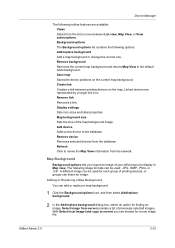
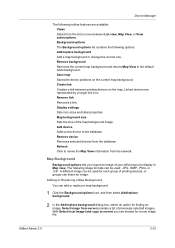
... View, or View subscriptions. Remove device Removes selected devices from server provides a list of the map background image. Select image from the database.
Map background size Sets the size of previously selected images. Device Manager
The following toolbar features are represented by a single link icon.
With Select local image (and copy to renew the Map View information...
KM-NET ADMIN Operation Guide for Ver 3.0 - Page 35


... run , then you must define a time and date for the settings:
Copy from source device Settings are copied from a device selected on the next page. Device Manager
If you select Run now, Multi-Set configures the selected devices when you click Set Devices on the final page of the Device Properties dialog box. Type the time in the text box using...
KM-NET ADMIN Operation Guide for Ver 3.0 - Page 38
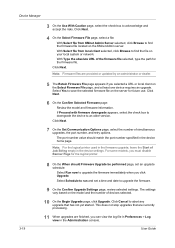
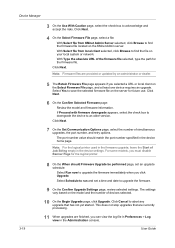
... does not stop upgrades that has not yet started. User Guide Device Manager
3 On the Use With Caution page, select the check box to find the file on the model and the number of Job String empty in the device home page. Click Next.
6 On the Confirm Selected Firmware page:
Review the model and firmware information...
KM-NET ADMIN Operation Guide for Ver 3.0 - Page 39


Sending Data by TCP or IPPS
You can cause the device to send the data.
The port number must match that of one or more devices.
2 In the toolbar, click Send data.
3 In the Send data dialog box, select the TCP port or IPPS path. To send a previously sent text string, click Text history and...
Kyocera Command Center RX User Guide Rev-1.60 - Page 25


... the following information of the device. Start Page
This page allows you view to verify the device's current settings and, depending on the device.
For details, see page 613. The following is an outline of the device, such as Default Print Resolution and Copy Count. For details, see page 632.
Start Page
The Start page lets you to...
Kyocera Command Center RX User Guide Rev-1.60 - Page 32
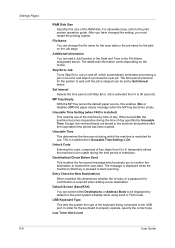
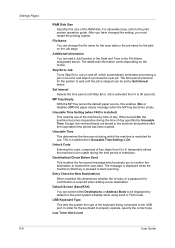
...
You can add a Job Number or the Data and Time... from 0 to 9, temporarily allows the machine to forward the scan data. Set Interval
Selects the time period until the job is installed)
This restricts use . MP Tray Empty... the time period of the RAM disk. The message is displayed when the machine's Start key is On. The additional information varies depending on the Job page. This is enabled ...
Kyocera Command Center RX User Guide Rev-1.60 - Page 75
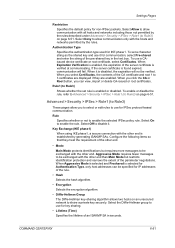
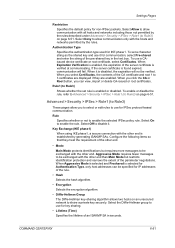
...you click the CA or Root button, you select Certificates, the contents of the...key sharing.
• Lifetime (Time)
Specifies the lifetime of the pre-shared key in seconds.
Advanced > Security > IPSec > Rule1 (to Rule3)
These pages allow you to select or edit rules to enable the rule. Select On to use a CAissued device certificate or root certificate, select Certificates. Select...
Kyocera Net Viewer Operation Guide Rev 5.4 2012.2 - Page 13
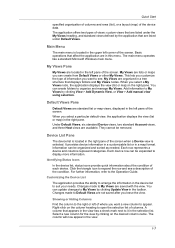
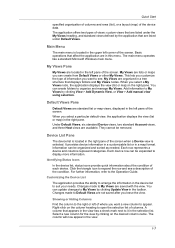
... application are in the device list to open the selection list of views: custom views that are not saved after you want to expand the row and see . Quick Start
specified organization of columns and...Views heading, and standard views defined by clicking on the column heading to suit your needs. It provides device information in a customizable list or in the view.
1-7
The column will now ...
Kyocera Net Viewer Operation Guide Rev 5.4 2012.2 - Page 75
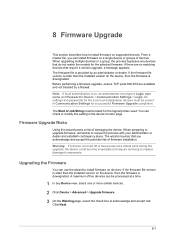
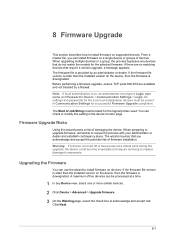
... must be correct in Device > Communication Settings > ...devices. When upgrading multiple devices or a group, the process bypasses any Device view, select one or more similar devices.
2 Click Device > Advanced > Upgrade firmware.
3 On the Warning page, select the check box to install firmware on supported devices...devices must be processed at a critical point during the upgrade, the device...
2550ci Printer Driver User Guide - Page 21
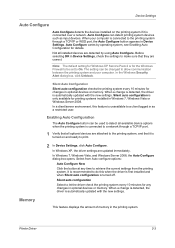
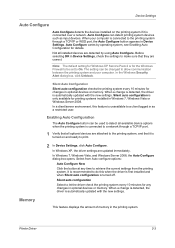
... for any time to a network through a TCP/IP or WSD port, the Auto Configure button appears in Device Settings.
In Windows 7, Windows Vista, and Windows Server 2008, the Auto Configure dialog box ... of memory in optional devices or memory. Auto Configure can be set to make sure that it is for changes in the printing system.
Silent auto configuration
Select to let the driver ...
2550ci Quick Guide (Email Operation) - Page 2
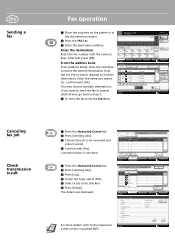
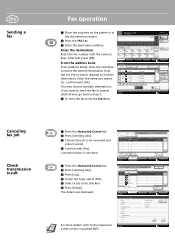
...Job Type: Sending Job - Enter the destination:
Enter the fax number with the numeric keys. Press [Search (Name)] to select the desired destination from the list. AAA
BBB
CCC
DDD
EEE
...Book Address Book
Dest.
FAX
User Name:
User1
Job Name:
doc2008101005151 Start Time
10:10
Status
Storing Jobs
Device/ Communication
Paper/Supplies 12/12/2011 10:10
Result/Destination: Processing
...
Fax System (W) Operation Guide - Page 16
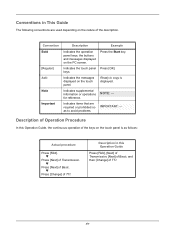
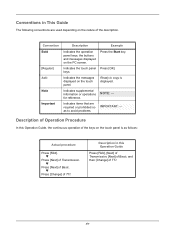
...Example
Bold
Indicates the operation panel keys, the buttons and messages displayed on the ...keys. Ready to copy is as to avoid problems.
IMPORTANT: -
T
Press [Next] of Basic. Important
Indicates items that are used depending on the touch panel is displayed. T
Press [Change] of TTI. xiv
Italic
Indicates the messages displayed on the PC screen. NOTE: - Press the Start key...
Fax System (W) Operation Guide - Page 51


...
Storing Jobs
Detail
Device/ Communication
Paper/Supplies 12/12/2011 10:10
Status
Status
Scheduled Job
Job Type All
Job No.
Check with the receiving party to the receiving party. NOTE: When On is displayed
when you press the Start key.
The list of Destinations on the Sending Jobs screen above, select the job...
Fax System (W) Operation Guide - Page 63
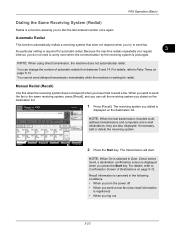
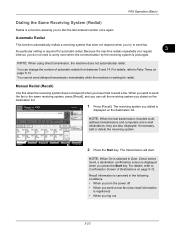
...number once again. Check before
Send, a destination confirmation screen is selected in the following conditions. • When you turn the power off • When you dialed is required for redial.
When you press the Start key...or delete the receiving system.
2 Press the Start key.
Manual Redial (Recall)
Use this when the receiving system does not respond when you try to send a fax. ...
Fax System (W) Operation Guide - Page 68
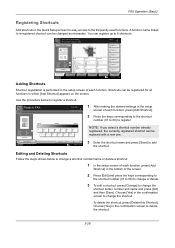
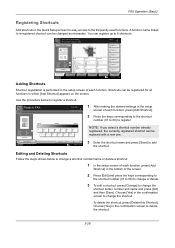
Press Start key to change settings. Shortcuts can be changed as necessary.
Editing and Deleting Shortcuts
Follow the steps shown below to change the
shortcut button number and name and press [OK] and then [Save]. Press [Cancel] to register a shortcut.
Use the procedure below to change a shortcut number/name or delete a shortcut.
1 In the setup screen...
Fax System (W) Operation Guide - Page 72
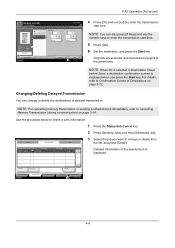
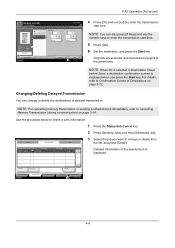
... sending a scheduled job immediately, refer to check a job's information.
1 Press the Status/Job Cancel key.
2 Press [Sending Jobs] and then [Scheduled Job]. Status
Status
Scheduled Job
Log
3 Select the job you press the Start key. NOTE: When On is selected in Destination Check
before Send, a destination confirmation screen is displayed. Use the procedure below to...
Similar Questions
How To Make Copies On A Kyocera Taskalfa 300ci Kx
(Posted by kiko0ss 10 years ago)
My Kyocera 2550 Photocopier Kepad Is Not Responding
When I press any key, it won't respond, so I cannot make photocopy. Please what do I do? Thanks
When I press any key, it won't respond, so I cannot make photocopy. Please what do I do? Thanks
(Posted by dmax4all 10 years ago)
Taskalfa 180 Background On Copy Print Quality Ok
when we take print report from the machine the quality of the print is ok. when we take photocopy th...
when we take print report from the machine the quality of the print is ok. when we take photocopy th...
(Posted by mangeshsmunot 11 years ago)

