Kyocera TASKalfa 255 Support Question
Find answers below for this question about Kyocera TASKalfa 255.Need a Kyocera TASKalfa 255 manual? We have 8 online manuals for this item!
Question posted by kriMirela on August 6th, 2014
What Is The Default Admin Password On A Kyocera Printers
The person who posted this question about this Kyocera product did not include a detailed explanation. Please use the "Request More Information" button to the right if more details would help you to answer this question.
Current Answers
There are currently no answers that have been posted for this question.
Be the first to post an answer! Remember that you can earn up to 1,100 points for every answer you submit. The better the quality of your answer, the better chance it has to be accepted.
Be the first to post an answer! Remember that you can earn up to 1,100 points for every answer you submit. The better the quality of your answer, the better chance it has to be accepted.
Related Kyocera TASKalfa 255 Manual Pages
KM-NET Viewer Operation Guide Rev-5.2-2010.10 - Page 14


... an image of the map image within the view window. You can be viewed by following default Accounting views are available: Accounting Devices View Displays general information and counters for total printed pages, copier printed pages, printer printed pages, FAX/i-FAX printed pages, black & white printed pages, single color printed pages, full color...
KM-NET Viewer Operation Guide Rev-5.2-2010.10 - Page 16


... from the database. This removes any text in the text box, and restores the view to another view, or perform another Advanced Search.
1 Select a default view. View Management
Removing a Device or Account from View
You can remove a device or account so that it does not appear in a custom view under My Views.
2 Select...
KM-NET Viewer Operation Guide Rev-5.2-2010.10 - Page 31


... type is supported.
6 Specify the password if you want to create a password protected document box.
7 Specify values or use the default values for multiple users. The FAX option only appears when it contains files.
1 In the Document Box dialog box, select the document box.
2 Click Delete box.
Some devices also support a FAX box for...
KM-NET Viewer Operation Guide Rev-5.2-2010.10 - Page 38


... another valid user name in the Name 1 text box.
The default is 32 characters.
9 You can be cleared.
1 Select a device in the device list. In the menu bar at the top of login user ...password, you can enable simple login for the check box to get the network user property, click Obtain network user property. In the printer driver for the user name. Type the user name and password...
KM-NET Viewer Operation Guide Rev-5.2-2010.10 - Page 54


... for each device. The default logical printer port numbers begin with each logical printer. To determine the port number, see the Logical Printers web page in the menu bar.
3 Click the Advanced tab at the top of the screen, click Device > Communication Settings. There is enabled, the Login user name and Password must match the port number...
KM-NET Viewer Operation Guide Rev-5.2-2010.10 - Page 70


...devices that already have administrator rights on a computer. You can set default device or account polling settings for new devices. Type the number of the Communication Settings when a device is empty, an exclamation mark shows in the application. The default... as whether a device is 60 minutes.
5 Select Toner level polling if you set or change a local password for certain system ...
KM-NET Viewer Operation Guide Rev-5.2-2010.10 - Page 71


... day of the month you want polling to save your account polling settings. Options
2 In the Options dialog box, click Default Account Polling Settings.
3 Select the Default account counter polling for new devices check box.
4 For the Account counter polling interval, select Daily, Weekly or Monthly from the list.
5 In the Time text...
Kyocera Command Center Operation Guide Rev 6.3 - Page 3


... 2-1 Admin password ...2-1 Authentication ...2-1 Encryption ...2-2
Chapter 3
COMMAND CENTER Pages
Start Page ...3-1 Start > Start ...3-2 Start > Status Pages ...3-3 Start > Information ...3-4 Start > Links ...3-4
Basic Page ...3-5 Basic > Defaults > Network ...3-5 Basic > Defaults > Time ...3-6 Basic > Defaults > Reset ...3-6 Basic > Defaults > Device Defaults 3-7 Basic > Defaults > Address...
Kyocera Command Center Operation Guide Rev 6.3 - Page 6
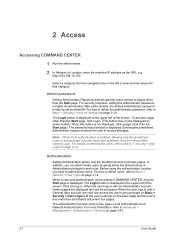
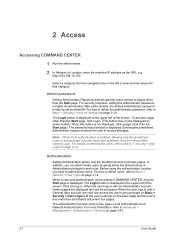
... Basic > Security > Account Settings on page 3-47.
2-1
User Guide Admin password
Setting Administrator Password restricts general users' access to access page, the user name and password must be accessed. For how to define users, refer to Basic > Security > User Login on some models, the default Administrator password is enabled, allowing only the predefined users to pages...
Kyocera Command Center Operation Guide Rev 6.3 - Page 8


... the scanning function of the machine, such as Device Defaults, Security, and Basic Networking. Printer Page on the machine
User Guide The following operations... are possible from the Start page.
• Verifying the machine's operating status
• Logging in or out during setting of the administrator password...
Kyocera Command Center Operation Guide Rev 6.3 - Page 11


...possible to add to confirm the log of firmware. For more information, refer to the Kyocera Mita Corporation web sites. Start > Links
Links to Jobs Page on page 3-31. For... more information, refer to verify the settings made on the Basic and the Printer pages. Device/Printer > APL.Filter
This allows you to Basic > Defaults > Address Book > Groups on both sides is counted as two pages.
...
Kyocera Command Center Operation Guide Rev 6.3 - Page 12


... the subnet mask to "255.255.255.0."
• Default Gateway
Specifies the IP address of the default gateway.
Refer to enable the IPv6 protocol. If you change the communication rate, you have manually assigned an IP address that starts with which the print system is used as the NetBEUI printer name and as Device Defaults, Security, and basic...
Kyocera Command Center Operation Guide Rev 6.3 - Page 17
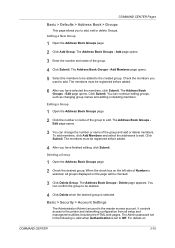
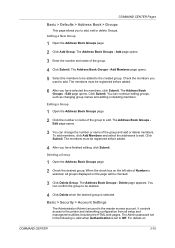
... Submit. Click Submit. To add members, click Add Members and select the addresses to the printer and networking configuration from all groups displayed on
COMMAND CENTER
3-10 Deleting a Group
1 Open ...appears. The Admin password set to the created group. The Address Book Groups - You can change the number or name of the group. 4 Click Submit. COMMAND CENTER Pages
Basic > Defaults > Address ...
Kyocera Command Center Operation Guide Rev 6.3 - Page 18


...that are forbidden. Basic > Security > Device Security > Interface Block
This page allows you ...Admin password is highly recommended to prevent unauthorized changes to Block is set to the machine and networking configuration.
When it is set in the sentence, the appropriate tab of the Advanced page opens. To change password. With some models, the default Administrator password...
Kyocera Command Center Operation Guide Rev 6.3 - Page 63


... the operation has been completed.
The administrator has forgotten the Admin password. Enter the password. Basic > Security > Account Settings on this machine. The... the printer or scanner currently in the display? menu. Troubleshooting
Is the same language as that Select the same language as Basic > Defaults >
displayed on the operation that displayed on the
Device Defaults on ...
255/305 Print Driver Guide - Page 2
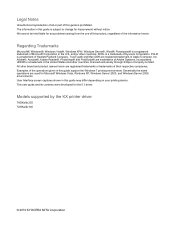
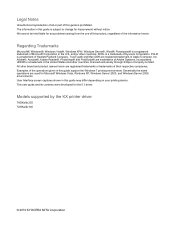
...printer driver
TASKalfa 255 TASKalfa 305
© 2010 KYOCERA MITA Corporation We cannot be held liable for any problems arising from the use of this guide may differ depending on your printing device...information in the United States and other countries. PCL® is a trademark of Kyocera Corporation. User Interface screen captures shown in this product, regardless of the information ...
255/305 Print Driver Guide - Page 3
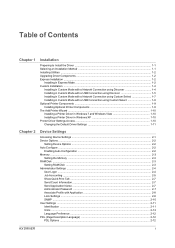
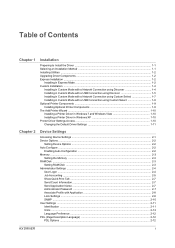
... Printer Components ...1-9 Installing Optional Printer Components 1-9 The Add Printer Wizard ...1-10 Installing a Printer Driver in Windows 7 and Windows Vista 1-10 Installing a Printer Driver in Windows XP 1-10 Printer Driver Settings Access ...1-10 Changing the Default Driver Settings 1-11
Chapter 2
Device Settings
Accessing Device Settings ...2-1 Device Options ...2-2
Setting Device...
255/305 Print Driver Guide - Page 80
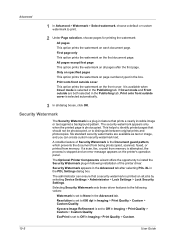
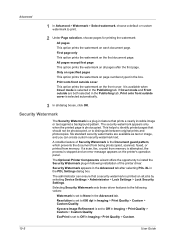
...watermark on all jobs by selecting Device Settings > Administrator > Lock ...printer's operation panel. Security Watermark appears in the Advanced tab after the first page. If a scan, fax, or print from memory. Kyocera...> Custom Quality. Advanced
1 In Advanced > Watermark > Select watermark, choose a default or custom watermark to print.
2 Under Page selection, choose pages for printing the...
255/305 Operation Guide - Page 260
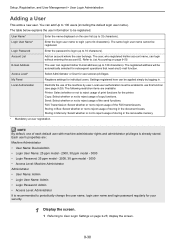
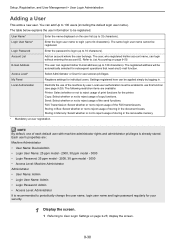
...name and login password regularly for user access privileges. Each user's properties are available: Printer: Select whether or not to reject usage of each default user with ...3000 • Access Level: Machine Administrator Administrator • User Name: Admin • Login User Name: Admin • Login Password: Admin • Access Level: Administrator It is already stored. Storing in ...
255/305 Operation Guide - Page 352
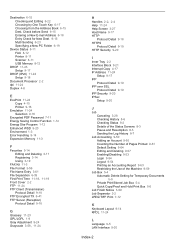
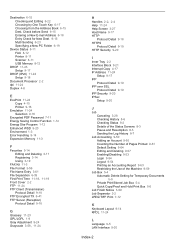
...15 Multi Sending 6-23 Specifying a New PC Folder 6-19
Device Status 8-11 FAX 8-12 Printer 8-11 Scanner 8-11 USB Memory 8-12
DHCP 11-23...4-8
E
EcoPrint 11-24 Copy 4-15 Printer 9-16
Emulation 11-24 Selection 9-16
Encrypted PDF Password 7-11 Energy Saving Control Function 1-12 ... Account 9-55 Counting the Number of Pages Printed 9-61 Default Setting 9-64 Editing and Deleting 9-57 Enabling/Disabling 9-53...
Similar Questions
How To Reset Admin Password On Kyocera Taskalfa 3551i
for the Lost Password we need to reset Admin Account, if possible without any factory reset (actuall...
for the Lost Password we need to reset Admin Account, if possible without any factory reset (actuall...
(Posted by hurrtigx 10 years ago)
Kyocera 300i Forgot Admin Password How To Reset To Default
(Posted by tgiiiVerooo 10 years ago)
Command Center Admin Password Reset
Hi, I have a Taskalfa 250CI hooked up on the network.I have managed to access this printer through ...
Hi, I have a Taskalfa 250CI hooked up on the network.I have managed to access this printer through ...
(Posted by alfiegiraure 12 years ago)

