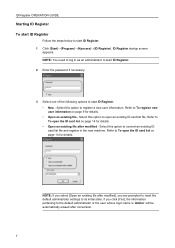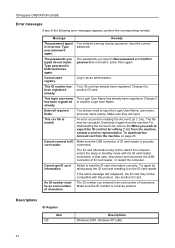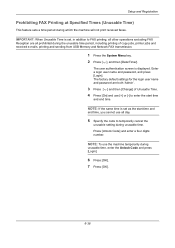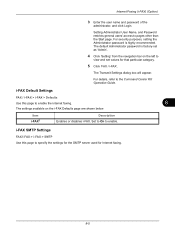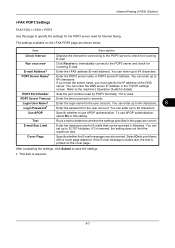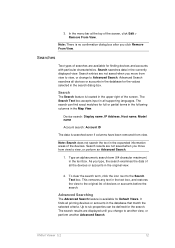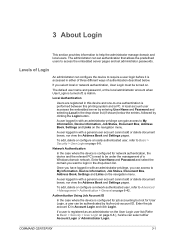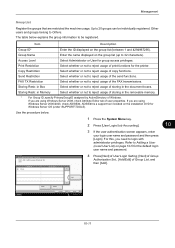Kyocera TASKalfa 4500i Support Question
Find answers below for this question about Kyocera TASKalfa 4500i.Need a Kyocera TASKalfa 4500i manual? We have 15 online manuals for this item!
Question posted by hurrtigx on March 25th, 2014
How To Reset Admin Password On Kyocera Taskalfa 3551i
for the Lost Password we need to reset Admin Account, if possible without any factory reset (actually no clue how to do this).with our old kyocera MP4500 we could supervisor account for that, is there any similar possibility here?
Current Answers
Related Kyocera TASKalfa 4500i Manual Pages
Similar Questions
Kyocera Taskalfa 5550ci How To Set Up Job Accounting With Windows 7
(Posted by smariebgm 10 years ago)
User Password Needed
How can I set a password for users to login before they use the copier? It is a 5500i
How can I set a password for users to login before they use the copier? It is a 5500i
(Posted by jlwhitt 11 years ago)