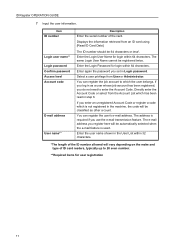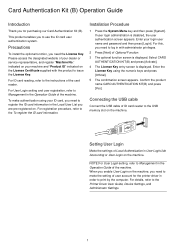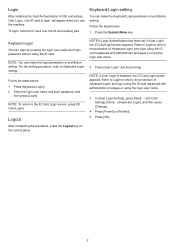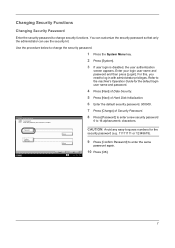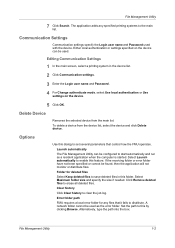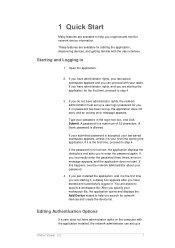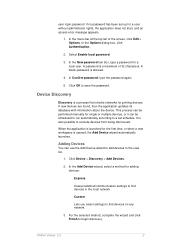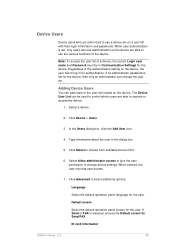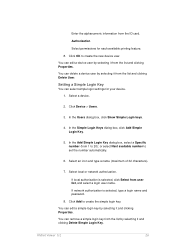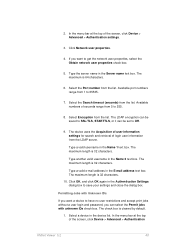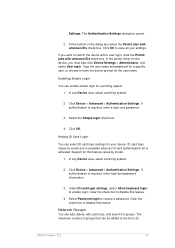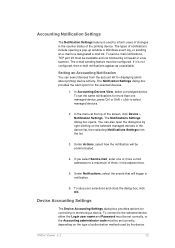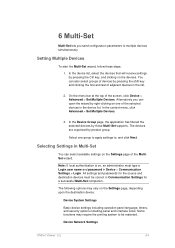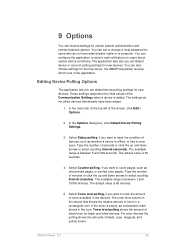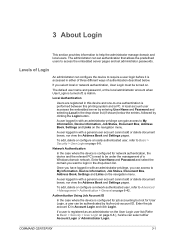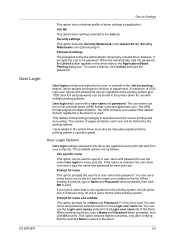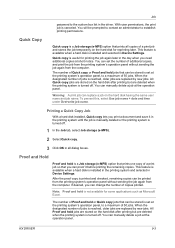Kyocera TASKalfa 5500i Support Question
Find answers below for this question about Kyocera TASKalfa 5500i.Need a Kyocera TASKalfa 5500i manual? We have 15 online manuals for this item!
Question posted by jlwhitt on October 2nd, 2012
User Password Needed
How can I set a password for users to login before they use the copier? It is a 5500i
Current Answers
Related Kyocera TASKalfa 5500i Manual Pages
Similar Questions
I Bought A 2nd Hand Taskalfa 3510i But Could Not Login To It.user/psw.how Torese
(Posted by kiruifestus94 1 year ago)
I Need The Firmware For Kyocera Taskalfa 5500i Please Help
hi there i need the firmware for kyocera taskalfa 5500i the panel is blank nothing on the screen, th...
hi there i need the firmware for kyocera taskalfa 5500i the panel is blank nothing on the screen, th...
(Posted by hassan790 3 years ago)
Taskalfa 5500i Firmware Update
I've downloaded new firmware for my TASKalfa 5500i but I'm not sure how to go about installing it. A...
I've downloaded new firmware for my TASKalfa 5500i but I'm not sure how to go about installing it. A...
(Posted by mccrone60 8 years ago)
On A Kyocera Taskalfa 4500i How Do You See How Many Copies Each User Has Used?
I have assigned a user number to each person using this copier and want to print a report to see how...
I have assigned a user number to each person using this copier and want to print a report to see how...
(Posted by mwelchman 9 years ago)
Can You Scan To Thumb Drive With The Kyocera Taskalfa 5500i
Can you scan to thumb drive on the Kyocera TASKalfa 5500i
Can you scan to thumb drive on the Kyocera TASKalfa 5500i
(Posted by pedrojoey 10 years ago)