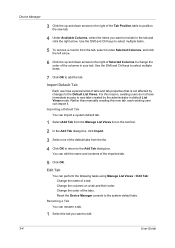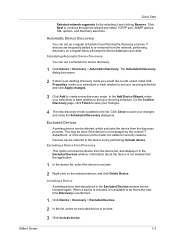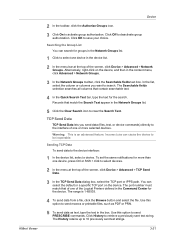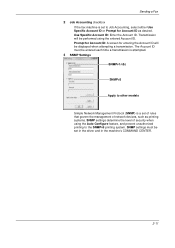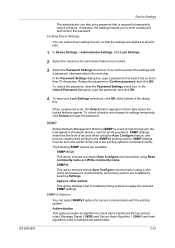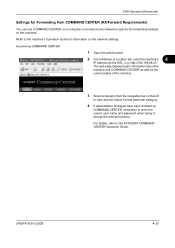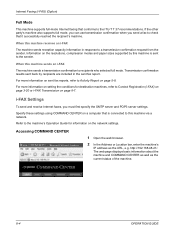Kyocera TASKalfa 250ci Support Question
Find answers below for this question about Kyocera TASKalfa 250ci.Need a Kyocera TASKalfa 250ci manual? We have 24 online manuals for this item!
Question posted by alfiegiraure on December 14th, 2011
Command Center Admin Password Reset
Hi,
I have a Taskalfa 250CI hooked up on the network.I have managed to access this printer through command center but have forgotten the admin password.At the moment I cannote access the console because all it does it is asks for a username and password which I cannot recall.
Is there a way I can reset the password or remove this password since i cannot recall the admin password and that all passwords i have tried still doesn't work ?
Please assist me remove this as we cannot print to it now unless we put in a valid username and password .
Thanks and I look foreward to your replies to this.
RegardsAlfie
Current Answers
Related Kyocera TASKalfa 250ci Manual Pages
Similar Questions
How To Reset Kyocera Fs C2126mfp Printer Command Center Default Password
(Posted by BaiONG 9 years ago)
How To Set The Incoming Fax Destination On Taskalfa 300i To Network Computer
(Posted by viperjuani 9 years ago)
How To Configure Kyocera Taskalfa 300i Kx Network Fax To A Computer
(Posted by searhex24 10 years ago)
Username And Password For Admin
Trying to log into computer to reset ip addresses. I do not have Username and Password
Trying to log into computer to reset ip addresses. I do not have Username and Password
(Posted by tlooney 11 years ago)