Kyocera TASKalfa 250ci Support Question
Find answers below for this question about Kyocera TASKalfa 250ci.Need a Kyocera TASKalfa 250ci manual? We have 24 online manuals for this item!
Question posted by us1storage on September 19th, 2014
Wireless Setup For Taskalfa 250ci
How do i set up my computer to print to kyocera printer
Current Answers
There are currently no answers that have been posted for this question.
Be the first to post an answer! Remember that you can earn up to 1,100 points for every answer you submit. The better the quality of your answer, the better chance it has to be accepted.
Be the first to post an answer! Remember that you can earn up to 1,100 points for every answer you submit. The better the quality of your answer, the better chance it has to be accepted.
Related Kyocera TASKalfa 250ci Manual Pages
KM-NET ADMIN Operation Guide for Ver 2.0 - Page 23


... can add, modify, and delete List View tabs. Changes to the default List View can also create reports for all device groups and are automatically displayed. Device Manager lets you access local print system settings and monitor the status of a feature toolbar. Edit Tab Edit an existing List View tab. These features include creating...
KM-NET ADMIN Operation Guide for Ver 2.0 - Page 30


... the string operators has a particular syntax associated with it. The numeric operators apply to a dynamic group, change the device filters from parent groups.
Editing a Dynamic Group
The Edit Group button is available. Setting device filters in the navigation area.
Child groups inherit subscriptions from the Edit Group dialog box. Adding a Dynamic Group
You...
KM-NET ADMIN Operation Guide for Ver 2.0 - Page 34


... icon waiting area, before any Map View settings, click the Save Map Settings button to restore all linked group devices was selected in the Device Icon Setup dialog box, the group's individual printing device icons appear at their individual icons.
1 Click the Device Icon Setup button in the group.
For example, link all settings.
3-12
User Guide To make this...
KM-NET ADMIN Operation Guide for Ver 2.0 - Page 36


... time, you view detailed device information and change select device settings from your computer.
This page lets you can set a filter that lets you view only the devices in Needs Attention mode. The device toner is being upgraded.
3-14
User Guide Critical There is open the printing device's Home Page (older Kyocera models), Command Center (newer Kyocera models), or the...
KM-NET ADMIN Operation Guide for Ver 2.0 - Page 37


... a device's settings for Kyocera devices appearing in the Supported Model list in this group or Only the following model types, select the check boxes from the list that correspond to filter. Wizard Detail
Select devices
If you start Multi-Set from the list. Click Show Unmanaged Devices to hide all device models.
Multi-Set does not support all unmanaged printing devices...
KM-NET ADMIN Operation Guide for Ver 2.0 - Page 39


... any options for installing the most current printer or engine firmware on devices. Click Next.
Firmware Upgrade
The Firmware Upgrade wizard provides a guided method of Multi-Set events in the form: Date, Time,...(24 hour time), then select a date using the Day, Month, and Year lists. Device Manager
2 Click Multi-Set on the right pane toolbar.
3 Click Next.
4 Select the changes you want to ...
KM-NET ADMIN Operation Guide for Ver 2.0 - Page 49


Firmware Displays firmware versions for printer devices: System Firmware Printer firmware for all four toner colors (CMYK). Page Count Total pages printed on the device. IP Address The numerical identifier for the device. Custom Properties Displays the custom properties set at the printing system. Single Color Page Count Total pages printed with black toner only. Features ...
KM-NET ADMIN Operation Guide for Ver 2.0 - Page 51


... change the settings for all selected devices at once.
Device Properties for the printing device to respond to an SNMP request, from the printing device, usually when an error occurs. Select the Manager these devices check box to configure the device's trap settings. Checked All selected devices are unsolicited notifications sent from 2 to the device Opens the device's Home Page...
KM-NET ADMIN Operation Guide for Ver 2.0 - Page 53


...
Alert Details allows you .
The Custom Alert created is supported only for Kyocera printers. Intervals are alerts for maintenance, for Minor Maintenance, Medium Maintenance, and Major Maintenance. The printing device must be connected to set the intervals for unresponsive devices, or disconnected devices. Custom Properties
The administrator can remove a custom property from Available...
KM-NET ADMIN Operation Guide for Ver 2.0 - Page 56
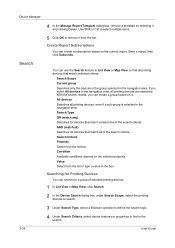
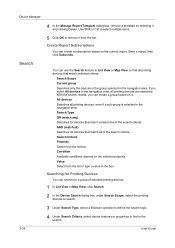
... Criteria Property Select from the list or type a value in List View or Map View, to remove it and clicking Delete.
All devices Searches all printing devices are searched. Searching for Printing Devices
You can use the Search feature in the box. Use Shift or Ctrl to select multiple items.
5 Click OK to find in...
KM-NET ADMIN Operation Guide for Ver 2.0 - Page 59


... on the selected list or item in % signs. Sort the information by using any , for all navigation area selections.
The Console Settings dialog box opens.
2 Select custom IDs:
Device ID - All accounts or account group: Printing devices and accounting information for all accounts or accounts in the navigation area. One account: Accounting information and...
KM-NET ADMIN Operation Guide for Ver 2.0 - Page 62
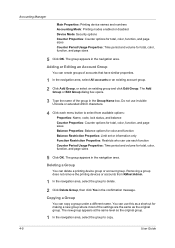
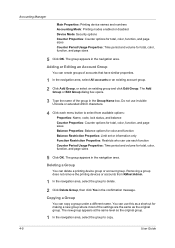
... message. Removing a group does not remove the printing devices or accounts from available options:
Properties: Name, code, lock status, and balance
Counter Properties: Counter options for total, color, function, and page sizes
Balance Properties: Balance options for color and function
Balance Restriction Properties: Limit set or information only
Function Restriction Properties: Restricts who...
KM-NET ADMIN Operation Guide for Ver 2.0 - Page 63


...for the account in the lower pane of the Create New Account dialog box.
9 To set printing device balances, click the Balance tab and type the allowed total balance for greater security, use the... registered in the navigation area. Use Shift or Ctrl to select multiple devices. The new group appears in the printing devices. If desired, type an optional account name. Accounting Manager
2 Click ...
KM-NET ADMIN Operation Guide for Ver 2.0 - Page 64


... Accounts, then click Yes in the confirmation message. Editing a Printing Device
You can change accounting settings in Device Settings.
4-7
User Guide If an error occurs, try changing the administrator
code in the printing device. Available settings vary by one or more accounts to save changes. The Edit Device Accounting
Settings dialog box opens.
5 Turn the accounting feature on by...
KM-NET ADMIN Operation Guide for Ver 2.0 - Page 65


... on a toolbar.
KMnet Admin 2.0
4-8 Multi-Set
Accounting Manager
The Multi-Set function can set or relax printing limits.
If no device is every 3 hours. Click Next .
2 Select the devices to make changes to be cancelled after you want to change settings on multiple devices.
1 Click the Multi-Set button on Multiple Devices
Follow the instructions in the selected group. There...
KM-NET Viewer Operation Guide Rev-5.2-2010.10 - Page 5


... Communication Retries ...5-2 Secure Protocol Settings ...5-2 Login Settings ...5-2 Account Polling Settings ...5-2 Device Polling Settings ...5-3
Chapter 6
Multi-Set
Setting Multiple Devices ...6-1 Selecting Settings in Multi-Set ...6-1
Creating Settings From a Device 6-2 Creating Settings From a File 6-2 Creating New Settings ...6-3 Overwriting Settings ...6-3
Chapter 7
Firmware Upgrade...
250ci/300ci/400ci/500ci/552ci Operation Guide Rev-1 - Page 6
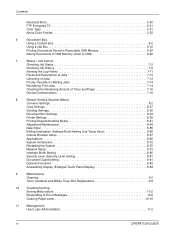
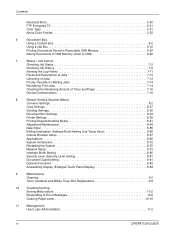
... and Paper 7-15
Device/Communication 7-16
8
Default Setting (System Menu)
Common Settings 8-2
Copy Settings 8-27
Sending Settings 8-30
Document Box Settings 8-33
Printer Settings 8-35
Printing Reports/Sending Notice 8-41
Adjustment/Maintenance 8-44
Date/Timer 8-55
Editing Destination (Address Book/Adding One Touch Keys 8-60
Internet Browser Setup 8-67
Applications 8-69...
500ci/400ci/300ci/250ci Operation Guide Rev-1 - Page 6
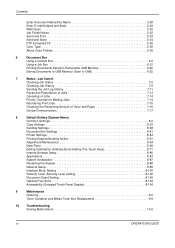
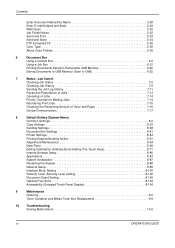
... and Paper 7-16
Device/Communication 7-17
8
Default Setting (System Menu)
Common Settings 8-2
Copy Settings 8-33
Sending Settings 8-38
Document Box Settings 8-41
Printer Settings 8-44
Printing Reports/Sending Notice 8-51
Adjustment/Maintenance 8-54
Date/Timer 8-66
Editing Destination (Address Book/Adding One Touch Keys 8-71
Internet Browser Setup 8-80
Applications 8-83...
500ci/400ci/300ci/250ci Operation Guide Rev-1 - Page 52
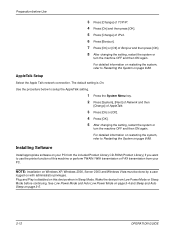
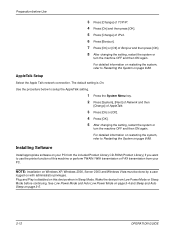
... (Product Library) if you want to setup the AppleTalk setting.
1 Press the System Menu key. 2 Press [System], [Next] of Network and then
[Change] of this device when in Sleep Mode. Preparation before continuing. The default setting is disabled on your PC.
Use the procedure below to use the printer function of AppleTalk.
3 Press [On] or...
500ci/400ci/300ci/250ci Printer Driver User Guide Rev 12.23.2010.9 - Page 16
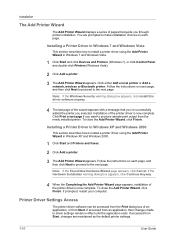
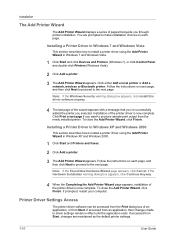
... close the Add Printer Wizard, click Finish.
Printer Driver Settings Access
The printer driver software can be accessed from the Print dialog box of the wizard appears with a message that guide you selected. Installation
The Add Printer Wizard
The Add Printer Wizard displays a series of pages that you've successfully added the printer you through printer installation. You are...
Similar Questions
Taskalfa 250ci How To Change Settings To Printer
(Posted by miksunshine 9 years ago)
Taskalfa 250ci How To Change Settings To Printer To Print Only In Black And
white
white
(Posted by RSCASan 10 years ago)
My Wireless Connection Taskalfa 255kx Says' Turn On Printer'. Need Help
Even the printer is on, and documents names are loaded. Yet, it says using printer off line. How ca...
Even the printer is on, and documents names are loaded. Yet, it says using printer off line. How ca...
(Posted by hirotsub0 11 years ago)

