Kyocera TASKalfa 250ci Support Question
Find answers below for this question about Kyocera TASKalfa 250ci.Need a Kyocera TASKalfa 250ci manual? We have 24 online manuals for this item!
Question posted by miksunshine on September 6th, 2014
Taskalfa 250ci How To Change Settings To Printer
The person who posted this question about this Kyocera product did not include a detailed explanation. Please use the "Request More Information" button to the right if more details would help you to answer this question.
Current Answers
There are currently no answers that have been posted for this question.
Be the first to post an answer! Remember that you can earn up to 1,100 points for every answer you submit. The better the quality of your answer, the better chance it has to be accepted.
Be the first to post an answer! Remember that you can earn up to 1,100 points for every answer you submit. The better the quality of your answer, the better chance it has to be accepted.
Related Kyocera TASKalfa 250ci Manual Pages
KM-NET ADMIN Operation Guide for Ver 2.0 - Page 3


...Deleting a Network ...2-7 Network Properties ...2-7 Start/Stop Discovery ...2-8 Mail Server ...2-8 Selecting E-mail Settings ...2-8 Device Communication ...2-9 Database ...2-9 Backing Up a Database ...2-9 Restoring a Database ...2-9 Web Server ...2-10 Consoles ...2-10 Choosing a Console ...2-10 Changing the Default Console 2-11 Disabling a Console ...2-11 Enabling a Disabled Console 2-12 Log Off...
KM-NET ADMIN Operation Guide for Ver 2.0 - Page 5


... or Editing an Account 4-6 Deleting an Account ...4-7 Editing a Printing Device ...4-7
Multi-Set ...4-8 Changing Accounting Settings on Multiple Devices 4-8
Set Polling Schedule ...4-8 Selecting the Polling Schedule 4-9
Edit Device Accounting Settings 4-9 Setting a Renewal Schedule 4-11 Viewing a Device's Counters 4-11 Viewing a Device's Account List 4-12 Adding an Account to a Printing...
KM-NET ADMIN Operation Guide for Ver 2.0 - Page 11


..., and change network and discovery options.
KMnet Admin 2.0
2-1 A database backup schedule can also disable or enable any optional consoles that belong to select them all roles can add new roles to Accounting Manager console. The properties for all .
5 Select the Privileges to assign to base this console e-mail settings and the device communication...
KM-NET ADMIN Operation Guide for Ver 2.0 - Page 23


... automatically displayed. Device Manager lets you perform all device groups and are displayed. List View consists of named tabs containing sets of properties presented as sets of rows shown per page. You can be included.
Move the pointer over each icon in the network and export a list of your saved tabs and settings. Changes to a file...
KM-NET ADMIN Operation Guide for Ver 2.0 - Page 24


...View supports a maximum of the default tabs.
3-2
User Guide Guest users can change Set Rows per page).
Changes will not be displayed the next time the user logs on each page by...device group.
Use the left and right arrows below the toolbar to minimize the amount of user preference data transferred during a session, but the new setting is not saved for each page. You can change...
KM-NET ADMIN Operation Guide for Ver 2.0 - Page 28


... Guide Convert Group Converts the selected dynamic group to its right becomes selected. If there are more devices than there are :
Switch Console Allows you want to change Set Rows per Page
Use this dialog box to set the number of the deleted one, then the tab directly to the left becomes selected. If...
KM-NET ADMIN Operation Guide for Ver 2.0 - Page 31


... represented by a single link icon. Device Icon Setup Sets icon sizes as well as icons against a white background. The toolbar changes when the navigation area selection changes. Linked devices are available:
Map View Allows you perform viewing functions. Add Device Adds a new device to view the button name. Remove Device Removes selected device(s) from Map View. Map View is...
KM-NET ADMIN Operation Guide for Ver 2.0 - Page 35


... list, or Cancel to the list of users.
Adding Devices
A printing device that is not automatically displayed can be added manually to KMnet Admin but can add a device to exit the Add Devices feature.
Device Manager
Note: If multiple users make simultaneous changes to a group's Map View settings, the last user to reports can be created in...
KM-NET ADMIN Operation Guide for Ver 2.0 - Page 38


...
You can configure the settings of a device group or selected devices within that corresponds to each setting, then click Next.
6 Schedule Multi-Set to run immediately by Devices.
Schedule If you select Run now, Multi-Set configures the selected devices when you do not wish to change a particular setting, leave No Change selected in the corresponding list. Device Manager
If you click...
KM-NET ADMIN Operation Guide for Ver 2.0 - Page 44


... text box.
2 Click Next.
Authorization occurs just before the upgrade on each device.
For group upgrades, the Admin password must be the same on each device.
2 Click Next. Type your choice of these options will be set on each logical printer. Note: Banner Page must be compared with the write community value stored on...
KM-NET ADMIN Operation Guide for Ver 2.0 - Page 48


... empty. Equipment ID Type a number to . Device Manager 3-26
Displays the level of each paper source. Device Settings Displays all properties are displayed for the printing device, usually the model name. Click the buttons on the right to apply the change selected settings. This option is not available when the device is not connected. Level The amount...
KM-NET ADMIN Operation Guide for Ver 2.0 - Page 51


... properties of times, after an initial failure, to attempt to 30 seconds.
Options for Multiple Devices The Multiple Device Properties dialog box displays polling and SNMP communications settings that can change the settings for all options. The check box changes depending on settings of KMnet Admin Status polling. Click each link to enable polling options. How to...
KM-NET ADMIN Operation Guide for Ver 2.0 - Page 60


... these reports on this status information. Accounting Manager
Form View displays settings for the selected printing device or account information for the tab.
5 Under Tab Position, use...Edit Tab: changes settings for information and can subscribe to receive these options, click Apply to change the display to Selected Columns.
4-3
User Guide
KMnet Admin polls printers for the selected...
KM-NET ADMIN Operation Guide for Ver 2.0 - Page 65


... in the wizard to change settings on multiple devices.
1 Click the Multi-Set button on Multiple Devices
Follow the instructions in the toolbar above the left side pane. Click Next .
2 Select the devices to make changes to devices in the selected group. Changing Accounting Settings on a toolbar. Multi-Set
Accounting Manager
The Multi-Set function can make changes to, if they were...
500ci/400ci/300ci/250ci Printer Driver User Guide Rev 12.23.2010.9 - Page 3
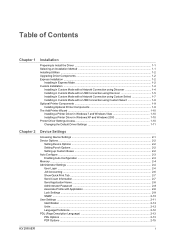
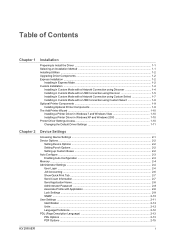
... Driver in Windows 7 and Windows Vista 1-10 Installing a Printer Driver in Windows XP and Windows 2000 1-10 Printer Driver Settings Access ...1-10 Changing the Default Driver Settings 1-11
Chapter 2
Device Settings
Accessing Device Settings ...2-1 Device Options ...2-2
Setting Device Options ...2-2 Setting Punch Options ...2-2 Setting up Custom Boxes ...2-2 Auto Configure ...2-3 Enabling Auto...
500ci/400ci/300ci/250ci Printer Driver User Guide Rev 12.23.2010.9 - Page 19
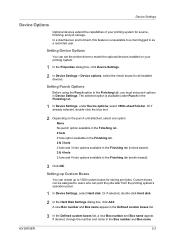
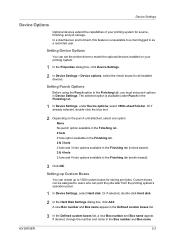
... appear in the Finishing tab (metric based).
3 Click OK. Setting Device Options
You can set punch options in the Finishing tab.
1 In Device Settings, under Punch in Device Settings. Or if already selected, double-click the blue text.
2 Depending on your printing system for all installed devices.
If desired, change the number and name in as a restricted user. In...
500ci/400ci/300ci/250ci Printer Driver User Guide Rev 12.23.2010.9 - Page 35


...With the check box selected, the printer driver Collate setting is used . Selecting Printer Driver Collation You can restore all the options in Compatibility Settings to the default by clicking Reset.
You can ignore the collation setting in the application and use the printer driver collation setting.
1 In Device Settings > Compatibility Settings, select Ignore application collation.
2 Click...
500ci/400ci/300ci/250ci Printer Driver User Guide Rev 12.23.2010.9 - Page 39
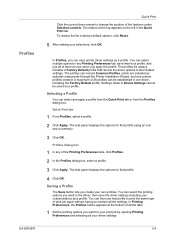
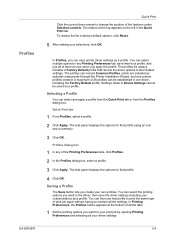
... as optional components through the Printer Installation Wizard, and any custom profiles created. The profiles can save printer driver settings as a profile. Quick Print...them at the top appears on the left in Device Settings cannot be established in one driver, including the ...change the position of all the settings. The feature at once when you create your selections, click OK....
500ci/400ci/300ci/250ci Printer Driver User Guide Rev 12.23.2010.9 - Page 41
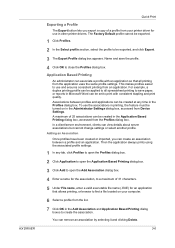
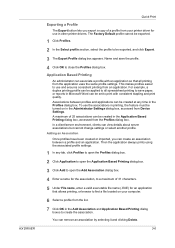
...details about server associations but cannot change settings or select another profile. Associations ...Device Settings. Adding an Association Once profiles have been created or imported, you export a copy of 31 characters.
5 Under File name, enter a valid executable file name (.EXE) for use in the Profiles dialog box. Name and save the profile.
4 Click OK to be turned on your printer...
500ci/400ci/300ci/250ci Printer Driver User Guide Rev 12.23.2010.9 - Page 95
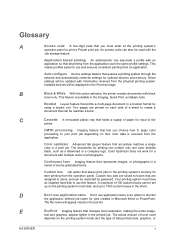
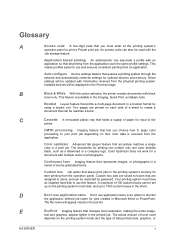
...name for optional devices and memory.
Color optimizer Advanced tab plug-in feature that changes toner saturation,... printer creates documents with an application so that queries a printing system through the network and automatically retrieves settings...the job list. Auto configure Device settings feature that all printing from an application. Installed devices will be restricted by using ...
Similar Questions
How Do You Change Default Printer Settings For Kyocera Taskalfa 3550ci
(Posted by rlsu 9 years ago)
How To Set Up A Taskalfa 250ci Kx Printer From This
(Posted by sjtonyv 10 years ago)
How Can I Check The Ip Address On The Kyocera Taskalfa 250ci?
(Posted by apierce8017 10 years ago)
Taskalfa 250ci How To Change Settings To Printer To Print Only In Black And
white
white
(Posted by RSCASan 10 years ago)
How To Change Default Printer Font On A Taskalfa 3550ci
(Posted by ponakana 10 years ago)

