Kyocera TASKalfa 250ci Support Question
Find answers below for this question about Kyocera TASKalfa 250ci.Need a Kyocera TASKalfa 250ci manual? We have 24 online manuals for this item!
Question posted by jpenkdimo on June 21st, 2014
Taskalfa Scan To Email Hostname Does Not Exist
The person who posted this question about this Kyocera product did not include a detailed explanation. Please use the "Request More Information" button to the right if more details would help you to answer this question.
Current Answers
There are currently no answers that have been posted for this question.
Be the first to post an answer! Remember that you can earn up to 1,100 points for every answer you submit. The better the quality of your answer, the better chance it has to be accepted.
Be the first to post an answer! Remember that you can earn up to 1,100 points for every answer you submit. The better the quality of your answer, the better chance it has to be accepted.
Related Kyocera TASKalfa 250ci Manual Pages
KM-NET ADMIN Operation Guide for Ver 2.0 - Page 11


... that belong to base this console e-mail settings and the device communication mode can select a default to each button to the existing default roles.
1 In the navigation area, select a role...unique. There are Administrator and Guest. These privileges include options to edit Administration, Device Manager, Print Job Manager, and full access to be set properties and subscription views...
KM-NET ADMIN Operation Guide for Ver 2.0 - Page 16


...recipient's list of subscriptions.
1 Expand the Roles and Users node of the actual device subnet mask. Devices belong to a network based on the network range, not on the subnet of...Subscriptions and select a subscription or device group.
5 Click Delete Subscription, then Yes, to , then click OK.
An IPv4 address is 10.10.8.0, then 255.255.252.0 will exist in the addresses. Properties can...
KM-NET ADMIN Operation Guide for Ver 2.0 - Page 18


...mail alerts and information to an SMTP server. If alert e-mail fails to identify what devices are sent out, the address entered in progress on the General or the Discovery tab when... address line. In the Test Email dialog box, enter the recipient's e-mail address, and click OK.
Start Discovery is available when discovery is a process for scanning a network for sending notifications....
KM-NET ADMIN Operation Guide for Ver 2.0 - Page 23


...the status of your saved tabs and settings. Edit Tab Edit an existing List View tab.
For all device groups and are not saved on the tabs. Delete Tab Delete a ...add, modify, and delete List View tabs. These features include creating groups of devices, manually adding a device to a list of devices, installing the most current firmware on , the default list views are automatically ...
KM-NET ADMIN Operation Guide for Ver 2.0 - Page 26
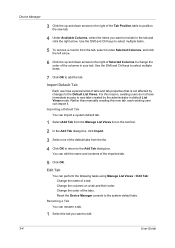
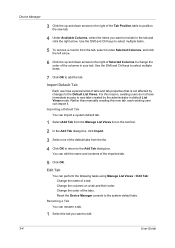
... of the columns in the tab and click the right arrow. Rather than manually creating this reason, existing users do not have immediate access to new tabs created by changes to the Default List Views. Device Manager
3 Click the up and down arrows to the right of the Tab Position table to...
KM-NET ADMIN Operation Guide for Ver 2.0 - Page 29
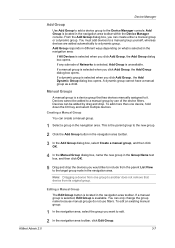
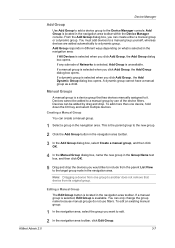
... Group is selected when you can create a manual group.
1 Select a group in the Group Name text box, and then click OK.
5 Drag and drop the devices you want to the Device Manager console. To edit an existing manual group:
1 In the navigation area, select the group you would like to include from one...
KM-NET ADMIN Operation Guide for Ver 2.0 - Page 35


... any user. Alerts can be created for information, and e-mail alerts can be sent to any devices in the Device Manager console.
A Details link refers you to the device's IP address or hostname for automatic discovery. For example, the device may receive a message to allow access to the clipboard, click Allow access on a remote network...
KM-NET ADMIN Operation Guide for Ver 2.0 - Page 63


...
2 If necessary, click List View.
3 Click Create New Account or select an existing account and click Edit Account. Accounting Manager
2 Click Copy Group.
3 Type the name of the...allowed total balance for print, copy, scan, and fax.
An account can click the arrow buttons to display more printing devices to associate with specific printing devices. Do not use invisible Unicode or ...
KM-NET ADMIN Operation Guide for Ver 2.0 - Page 75


... both administrators and users the ability to http://hostname:port/kmnetadmin, where hostname and port are placeholders for most printers and multifunction printers (MFPs). The following default user names...: An administrator can be programmed into the KMnet Admin framework. It integrates seamlessly into devices, Print Job Manager uses a more efficient method of Print Job Manager, you enter ...
KM-NET ADMIN Operation Guide for Ver 2.0 - Page 98


... Command Center in KM Service Manager that lets you copy existing
accounts and accounting settings from one device to change the size and label components of device information collected and maintained by a particular printing device.
Device Manager Report A user-configured e-mail report comprised of the device icons in Map View.
The default console can use to...
KM-NET Viewer Operation Guide Rev-5.2-2010.10 - Page 36


... can also open the dialog box by right-clicking on the selected devices in installing the most current firmware on a device and select Advanced. The following selections appear:
Set Multiple Devices This sends configuration parameters to a maximum of devices. plus copy, scan, and FAX settings. Device System Settings This sets the default settings of the selected...
KM-NET Viewer Operation Guide Rev-5.2-2010.10 - Page 45


...the e-mail addresses specified in a list. Only managed devices can be sent to search the list of pages output or scanned by the associated function. The counter report has a ... Devices
To view the Account Devices dialog box, select the Accounts View, right click on the device, and existing accounts can contain a user-specified message in Edit > Options. Viewing Accounts and Devices
You...
KM-NET Viewer Operation Guide Rev-5.2-2010.10 - Page 51


...open a dialog box to make changes to the settings. You can create a settings template from an existing file.
1 On the Method page, click Create from the list. Click Save, and then click...name with information about print, copy, scan and FAX counts. You can select different ways to create settings for each Multi-Set process. The file is a list of device accounts with an extension of .CSV. ...
KM-NET Viewer Operation Guide Rev-5.2-2010.10 - Page 57


... Settings that will receive settings by pressing the Ctrl key, and clicking on the devices. In the context menu, click Advanced > Set Multiple Devices. Device Network Settings Basic settings for print, copy, scan and FAX jobs including paper size, print and scan quality, and default media types. 6 Multi-Set
Multi-Set lets you can open...
KPRINT Installation Instructions - Page 1
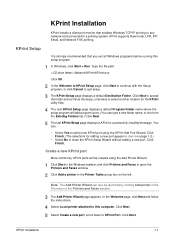
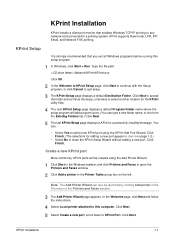
...
program, or click Cancel to KPrint Port. Click Finish. KPrint supports Raw mode, LPR, IPP, Email, and Network FAX printing. Click Finish. (The selections for the KPrint
utility files.
3
4 The...left.
2
Note: The Add Printer Wizard can type a new folder name, or one from
the Existing Folders list.) Click Next.
4
5 The last KPrint Setup page displays a KPrint is strongly recommended...
KPRINT Installation Instructions - Page 2


... Add Port Wizard, select Print using Raw mode.
Click OK.
2
Type a Port name for line printer. Existing port names cannot be used .
3
4 Confirm the settings, and then click Finish.
5 The port addition ...8226; Add a LPR Port on page 1-2 • Add an IPP Port on page 1-3 • Add an Email Port on page 1-3 • Add a Network FAX Port on page 1-4
Add a Raw Port
Raw mode transfers...
KPRINT Installation Instructions - Page 3
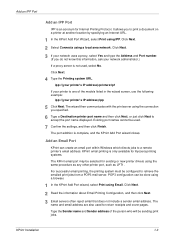
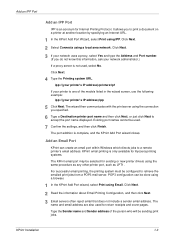
..., the printing system must be done using a browser.
1 In the KPrint Add Port wizard, select Print using IPP. Existing port names cannot be selected for Internet Printing Protocol. The name and email address are also used .
6
7 Confirm the settings, and then click Finish.
7
The port addition is only available for Kyocera printing...
250ci/300ci/400ci/500ci/552ci Operation Guide Rev-1 - Page 197


... display the screen for WSD scanning and the machine is displayed on
the platen.
3 Press [WSD Scan].
4 Press [From Operation Panel] and press [Next].
5-27 When Your devices are ready to display the Driver...)
1 Click Start and then Network in the computer.
2 Right-click the machine's icon(Kyocera:Taskalfa
XXX:XXX) and then click Install.
5
Procedure Using this event, press [Cancel] to On ...
500ci/400ci/300ci/250ci Operation Guide Rev-1 - Page 2


...can always use the machine in this Operation Guide, TASKalfa 250ci/300ci/400ci/500ci are referred to load paper, basic copy, print and scan operations, and troubleshooting.
In this machine.
This ...Thank you start using sample images. We will not be liable for your purchase of TASKalfa 250ci/300ci/400ci/500ci.
Please read this Operation Guide before you for any damage caused ...
500ci/400ci/300ci/250ci Operation Guide Rev-1 - Page 214


...scanning and the machine is completed.
1 Press the Send Key.
When Your devices are ready to use WSD Scan..., confirm that the computer used for Windows Vista)
1 Click Start and then Network in the network settings. NOTE: To use is displayed on
the platen.
3 Press [WSD Scan... scanned on...Scan
WSD Scan saves images of your software.
connected, and WSD Scan...
Similar Questions
Taskalfa 250ci How To Scan To Email Multiple Pages
(Posted by lofhsan 10 years ago)
Does Kyocera 3500i Taskalfa Scan-to-email Active Directory Authentication
(Posted by aaaaricha 10 years ago)
How Do I Scan Documents To A Usb Storage Device?
(Posted by terryhosler 11 years ago)

