Kyocera TASKalfa 250ci Support Question
Find answers below for this question about Kyocera TASKalfa 250ci.Need a Kyocera TASKalfa 250ci manual? We have 24 online manuals for this item!
Question posted by dh2dap0 on March 17th, 2014
How To Set Up Smb Scan On Taskalfa 3050ci
The person who posted this question about this Kyocera product did not include a detailed explanation. Please use the "Request More Information" button to the right if more details would help you to answer this question.
Current Answers
There are currently no answers that have been posted for this question.
Be the first to post an answer! Remember that you can earn up to 1,100 points for every answer you submit. The better the quality of your answer, the better chance it has to be accepted.
Be the first to post an answer! Remember that you can earn up to 1,100 points for every answer you submit. The better the quality of your answer, the better chance it has to be accepted.
Related Kyocera TASKalfa 250ci Manual Pages
KM-NET ADMIN Operation Guide for Ver 2.0 - Page 43


... perform the upgrade.
In the Confirm Selected Firmware page, select the Proceed with versions in a device group, the application provides version control. Firmware upgrade can set communication options between the current version (in devices to the older version you select the Proceed with the Latest Firmware Files
During a firmware upgrade, the system applies...
KM-NET ADMIN Operation Guide for Ver 2.0 - Page 57


... results are displayed until they are cleared. KMnet Admin 2.0
3-35 Device Manager
5 Click OK. The search result devices appear in their saved position in the navigation area.
6 Click Clear to any list selected in the office map. In Map View, save the map settings before beginning another search. The application searches the printing...
KM-NET ADMIN Operation Guide for Ver 2.0 - Page 65


... at any time by default. If no device is scheduled to change settings on multiple devices.
1 Click the Multi-Set button on Multiple Devices
Follow the instructions in the wizard to change .
4 Select the accounts to change accounting settings for one or more devices. Click Next.
3 Make selections from all devices in the toolbar above the right side...
KM-NET Viewer Operation Guide Rev-5.2-2010.10 - Page 5


... Communication Retries ...5-2 Secure Protocol Settings ...5-2 Login Settings ...5-2 Account Polling Settings ...5-2 Device Polling Settings ...5-3
Chapter 6
Multi-Set
Setting Multiple Devices ...6-1 Selecting Settings in Multi-Set ...6-1
Creating Settings From a Device 6-2 Creating Settings From a File 6-2 Creating New Settings ...6-3 Overwriting Settings ...6-3
Chapter 7
Firmware Upgrade...
KM-NET Viewer Operation Guide Rev-5.2-2010.10 - Page 36


... Device System Settings This sets the default settings of the selected device, such as operation panel language, timer settings, and panel lock. plus copy, scan, and FAX settings. Settings vary by model. Device Network Settings This sets the network settings of the selected device, such as IP address, e-mail settings, SNMP settings, FTP and SMB client settings, and protocol settings...
KM-NET Viewer Operation Guide Rev-5.2-2010.10 - Page 37


... and close the dialog box.If you can configure some MFP devices to set network user property as a device setting, click Enable user login.
4 Select one Authentication Settings dialog can proceed through the rest of the screen, click Device > Advanced > Authentication Settings. Only one of the options for authentication: Use local authentication or Use network authentication.
5 If...
KM-NET Viewer Operation Guide Rev-5.2-2010.10 - Page 46


... counters on a printing system to zero when a counter report is not performed. Viewing and Changing Counter Report Settings
You can use a limited set of the view itself.
5 Click OK.
To unmanage a managed device, select the device, click Accounts > Don't Manage Device, then click Yes to create a counter report and select Account > Add Counter Report. Manage...
KM-NET Viewer Operation Guide Rev-5.2-2010.10 - Page 50


... the count of print pages, select Individual. Alternatively, you do not want to save any of the window, click Device > Set Multiple Accounting Devices. Select one group to apply settings to the Accounting Devices View.
The devices are organized by clicking OK. The dialog box closes and the application returns to , and click Next.
Selecting Accounting...
KM-NET Viewer Operation Guide Rev-5.2-2010.10 - Page 51


... Save, and then click Close. KMnet Viewer
Account
Account List This is a list of device accounts with an extension of .CSV. On the Settings page, select the category of settings to copy to preserve the destination device settings. Creating Settings From a Device You can create a settings template from an existing file.
1 On the Method page, click Create from...
KM-NET Viewer Operation Guide Rev-5.2-2010.10 - Page 52


... save your changes to open a dialog box for this Account or View Accounts on this Device. Click Save, and then click Close.
You can click Edit settings to the settings.
2 When you have made. The settings are done making settings, click OK to save the error list, click Export to open a dialog box to make...
KM-NET Viewer Operation Guide Rev-5.2-2010.10 - Page 54


... immediately. Alternatively, right-click on the model and can change the various communications-related settings in the Communication Settings dialog box for a device. The valid range for each device. Available settings vary depending on your chosen device, and then in Accounting Devices View, select a device.
2 In the menu bar at the top of the Command Center page.
4 To...
KM-NET Viewer Operation Guide Rev-5.2-2010.10 - Page 55


... number of prints, copies, fax, scans, page sizes, duplex pages, and pages per sheet. A higher number will increase network traffic, while a lower number can be required for the printing device to respond to an SNMP or SOAP request. If Use another user's information is stored in Communication Settings) or Use another user's information...
KM-NET Viewer Operation Guide Rev-5.2-2010.10 - Page 57


... including panel and interface locks. Setting Multiple Devices
To start the Multi-Set Wizard follow these steps:
1 In the device list, select the devices that define default behavior for TCP/IP, security and network configurations. Alternatively you send configuration parameters to be restarted. Device Network Settings Basic settings for print, copy, scan and FAX jobs including paper size...
KM-NET Viewer Operation Guide Rev-5.2-2010.10 - Page 58


... access permission. Click Close. Click Next.
2 Type a file path, or click Browse to a log file. Device Address Book Number, Name, Furigana (if applicable), E-mail, FTP address, SMB address, FAX, Internet FAX addresses, and address groups.
The settings are included. If you want to open a dialog box to make changes to a file with an...
KM-NET Viewer Operation Guide Rev-5.2-2010.10 - Page 59


... the process completes successfully, the new properties or settings are copied to the destination device. If you want to save your settings to a file, click Save to file. Overwriting Settings
You can overwrite settings on the Settings page. On the Method page, select the Overwrite settings on target device check box, which appears when you selected on the...
250ci/300ci/400ci/500ci/552ci Operation Guide Rev-1 - Page 322
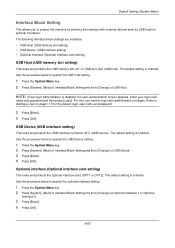
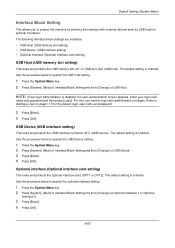
... slot (A1) or USB port (A2) (USB host). Use the procedure below to specify the USB Host setting.
1 Press the System Menu key. 2 Press [System], [Next] of Interface Block Setting and then [Change] of USB Device. 3 Press [Block]. 4 Press [OK]. Enter your login user
name and password and then press [Login]. For this...
250ci/300ci/400ci/500ci/552ci Operation Guide Rev-1 - Page 418
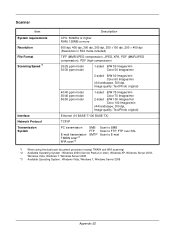
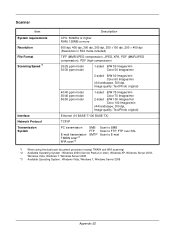
Scanner
Item System requirements Resolution File Format Scanning Speed *1
Interface Network Protocol Transmission System
Description
...
TCP/IP
PC transmission
E-mail transmission TWAIN scan*2 WIA scan*3
SMB FTP SMTP
Scan to SMB Scan to FTP, FTP over SSL Scan to E-mail
*1 When using the dual scan document processor (except TWAIN and WIA scanning) *2 Available Operating System : Windows 2000...
500ci/400ci/300ci/250ci Operation Guide Rev-1 - Page 364


... Menu key. 2 Press [System], [Next] of Interface Block Setting
and then [Change] of USB Host. The following interface block settings are available: • USB Host (USB memory slot setting) • USB Device (USB interface setting) • Optional interface (Optional interface card setting)
USB Host (USB memory slot setting)
This locks and protects the USB memory slot (A1...
500ci/400ci/300ci/250ci Operation Guide Rev-1 - Page 467
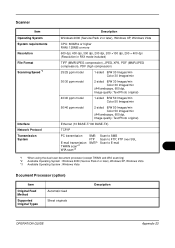
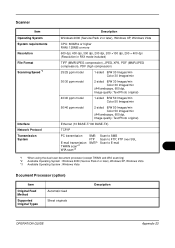
...Item Operating System System requirements Resolution File Format Scanning Speed *1
Interface Network Protocol Transmission System
Description...TCP/IP
PC transmission
E-mail transmission TWAIN scan*2 WIA scan*3
SMB FTP SMTP
Scan to SMB Scan to FTP, FTP over SSL Scan to E-mail
*1 When using the dual scan document processor (except TWAIN and WIA scanning) *2 Available Operating System : Windows ...
500ci/400ci/300ci/250ci Printer Driver User Guide Rev 12.23.2010.9 - Page 18
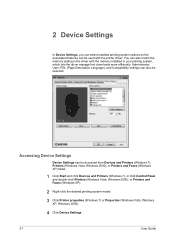
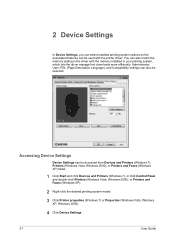
... Faxes (Windows XP).
2 Right-click the desired printing system model.
3 Click Printer properties (Windows 7) or Properties (Windows Vista, Windows XP, Windows 2000).
4 Click Device Settings.
2-1
User Guide Accessing Device Settings
Device Settings can also be used with the memory installed in your printing system, which lets the driver manage font downloads more efficiently. You can be...
Similar Questions
How To Change Email Settings Using Kyocera Taskalfa 3050ci Command Center
(Posted by kinmildev 10 years ago)
How To Set Up Smb Scan Kyocera Taskalfa 250 Scanner With Windows 7
(Posted by willguw 10 years ago)
How To Set Up Scanning To Smb On Kyocera Taskalfa 250ci To Imac
(Posted by borjamatarranz 11 years ago)
Setting Up Scanning To Email On The Machine
How do I go about setting up scanning to email onthe machine so that the scanned docuemnt arrives as...
How do I go about setting up scanning to email onthe machine so that the scanned docuemnt arrives as...
(Posted by charlesw 12 years ago)
How To Set Up Scanning To Smb On Kyocera Taskalfa 250ci To Mackbook Pro
(Posted by Anonymous-33766 12 years ago)

