Kyocera TASKalfa 250ci Support Question
Find answers below for this question about Kyocera TASKalfa 250ci.Need a Kyocera TASKalfa 250ci manual? We have 24 online manuals for this item!
Question posted by info24019 on September 15th, 2011
How Do I Get It To Print A Fax Detail Report?
I sent a fax a little while ago and can see it in the log but need to print out a detail report. How do I go about doing this?
Current Answers
There are currently no answers that have been posted for this question.
Be the first to post an answer! Remember that you can earn up to 1,100 points for every answer you submit. The better the quality of your answer, the better chance it has to be accepted.
Be the first to post an answer! Remember that you can earn up to 1,100 points for every answer you submit. The better the quality of your answer, the better chance it has to be accepted.
Related Kyocera TASKalfa 250ci Manual Pages
KM-NET ADMIN Operation Guide for Ver 2.0 - Page 98


...). Counter A feature that keeps track of how many copies, prints, faxes, and scans have been processed by KMnet Admin.
Device Filter A function of Given Name joined to one or more destination devices. You can change depending on the device it is applied to select which print queues are tracked in .
Default Console The console that shows...
KM-NET Viewer Operation Guide Rev-5.2-2010.10 - Page 62
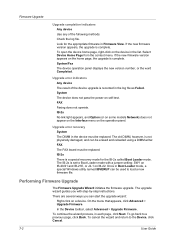
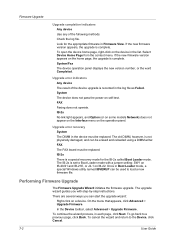
... complete. FAX The FAX board must be replaced. Performing Firmware Upgrade
The Firmware Upgrade Wizard initiates the firmware upgrade. On the menu that appears, click Advanced > Upgrade Firmware. To go back to load a new firmware file. Upgrade error indicators Any device The result of the following methods: Check the log file. System The device does...
Kyocera Command Center Operation Guide Rev 6.3 - Page 8


... onto separate pages. You can jump to the entire machine, such as Device Defaults, Security, and Basic Networking. The following operations are possible from the Start page.
• Verifying the machine's operating status
• Logging in
• Verifying various settings (machine, printing, FAX, scanning, network and E-mail)
• Verifying the number of scanned pages...
Kyocera Command Center Operation Guide Rev 6.3 - Page 38
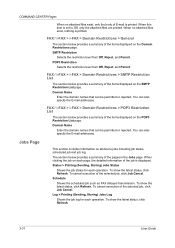
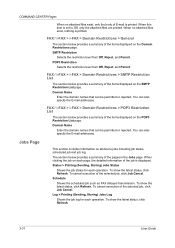
... E-mail addresses. Schedule
Shows the scheduled job such as FAX delayed transmission. When clicking the job on all device jobs including job status, scheduled job and job log. To show the latest status, click Refresh.
3-31
User Guide Log > Printing (Sending, Storing) Jobs Log
Shows the job log for each page, the detailed information of the pages...
250ci/300ci/400ci/500ci/552ci Operation Guide Rev-1 - Page 241


... Memory
There is displayed. • Press [Line Off] to cancel a fax in the section afterwards. • Press [Manual RX] to Canceling FAX Communication on controlling devices is displayed, remove the USB memory.
7-17
Format
Remove
FAX Port 1 Dialing... Line Off
Manual RX
FAX Printing Jobs Status
Log Sending Jobs
Hard Disk Overwriting...
For details, refer to remove...
250ci/300ci/400ci/500ci/552ci Operation Guide Rev-1 - Page 284
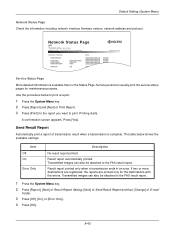
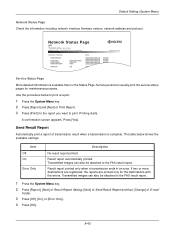
... images can also be attached to the FAX result report. The table below to print a report.
1 Press the System Menu key. 2 Press [Report] and [Next] of Print Report. 3 Press [Print] for the report you want to the FAX result report.
1 Press the System Menu key. 2 Press [Report], [Next] of Result Report Setting, [Next] of Send Result Report and then [Change] of transmission result when...
500ci/400ci/300ci/250ci Operation Guide Rev-1 - Page 262
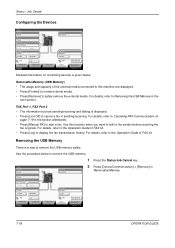
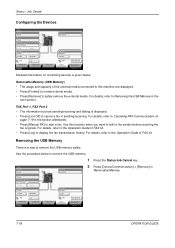
... sending/receiving.
Removable Memory (USB Memory) • The usage and capacity of FAX kit.
Line Off
Manual RX
FAX Printing Jobs Status
Log Sending Jobs
Hard Disk Overwriting... Status / Job Cancel
Configuring the Devices
Status
Scanner Ready.
Line Off
i-FAX
Device/ Communication
Check New FAX Paper/Supplies 10/10/2008 10:10
Detailed information on
page 7-19 in...
500ci/400ci/300ci/250ci Operation Guide Rev-1 - Page 317
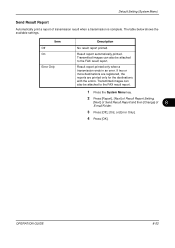
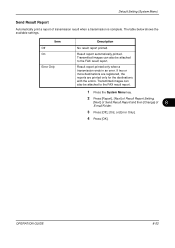
... Default Setting (System Menu)
Send Result Report
Automatically print a report of
8
E-mail/Folder.
3 Press [Off], [On], or [Error Only].
4 Press [OK]. Result report printed only when a transmission ends in an error.
Item Off On
Error Only
Description
No result report printed. Transmitted images can also be attached to the FAX result report. If two or more destinations are registered...
Fax System (Q) Operation Guide Rev-1 - Page 5


... Communication 4-41
Account Management 4-51
Other Convenient Functions 4-55
5
Checking Transmission Results and Registration Status
Various Tools for Checking Transmission Results and Registration Status 5-2
Checking FAX Job History 5-3
Printing Administrative Reports 5-7
Reporting FAX Receipt Result by E-mail 5-11
OPERATION GUIDE
iii
Fax System (Q) Operation Guide Rev-1 - Page 12


... originals, as well as forwarding, saving, and printing the received originals for each requirement. Also, explains how to print administrative reports to use Network FAX functions. Introduction
About This Guide
This guide consists of the machine. Optional Equipment
Introduces the optional Internet FAX Kit(A), Expansion Memory and Dual FAX and explains how to check communication results...
Fax System (Q) Operation Guide Rev-1 - Page 117
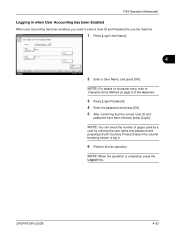
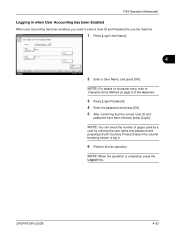
... has been Enabled
When user accounting has been enabled, you need to enter a User ID and Password to log in the counter browsing screen to use the machine.
Enter login user name and password.
1 Press [Login User Name]. Press [Close] in .
6 Perform the fax operation.
Login to
Character Entry Method on character entry...
Fax System (Q) Operation Guide Rev-1 - Page 118
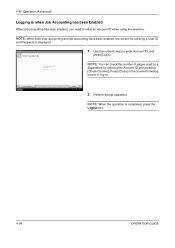
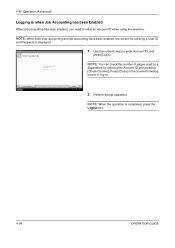
..., you need to enter Account ID, and
press [Login].
NOTE: You can check the number of pages used by a
********
department by entering the Account ID and pressing
[Check Counter]. Check Counter Status
Login 10/10/2008 10:10
2 Perform the fax operation.
NOTE: When the operation is displayed.
FAX Operation (Advanced)
Logging in . NOTE...
Fax System (Q) Operation Guide Rev-1 - Page 123


5 Checking Transmission Results and Registration Status
This chapter explains how to check fax transmission results and functional registration status. • Various Tools for Checking Transmission Results and Registration Status 5-2 • Checking FAX Job History 5-3 • Printing Administrative Reports 5-7 • Reporting FAX Receipt Result by E-mail 5-11
OPERATION GUIDE
5-1
Fax System (Q) Operation Guide Rev-1 - Page 124
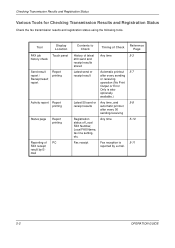
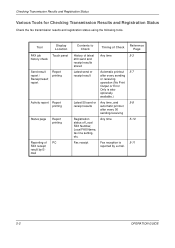
...
Automatic printout 5-7 after every 50
sending/receiving
Registration status of Local FAX Number, Local FAX Name, fax line setting, etc. Tool
Display Location
FAX job
Touch panel
history check
Send result report / Receipt result report
Report printing
Activity report Report printing
Status page
Report printing
Reporting of PC FAX receipt result by e-mail.
5-2
OPERATION GUIDE
Fax System (Q) Operation Guide Rev-1 - Page 129


FAX
Print a report of FAX.
5
Report - Status
Cancel
With transmitted image Send Result Report Completed
OK 10/10/2008 10:10
4 Press [OK]. Checking Transmission Results and Registration Status
Printing Administrative Reports
You can print a report to confirm whether the fax was sent successfully.
Then press [Next] of Send Result Report and [Change] of FAX transmission results....
Fax System (Q) Operation Guide Rev-1 - Page 130
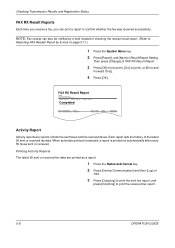
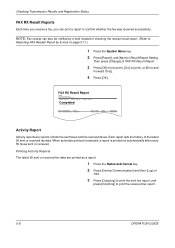
...[Next] of Result Report Setting. FAX RX Result Report
Completed
Activity Report
Activity reports are printed as a report.
1 Press the Status/Job Cancel key. 2 Press [Device/Communication] and then [Log] of both the sent faxes and the received faxes. Printing Activity Reports The latest 50 sent or received fax data are reports of
FAX.
3 Press [Outgoing] to print the sent fax report, and
press...
Fax System (Q) Operation Guide Rev-1 - Page 131
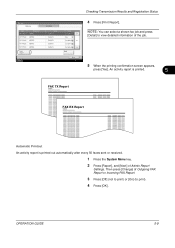
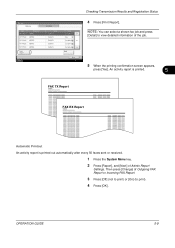
...
NOTE: You can select a shown fax job and press
[Detail] to print). 4 Press [OK].
Checking Transmission Results and Registration Status
FAX Log
Outgoing
Incoming
4 Press [Print Report]. Then press [Change] of Outgoing FAX Report or Incoming FAX Report.
3 Press [Off] (not to print) or [On] (to view detailed information of Admin Report
Settings. Print Report
Detail
Status
Close 10/10...
Fax System (S) C Operation Guide Rev-2 - Page 5
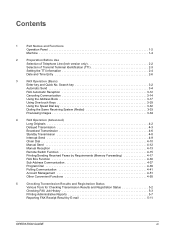
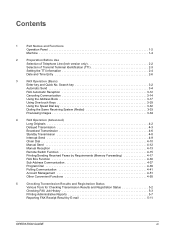
...Convenient Functions 4-55
5
Checking Transmission Results and Registration Status
Various Tools for Checking Transmission Results and Registration Status 5-2
Checking FAX Job History 5-3
Printing Administrative Reports 5-7
Reporting FAX Receipt Result by E-mail 5-11
OPERATION GUIDE
iii Contents
1
Part Names and Functions
Operation Panel 1-2
Machine 1-4
2
Preparation Before Use...
Fax System (S) C Operation Guide Rev-2 - Page 117
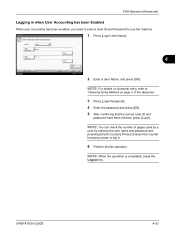
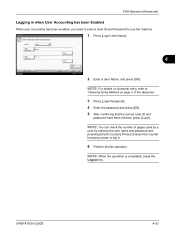
...name and password.
1 Press [Login User Name]. Login to use the machine. FAX Operation (Advanced)
Logging in .
6 Perform the fax operation.
NOTE: For details on page 2 of pages used by a
user by... to
Character Entry Method on character entry, refer to log in when User Accounting has been Enabled
When user accounting has been enabled, you need to enter a User ID and Password to :
Local...
Fax System (S) C Operation Guide Rev-2 - Page 118


... and pressing
[Check Counter]. Enter the account ID.
1 Use the numeric keys to log in when Job Accounting has been Enabled
When job accounting has been enabled, you need to enter an Account ID when using the machine. FAX Operation (Advanced)
Logging in .
Check Counter Status
Login 08/08/2009 10:10
2 Perform the...
Similar Questions
How To Print Fax Transmission Report Kyocera Taskalfa
(Posted by Chwalle 9 years ago)
How To Print Fax Transmission Report Kyocera Taskalfa 8000i Kx
(Posted by dairjustin 9 years ago)
Kyocera 4050 How To Print Fax Report For Specific Date
(Posted by rpcoles6 9 years ago)
There's An Error Of C7103 On The 250ci Printer. Kindly Advise On What Needs To B
(Posted by azmi 12 years ago)

