Kyocera TASKalfa 250ci Support Question
Find answers below for this question about Kyocera TASKalfa 250ci.Need a Kyocera TASKalfa 250ci manual? We have 24 online manuals for this item!
Question posted by prologconsult on June 14th, 2012
Kyocera250ci Drum Replacement
After how many copies should drum and cleaning plate for Kyocera Task alfa 250ci should be replaced. The copier produces faint copies on one side.
Current Answers
There are currently no answers that have been posted for this question.
Be the first to post an answer! Remember that you can earn up to 1,100 points for every answer you submit. The better the quality of your answer, the better chance it has to be accepted.
Be the first to post an answer! Remember that you can earn up to 1,100 points for every answer you submit. The better the quality of your answer, the better chance it has to be accepted.
Related Kyocera TASKalfa 250ci Manual Pages
KM-NET ADMIN Operation Guide for Ver 2.0 - Page 31


... a link. Map View is unavailable for groups with more than 250 devices, the initial map view displays all the devices in that group as label properties. The following items: Add/Replace Background Add a map background or change the current one.
Map View
Device Manager
2 In the navigation area toolbar, click Edit Group.
3 From the...
KM-NET ADMIN Operation Guide for Ver 2.0 - Page 32


... viewer. A different image can be used for a particular device are available by one step.
Select from server or Select local image (and copy to server), and select the new image.
3 Click OK.
Select Auto Fit to display in the map viewer. Adding or Replacing a Map Background You can resize the image by right...
KM-NET ADMIN Operation Guide for Ver 2.0 - Page 33


... is automatically removed. Hide or View Waiting Area Icons You can hide any time, you replace the map background. KMnet Admin 2.0
3-11 You can make the background image easier to the waiting area. When all linked group devices option is imported into the map, it to the Selected list. The icon size...
KM-NET ADMIN Operation Guide for Ver 2.0 - Page 38


... Year lists. Type the time in the text box in this page includes the name of the selected group and a list of a device group or selected devices within that are replaced by selecting Schedule to run , type the time in the corresponding list. If you want to take place.
Schedule If you select...
KM-NET ADMIN Operation Guide for Ver 2.0 - Page 40


... page. Check for the new firmware version in List View to replace damaged components. Look for each device. When preparing a firmware upgrade, review the process with the name fwuplog.txt. Warning: If a device is complete. Firmware Upgrade Risks and Recovery Options
Hazard: If a device is turned off or loses power at a critical point during...
KM-NET ADMIN Operation Guide for Ver 2.0 - Page 41


..., click Cancel. The upgrade wizard guides you do not select the acknowledgement check box, the Next button remains unavailable, and the wizard will be replaced. In Device Manager, right-click on this point and return to Boot Loader mode with step-by-step instructions.
If you with a jumper setting: SW1 on IB...
KM-NET ADMIN Operation Guide for Ver 2.0 - Page 67


... Stops the current print job.
Restriction Mode: Select function restriction and balance limit mode: Auto Sets account function restriction and balance limit for available printing device features: Print accounting management Copy accounting management Scan accounting management FAX accounting management Cancel on . A user can control the settings from KMnet Admin or at the...
KM-NET Viewer Operation Guide Rev-5.2-2010.10 - Page 14


... managed from Map View. Information about a device can replace it with another image by following the same procedure.
1 Under Default Views, select Map View.
2 Click Device > Import Map Background.
3 Click Browse to... printed pages, single color printed pages, full color printed pages, total scanned pages, copier scanned pages, fax scanned pages, and other scanned pages. Under Default Views, click ...
KM-NET Viewer Operation Guide Rev-5.2-2010.10 - Page 15
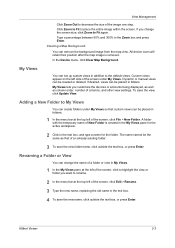
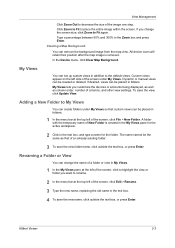
... views appear on the left of the image one step. My Views lets you customize the devices or accounts being displayed, as well as that custom views can be the same as column ...under My Views. In the Device menu, click Clear Map Background.
View Management
Click Zoom Out to decrease the size of the screen, click Edit > Rename.
3 Type the new name, replacing the old name in the...
KM-NET Viewer Operation Guide Rev-5.2-2010.10 - Page 44
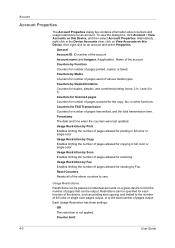
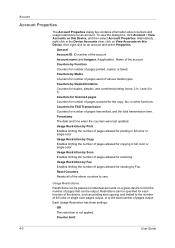
...that can be output. Usage Restrictions Restrictions can be placed on individual accounts on this Device, and then select Account Properties. Alternatively, right-click in full color or single color.... media types. Usage Restriction by Duplex/Combine Counters for each function of the device, such as printing and copying, and limited to the number of full color or single color pages output,...
250ci/300ci/400ci/500ci/552ci Operation Guide Rev-1 - Page 20


... due to as "Kyocera") warrant the Customer's new color Multifunctional Product (referred to be defective within the warranty period, Kyocera's only obligation and the Customer's exclusive remedy shall be replacement of any defects in the United States of America or Canada, based upon the country of one (1) year, or 300,000 copies/prints from state...
250ci/300ci/400ci/500ci/552ci Operation Guide Rev-1 - Page 197


...1 Click Start and then Network in the computer.
2 Right-click the machine's icon(Kyocera:Taskalfa
XXX:XXX) and then click Install.
5
Procedure Using this event, press [Cancel] to...on a WSD-compatible computer.
NOTE: Depending on the task bar to use WSD Scan, confirm that the computer used for sending. When Your devices are ready to display the Driver Software Installation screen. ...
250ci/300ci/400ci/500ci/552ci Operation Guide Rev-1 - Page 340
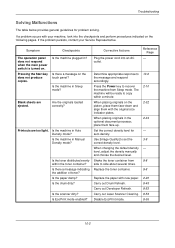
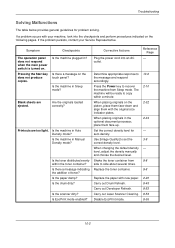
... the following pages.
If a problem occurs with the original size indicator plates.
When changing the default density level, adjust the density manually and choose the desired level. Replace the paper with new paper.
10-6 2-10
2-32
2-34 - 3-9 - 9-8 9-8 2-20
Is the drum dirty?
Troubleshooting
Solving Malfunctions
The table below provides general guidelines for auto...
500ci/400ci/300ci/250ci Operation Guide Rev-1 - Page 2


...copy, print and scan operations, and troubleshooting. Operation Guide (This Guide) Describes how to them as necessary.
In this machine. This Operation Guide is intended to as necessary, so that you start using sample images. Please read this Operation Guide before you can always use the machine in this Operation Guide, TASKalfa 250ci...by the use of TASKalfa 250ci/300ci/400ci/500ci.
...
500ci/400ci/300ci/250ci Operation Guide Rev-1 - Page 21
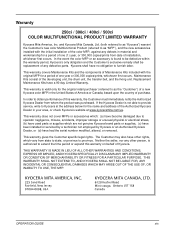
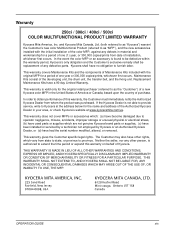
Warranty
250ci / 300ci / 400ci / 500ci COLOR MULTIFUNCTIONAL PRODUCT LIMITED WARRANTY
Kyocera Mita America, Inc. and Kyocera Mita Canada, Ltd. (both referred to as "Kyocera") warrant the Customer's new color Multifunctional Product (referred to as the "Customer") of a new Kyocera color MFP in your area, or check Kyocera's website at the address below for the original retail purchaser (referred...
500ci/400ci/300ci/250ci Operation Guide Rev-1 - Page 214


...Start and then Network in the network settings. When Your devices are ready to the computer's help or the operation guide...On in the computer.
2 Right-click the machine's icon (Kyocera:Taskalfa
XXX:XXX) and then click Install.
If the Found New ...Cancel.
3 During the installation, double-click the icon shown
on the task bar to display the screen for sending. NOTE: Depending on
the platen...
500ci/400ci/300ci/250ci Operation Guide Rev-1 - Page 384
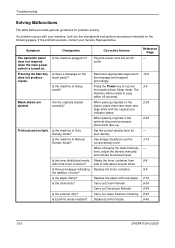
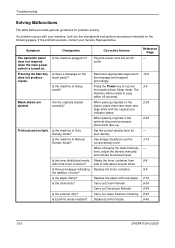
...density level for problem solving.
Replace the paper with the original size indicator plates.
Carry out Drum Refresh. Carry out Laser Scanner Cleaning.
The machine will be ...the drum dirty? Is the scanner dirty? Symptom
Checkpoints
Corrective Actions
Reference Page
The operation panel Is the machine plugged in Sleep mode? Pressing the Start key does not produce copies....
500ci/400ci/300ci/250ci Printer Driver User Guide Rev 12.23.2010.9 - Page 2


... environments. Models supported by the KX printer driver
TASKalfa 250ci TASKalfa 300ci TASKalfa 400ci TASKalfa 500ci
© 2010 KYOCERA MITA Corporation
PCL is a trademark of Hewlett-Packard Company. KPDL is a trademark of Kyocera Corporation. User Interface screen captures shown in this guide may differ depending on your printing device. and/or other brand and product names...
500ci/400ci/300ci/250ci Printer Driver User Guide Rev 12.23.2010.9 - Page 79


...is installed in the printing system and selected in Device Settings. You can set the number of 50 jobs. The number of Quick copy or Proof and hold jobs that can be printed... you print a document and save it before printing the remaining copies. Printing a Quick Copy Job
With a hard disk installed, Quick copy lets you can replace a job on the hard disk after printing but are stored...
500ci/400ci/300ci/250ci Printer Driver User Guide Rev 12.23.2010.9 - Page 98


...copies. The standard TCP/IP protocol for reprinting later. SNMP settings must be placed on a hard disk for managing IP network devices, including printing devices. You can be used as an interleaf, helps keep transparencies clean...common printing tasks, saving you can choose one copy of the status monitor, and determine what messages are not noticeable when printing in Device Settings. ...
Similar Questions
Prints 90% Of Pdf File When Using Mf Tray. We Are Using Adobe Reader 11.
Recently, our Taskalfa 250ci printer/copier stopped printing PDF file (printer setting "fit to paper...
Recently, our Taskalfa 250ci printer/copier stopped printing PDF file (printer setting "fit to paper...
(Posted by 1946johnston 8 years ago)
Replaced Toner And Taskalfa 250ci Still Wont Print
(Posted by wifuente 10 years ago)
Kyocera Taskalfa 500ci
Copies Are Not Clear...have To Darken To 3 Sometimes,hel
(Posted by stgeorgeschurch 10 years ago)
Kyocera Taskalfa 250ci Double Strike Characters
When printing in color to the Kyocera Taskalfa 250ci, the users get the double strike characters in ...
When printing in color to the Kyocera Taskalfa 250ci, the users get the double strike characters in ...
(Posted by emora 12 years ago)

