Kyocera TASKalfa 250ci Support Question
Find answers below for this question about Kyocera TASKalfa 250ci.Need a Kyocera TASKalfa 250ci manual? We have 24 online manuals for this item!
Question posted by dymickey on June 21st, 2014
On A Kyocera Taskalfa 300ci How Do I Change Default File Name For Scans?
The person who posted this question about this Kyocera product did not include a detailed explanation. Please use the "Request More Information" button to the right if more details would help you to answer this question.
Current Answers
There are currently no answers that have been posted for this question.
Be the first to post an answer! Remember that you can earn up to 1,100 points for every answer you submit. The better the quality of your answer, the better chance it has to be accepted.
Be the first to post an answer! Remember that you can earn up to 1,100 points for every answer you submit. The better the quality of your answer, the better chance it has to be accepted.
Related Kyocera TASKalfa 250ci Manual Pages
KM-NET ADMIN Operation Guide for Ver 2.0 - Page 23


.... You can not edit the default views. You change the tab name or position or columns to view its function. Guest users can add, modify, and delete List View tabs. Changes to a file or spreadsheets.
The toolbar changes when the navigation area selection changes. Delete Tab Delete a tab from List View. For all device functions through a network. When...
KM-NET ADMIN Operation Guide for Ver 2.0 - Page 58


... number and IP address.
Display print, copy, scan, and fax data in your network printing devices.
Console Settings
You can select custom naming conventions for devices and accounts.
4-1
User Guide Selecting Device and Account IDs
You can select custom naming conventions for devices and accounts before using the Accounting Manager console.
By default, the right pane displays 20...
KM-NET Viewer Operation Guide Rev-5.2-2010.10 - Page 51


... settings on one category of settings to copy to the destination devices. Creating Settings From a File You can click Edit settings to open a dialog box for saving... type a file name with an extension of the settings you have made . You can click Details to open a dialog box to make changes to file. Clear this check box to a file with information about print, copy, scan and FAX...
KM-NET Viewer Operation Guide Rev-5.2-2010.10 - Page 52


... View Accounts on the Settings page. If you can click Edit settings to open a dialog box to make changes to a log file. Browse or type a file name with an extension of .CSV. Click Next. Click Save, and then click Close.
When viewing device accounts or account devices, the displayed information can be imported into a printer driver.
Kyocera Command Center Operation Guide Rev 6.3 - Page 15
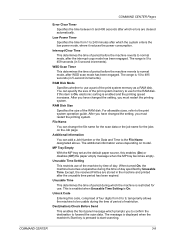
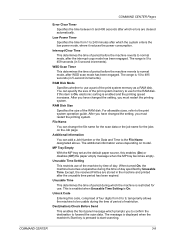
... a Job Number or the Data and Time to use a part of the print system memory as the default paper source, this code, comprised of day. File Name
You can change the file name for the scan data or the job name for use of the machine by Unusable Time. Except, the received FAXes are cleared automatically.
RAM Disk...
Scan To SMB (PC) Setup Guide Rev-3 - Page 16
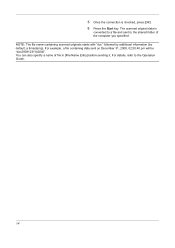
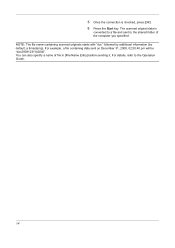
.... For details, refer to the shared folder of file in [File Name Entry] before sending it. The scanned original data is checked, press [OK]. 6 Press the Start key. NOTE: The file name containing scanned originals starts with "doc" followed by additional information (by default, a timestamp). 5 Once the connection is
converted to a file and sent to the Operation Guide.
14
250ci/300ci/400ci/500ci SCAN TO SMB (PC) Operation Guide - Page 16
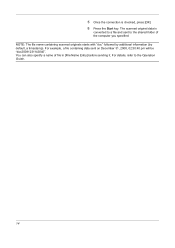
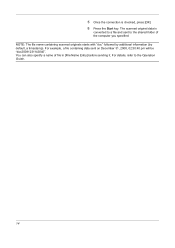
... file name containing scanned originals starts with "doc" followed by additional information (by default, a timestamp). For details, refer to the shared folder of file in [File Name Entry] before sending it. 5 Once the connection is
converted to a file and sent to the Operation Guide.
14 The scanned original data is checked, press [OK]. 6 Press the Start key. For example, a file...
250ci/300ci/400ci/500ci/552ci Operation Guide Rev-1 - Page 195


... Time
Status
Add Shortcut
Cancel
OK 08/08/2009 10:10
5 Enter the document name, and press [OK]. Use the procedure below to assign names to scanned images. File Name Entry
Add a file name. and Date and Time can specify a default for the
document name.
6 Press [Job No.] to enter the job No., and [Date and
Time] to enter...
250ci/300ci/400ci/500ci/552ci Operation Guide Rev-1 - Page 197


...devices are ready to display the screen for WSD scanning and the machine is displayed on
the platen.
3 Press [WSD Scan].
4 Press [From Operation Panel] and press [Next].
5-27 Sending Functions
WSD Scan
WSD Scan... icon(Kyocera:Taskalfa
XXX:XXX) and then click Install.
5
Procedure Using this machine as files on the settings, the address book
screen may appear. connected, and WSD Scan Setup (...
250ci/300ci/400ci/500ci/552ci Operation Guide Rev-1 - Page 260


... Settings], [ ], [Next] of Function Defaults and then [Change] of mode Color
Selection(Copy).
3 Select the default color setting. 4 Press [OK].
PDF
Description Send files in High Comp. Send files in PDF format. File Format Select the default file type to page 5-14). Send files in full color. Full Color
Scan document in JPEG format. Send files in Grayscale. Color mode...
250ci/300ci/400ci/500ci/552ci Operation Guide Rev-1 - Page 261
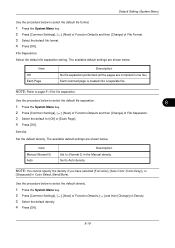
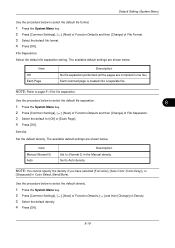
... density. Each scanned page is created into a separate file. NOTE: Refer to Auto density.
Use the procedure below to select the default file format.
1 Press the System Menu key. 2 Press [Common Settings], [ ], [Next] of Function Defaults and then [Change] of File Format. 3 Select the default file format. 4 Press [OK]. File Separation Select the default file separation setting.
Density...
250ci/300ci/400ci/500ci/552ci Operation Guide Rev-1 - Page 262


... and body) when sending the scanned originals by E-mail. NOTE: Refer to match paper size/ sending size. can also be displayed in not more than 32 characters.
The added information will be set the default file name.
1 Press the System Menu key. 2 Press [Common Settings], [ ], [Next] of Function Defaults, [ ] and then [Change] of Zoom. 3 Select the...
250ci/300ci/400ci/500ci/552ci Operation Guide Rev-1 - Page 303
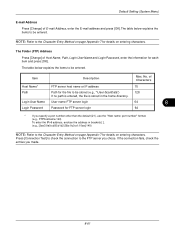
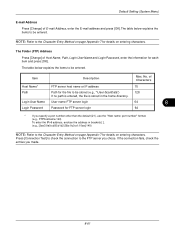
... server host name or IP address
70
Path
Path for each item and press [OK].
Default Setting (System Menu)
E-mail Address
Press [Change] of E-mail Address, enter the E-mail address and press [OK].The table below explains the items to be stored (e.g., "\User\ScanData")
128
If no path is entered, the file is stored...
250ci/300ci/400ci/500ci/552ci Operation Guide Rev-1 - Page 304
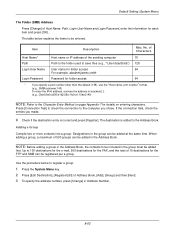
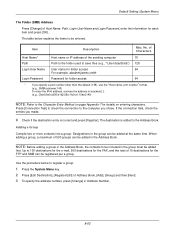
...Host Name* Path
Host name or IP address of Address Book, [Add], [Group] and then [Next]. 3 To specify the address number, press [Change] ...computer you specify a port number other than the default (139), use the "Host name: port number" format.
(e.g., SMBhostname:140) ...Path to the folder used to save files (e.g., "\User\ScanData") 128
Login User Name User name for folder access
64
For example, ...
250ci/300ci/400ci/500ci/552ci Operation Guide Rev-1 - Page 384
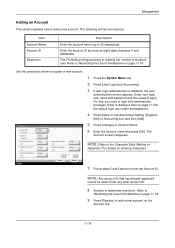
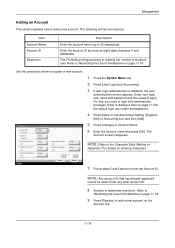
... the default login user name and password.
4 Press [Next] of Job Accounting Setting, [Register/
Edit] of Accounting List, and then [Add].
5 Press [Change] of the Machine on page 11-18.
Account: xx
Account Name: 01 Account
Account ID: 00001000
Copy Restriction (Total): Off
Copy Restr. (Full Color): Off
Copy Restr. (SingleColor): Off
Change Change Change Change Change
Status
Print...
250ci/300ci/400ci/500ci/552ci Operation Guide Rev-1 - Page 431
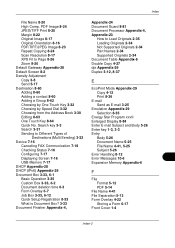
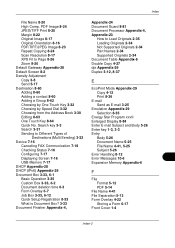
... Address Book 3-30 Editing 8-63 One Touch Key 8-64 Quick No. Index
File Name 8-20 High Comp. PDF Image 8-24 JPEG/TIFF Print 8-25 Margin 8-22 Original Image 8-17 Original Orientation 8-16 PDF/TIFF/JPEG Image 8-23 Repeat Copying 8-24 Scan Resolution 8-17 XPS Fit to Load Originals 2-35 Loading Originals 2-34 Not...
500ci/400ci/300ci/250ci Operation Guide Rev-1 - Page 289


...
Item
Description
Copy (send/save) at actual size (100%). The available default settings are shown below to select the default zoom setting.
1 Press the System Menu key. 2 Press [Common Settings], [ ], [Next] of Function
Defaults, [ ] and then [Change] of File Name Entry.
3 Press [File Name] to set the default file name.
1 Press the System Menu key.
2 Press [Common Settings], [ ], [Next] of...
500ci/400ci/300ci/250ci Printer Driver User Guide Rev 12.23.2010.9 - Page 33
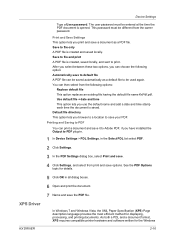
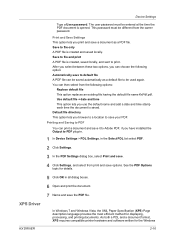
... requires compatible printer hardware and software written for displaying, processing, and printing documents. Default file directory This option lets you print and save to save the PDF file. XPS Driver
7 Name and save your PDF. Device Settings
Type a User password. Use default file + date and time This option lets you can be used again. The user password...
Fax System (Q) Operation Guide Rev-1 - Page 92
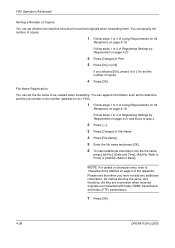
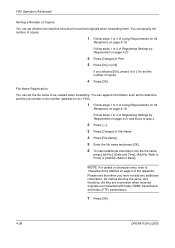
Follow steps 1 to 4 of Registering Settings by Requirement on page 4-21 and move to step 3.
2 Press [ ]. 3 Press [Change] of File Name. 4 Press [File Name]. 5 Enter the file name and press [OK]. 6 To insert additional information into the file name,
press [Job No.], [Date and Time], [Add No./Addr to Front] or [Add No./Addr to 4 of Registering Settings by Requirement...
Fax System (S) C Operation Guide Rev-2 - Page 92
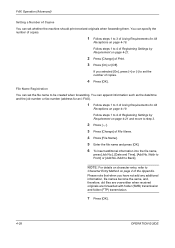
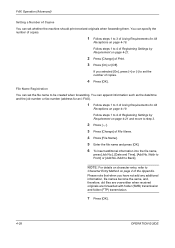
... Back]. Follow steps 1 to 4 of Registering Settings by Requirement on page 4-21 and move to step 3.
2 Press [ ]. 3 Press [Change] of File Name. 4 Press [File Name]. 5 Enter the file name and press [OK]. 6 To insert additional information into the file name,
press [Job No.], [Date and Time], [Add No./Addr to Front] or [Add No./Addr to 4 of Registering Settings...
Similar Questions
How To Change The Default Directory For Scans In A Kyovera 250ci
(Posted by geohaga 10 years ago)
How To Change Default Orientation In Taskalfa 4500i
(Posted by groovnaq 10 years ago)
How To Setup Scan File For Kyocera Taskalfa 300ci
(Posted by bheitco 10 years ago)
How To Re-name Files When Scanning From Kyocera Km-3050 To Pc
When scanning a file from the Kyocera KM-3050 to a PC, is it possible to rename the file on the Kyoc...
When scanning a file from the Kyocera KM-3050 to a PC, is it possible to rename the file on the Kyoc...
(Posted by linsama18 10 years ago)
How To Setup Scanning On Taskalfa 300ci
Change Email From Scan Subject Line
(Posted by CollinsEngr 12 years ago)

