Kyocera TASKalfa 250ci Support Question
Find answers below for this question about Kyocera TASKalfa 250ci.Need a Kyocera TASKalfa 250ci manual? We have 24 online manuals for this item!
Question posted by kofishmael on October 18th, 2012
How To Replace Waste Toner
I emptied and replaced my waste toner box and the printer keeps telling me to waste toner box is placed incorrectly.
Current Answers
There are currently no answers that have been posted for this question.
Be the first to post an answer! Remember that you can earn up to 1,100 points for every answer you submit. The better the quality of your answer, the better chance it has to be accepted.
Be the first to post an answer! Remember that you can earn up to 1,100 points for every answer you submit. The better the quality of your answer, the better chance it has to be accepted.
Related Kyocera TASKalfa 250ci Manual Pages
KM-NET ADMIN Operation Guide for Ver 2.0 - Page 32


...Replacing a Map Background You can change the Map Background image size: Click the Zoom Out button to display the entire image within the map viewer. You can place printing device icons on a printing device... You can add or replace a map background.
1 Click the Map Background button, and then select Add/Replace Background.
2 In the Add/Replace Background dialog box, select Select image from...
KM-NET ADMIN Operation Guide for Ver 2.0 - Page 44


... set to use for each logical printer. IB-2x Network Firmware Authorization for the firmware upgrade.
3-22
4 In the Number of retries text box, type or select from the list, a valid value.
5 In the Retry interval (minutes) text box, type, select from the list, or select from each device. Device Manager
1 In the Port number...
KM-NET ADMIN Operation Guide for Ver 2.0 - Page 56
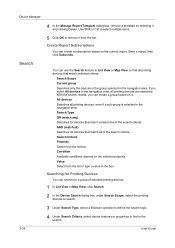
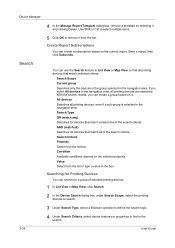
... on it. Search Criteria Property Select from the list box.
All devices Searches all printing devices are searched. AND (match all) Searches for a group of selected printing devices.
1 In List View or Map View, click Search.
2 In the Device Search dialog box, under Search Scope, select the printing devices to search.
3 Under Search Type, select a Boolean operator...
KM-NET Viewer Operation Guide Rev-5.2-2010.10 - Page 25


... Keys for an Address Book.
1 In any Device view, select a printing system with an address book.
2 Click Device > Address Book.
3 In the Address Book dialog box, click One Touch Keys > Add One Touch Key...You can be searched by pressing one touch keys that can search the device address book in the adjacent Quick Search Text box.
3 To clear the search results and display the entire address book ...
KM-NET Viewer Operation Guide Rev-5.2-2010.10 - Page 26


..., select the field to search.
2 Type a full or partial search string in for the device. Device
Searching One Touch Keys
In the One Touch Keys dialog box, you can add users to the user list located on the device. When user authentication is set , only users who are authorized to use the various functions...
KM-NET Viewer Operation Guide Rev-5.2-2010.10 - Page 48


... a managed device, and in the Device Accounts dialog box.
2 For the selected device you can select options for:
Job Accounting Media Type Error Handling Permit processing job without account ID, and Copy counter setting. If a property is not available for controlling or monitoring a device. It can enable or disable Job Accounting settings to keep count of...
250ci/300ci/400ci/500ci/552ci Operation Guide Rev-1 - Page 6
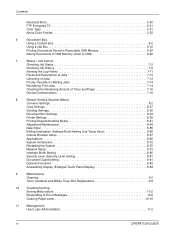
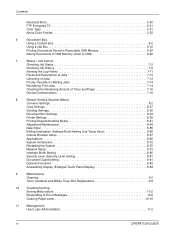
...of Toner and Paper 7-15
Device/Communication 7-16
8
Default Setting (System Menu)
Common Settings 8-2
Copy Settings 8-27
Sending Settings 8-30
Document Box Settings 8-33
Printer ...Display (Enlarged Touch Panel Display 8-84
9
Maintenance
Cleaning 9-2
Toner Container and Waste Toner Box Replacement 9-8
10 Troubleshooting Solving Malfunctions 10-2 Responding to Error Messages...
250ci/300ci/400ci/500ci/552ci Operation Guide Rev-1 - Page 29
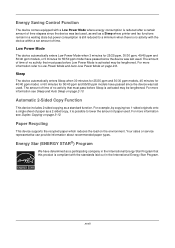
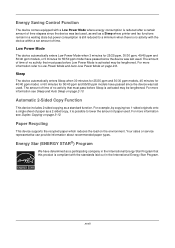
... equipped with a Low Power Mode where energy consumption is reduced after a certain amount of time elapses since the device was last used, as well as a Sleep where printer and fax functions remain in a waiting state but power consumption is still reduced to lower the amount of paper used. For more information see...
250ci/300ci/400ci/500ci/552ci Operation Guide Rev-1 - Page 239
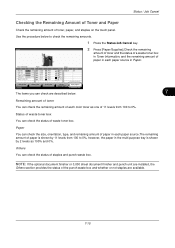
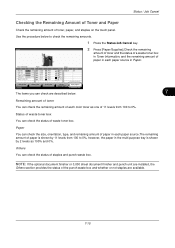
... Jobs
Device/ Communication
Paper/Supplies 10/10/2008 10:10
The items you can check the size, orientation, type, and remaining amount of paper in each paper source in the multi purpose tray is shown by 2 levels as one of staples and punch waste box.
Status / Job Cancel
Checking the Remaining Amount of Toner...
250ci/300ci/400ci/500ci/552ci Operation Guide Rev-1 - Page 327
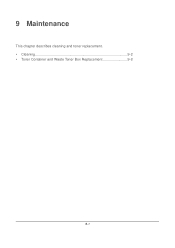
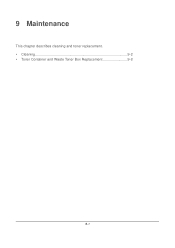
9 Maintenance
This chapter describes cleaning and toner replacement. • Cleaning 9-2 • Toner Container and Waste Toner Box Replacement 9-8
9-1
250ci/300ci/400ci/500ci/552ci Operation Guide Rev-1 - Page 334
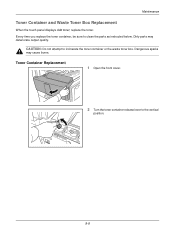
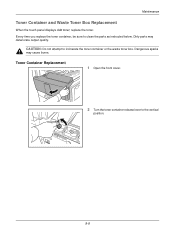
... incinerate the toner container or the waste toner box. Dangerous sparks
may deteriorate output quality. CAUTION: Do not attempt to clean the parts as instructed below. Toner Container Replacement
1 Open the front cover.
2 Turn the toner container release lever to the vertical
position.
9-8 Dirty parts may cause burns. Maintenance
Toner Container and Waste Toner Box Replacement
When...
250ci/300ci/400ci/500ci/552ci Operation Guide Rev-1 - Page 336
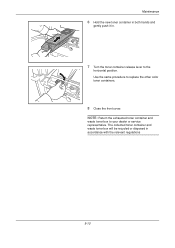
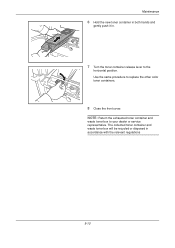
... release lever to the
horizontal position. Use the same procedure to your dealer or service representative. NOTE: Return the exhausted toner container and
waste toner box to replace the other color toner containers.
8 Close the front cover.
Maintenance
6 Hold the new toner container in both hands and
gently push it in accordance with the relevant regulations
9-10
250ci/300ci/400ci/500ci/552ci Operation Guide Rev-1 - Page 337
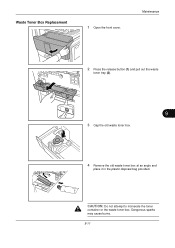
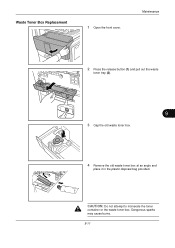
Waste Toner Box Replacement
1 Open the front cover.
CAUTION: Do not attempt to incinerate the toner
container or the waste toner box. Maintenance
2 Press the release button (1) and pull out the waste
toner tray (2).
9
3 Cap the old waste toner box.
4 Remove the old waste toner box at an angle and
place it in the plastic disposal bag provided. Dangerous sparks may cause burns. 9-11
250ci/300ci/400ci/500ci/552ci Operation Guide Rev-1 - Page 347
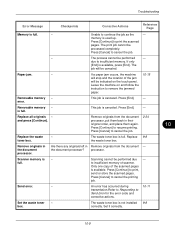
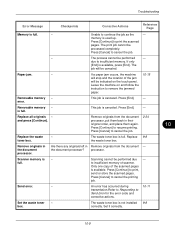
... in their original order, and place them again. Are there any originals left in Remove originals from the document processor, put them back in the document processor. processor.
Replace all originals -
to print the scanned
pages. Only one copy of scanner. Press [Cancel] to insufficient memory. The waste toner box is available, press [End].
due...
250ci/300ci/400ci/500ci/552ci Operation Guide Rev-1 - Page 435
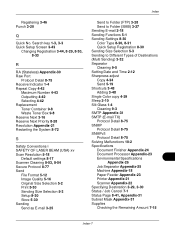
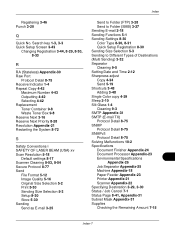
... 8-75 Receive Indicator 1-4 Repeat Copy 4-42
Maximum Number 4-43 Outputting 4-42 Selecting 4-42 Replacement Toner Container 9-8 Waste Toner Box 9-8 Reserve Next 3-16 Reserve Next Priority 8-28 Resolution Appendix-21 Restarting the System 8-72
...-26 Job Separator Appendix-25 Machine Appendix-18 Paper Feeder Appendix-23 Printer Appendix-21 Scanner Appendix-22 Specifying Destination 3-29, 3-30 Status /...
500ci/400ci/300ci/250ci Operation Guide Rev-1 - Page 6
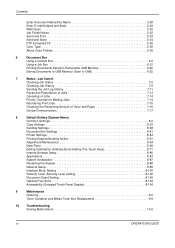
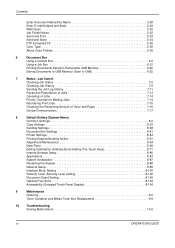
...Remaining Amount of Toner and Paper 7-16
Device/Communication 7-17
8
Default Setting (System Menu)
Common Settings 8-2
Copy Settings 8-33
Sending Settings 8-38
Document Box Settings 8-41
Printer Settings 8-44
Printing...Display 8-106
9
Maintenance
Cleaning 9-2
Toner Container and Waste Toner Box Replacement 9-8
10 Troubleshooting Solving Malfunctions 10-2
iv
OPERATION GUIDE
500ci/400ci/300ci/250ci Operation Guide Rev-1 - Page 380


... service representative.
NOTE: Return the exhausted toner container and
waste toner box to the
horizontal position. Use the same procedure to replace the other color toner containers.
8 Close the front cover. The collected toner container and waste toner box will be recycled or disposed in accordance with the relevant regulations
Waste Toner Box Replacement
1 Open the front cover.
2 Press...
500ci/400ci/300ci/250ci Operation Guide Rev-1 - Page 391
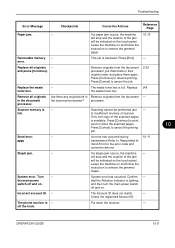
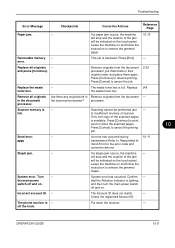
...Replace all originals in their original order, and place them again. Remove originals from the document -
processor.
Put down the receiver.
-
10
OPERATION GUIDE
10-9 This job is -
The waste toner box...Message
Checkpoints
Corrective Actions
Reference Page
Paper jam.
- Press [End].
- Incorrect account ID. -
Check the registered Account ID. If a paper jam ...
500ci/400ci/300ci/250ci Operation Guide Rev-1 - Page 483
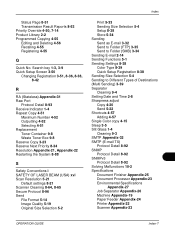
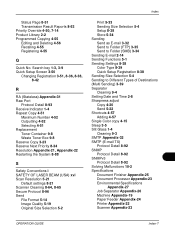
...8-93 Receive Indicator 1-4 Repeat Copy 4-51
Maximum Number 4-52 Outputting 4-52 Selecting 4-51 Replacement Toner Container 9-8 Waste Toner Box 9-8 Reserve Copy 3-23 Reserve Next Priority 8-34 Resolution Appendix-21, Appendix-22 Restarting the...27 Job Separator Appendix-26 Machine Appendix-19 Paper Feeder Appendix-24 Printer Appendix-22 Scanner Appendix-23
OPERATION GUIDE
Index-7 Status Page 8-51...
500ci/400ci/300ci/250ci Operation Guide Rev-1 - Page 484
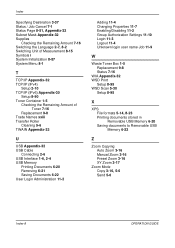
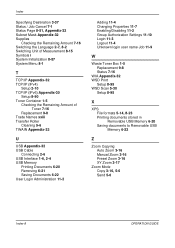
... Administration 11-2
Adding 11-4 Changing Properties 11-7 Enabling/Disabling 11-2 Group Authorization Settings 11-10 Login 11-3 Logout 11-4 Unknown login user name Job 11-9
W
Waste Toner Box 1-5 Replacement 9-8 Status 7-16
WIA Appendix-32 WSD Print
Setup 8-95 WSD Scan 5-30
Setup 8-95
X
XPS File formats 5-14, 8-23 Printing documents stored in Removable USB...
Similar Questions
Taskalfa 250ci How To Change Settings To Printer
(Posted by miksunshine 9 years ago)
How To Replace Waste Toner Box Kycera Taskalfa 3550ci
(Posted by Frankthib 10 years ago)
My Kyocera Taskalfa 3500i Printer Keeps Going Offline
my kyocera taskalfa 3500i printer went offline and no i cant print anything from my computer
my kyocera taskalfa 3500i printer went offline and no i cant print anything from my computer
(Posted by ds1187 10 years ago)
Replaced Toner And Taskalfa 250ci Still Wont Print
(Posted by wifuente 10 years ago)
Taskalfa 250ci How To Change Settings To Printer To Print Only In Black And
white
white
(Posted by RSCASan 10 years ago)

