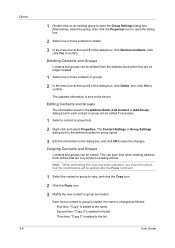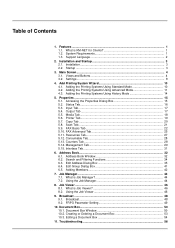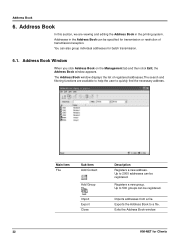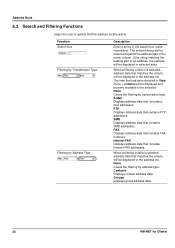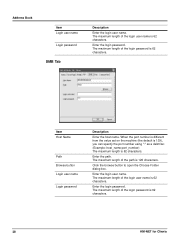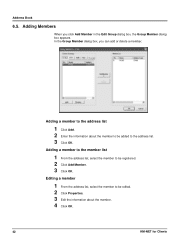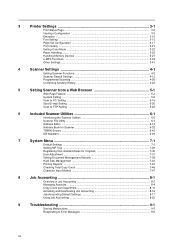Kyocera KM-C4035E Support Question
Find answers below for this question about Kyocera KM-C4035E.Need a Kyocera KM-C4035E manual? We have 23 online manuals for this item!
Question posted by ACCOUNTING95593 on August 22nd, 2011
How To Program The Address Book
The person who posted this question about this Kyocera product did not include a detailed explanation. Please use the "Request More Information" button to the right if more details would help you to answer this question.
Current Answers
Related Kyocera KM-C4035E Manual Pages
Similar Questions
How To Add A Name To The Scan To Pc Function Km-c4035e
(Posted by swFuh 9 years ago)
Kyocera Km-c4035e Touch Screen Problems
I have a Kyocera KM-C4035E copier and it will turn on but the screen is blue. I have pressed other b...
I have a Kyocera KM-C4035E copier and it will turn on but the screen is blue. I have pressed other b...
(Posted by art1991 10 years ago)
Looking For Fax Module For Kyocera Km-c4035e In Australia
We are looking for the fax module for this printer but have been advised by Kyocera they do not stoc...
We are looking for the fax module for this printer but have been advised by Kyocera they do not stoc...
(Posted by lsierocinski 12 years ago)
Address Book
We have this model in our office.We were just wondering how to add and change email addresses to the...
We have this model in our office.We were just wondering how to add and change email addresses to the...
(Posted by amstmartins 13 years ago)
How Do I Print The Contacts In The Address Book?
I can't find a place where I can print the contacts I have entered in my address book.
I can't find a place where I can print the contacts I have entered in my address book.
(Posted by kelleyspanos 13 years ago)