Kyocera KM-C4035E Support Question
Find answers below for this question about Kyocera KM-C4035E.Need a Kyocera KM-C4035E manual? We have 23 online manuals for this item!
Question posted by lsierocinski on April 18th, 2012
Looking For Fax Module For Kyocera Km-c4035e In Australia
We are looking for the fax module for this printer but have been advised by Kyocera they do not stock any more.
We are located in Adelaide, South Australia.
Current Answers
There are currently no answers that have been posted for this question.
Be the first to post an answer! Remember that you can earn up to 1,100 points for every answer you submit. The better the quality of your answer, the better chance it has to be accepted.
Be the first to post an answer! Remember that you can earn up to 1,100 points for every answer you submit. The better the quality of your answer, the better chance it has to be accepted.
Related Kyocera KM-C4035E Manual Pages
DF-710/MT-710/BF-710/PH-5A Operation Guide Rev-1 - Page 17
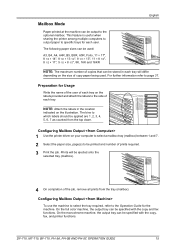
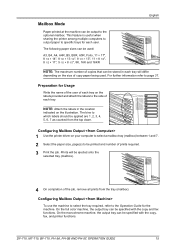
...the machine. The bins to the Operation Guide for each tray will be stored in the location indicated on your computer to select a mailbox tray (mailbox) between 1 and 7. 2 ... monochrome machine, the output tray can be specified with the copy, fax, and printer functions. Configuring Mailbox Output
1 Use the printer driver on the illustration. For further information refer to page 37.
...
KX Driver User Guide Version 5.90 - Page 7
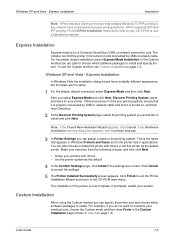
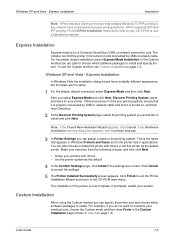
... in Windows Printers and Faxes and in the printer lists in step 2 on page 1-2.
Windows XP and Vista - Click Finish to exit the Printer
Installation Wizard and return to Kyocera printing systems....For example, if you select Express Mode and click Next, Discover Printing System opens and looks for a Universal Serial Bus (USB) or network connection only. In the Custom method ...
KX Driver User Guide Version 5.90 - Page 13
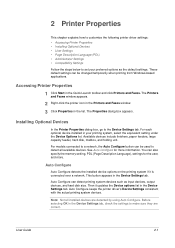
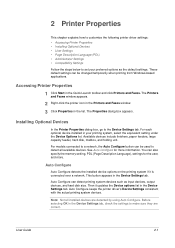
...-based applications. The Printers
and Faxes window appears.
1
2 Right-click the printer icon in the Printers and Faxes window.
2
3 Click Properties in the Device Settings tab. For models connected to a network, the Auto Configure button can be used to detect all installed devices are correct.
Note: Not all available devices. 2 Printer Properties
Printer Properties
This chapter...
KX Driver User Guide Version 5.90 - Page 30
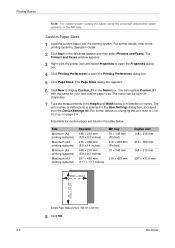
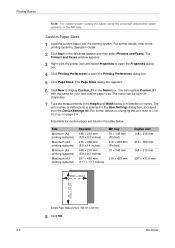
...New to display Custom_01 in the User Settings dialog box, accessed
from the Device Settings tab. The unit (inches or millimeters) is selected in the Name...KX Driver Custom Paper Sizes
1 Load the custom paper into the printing system. The
Printers and Faxes window appears.
2
3 Right-click the printer icon and select Properties to open the Properties dialog
box.
3
4 Click Printing ...
Fax System (N) Operation Guide Rev-1.2 - Page 22
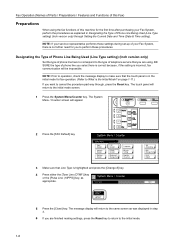
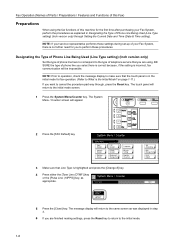
... here is correct because, if the setting is the Initial Mode? The touch panel will appear.
2 Press the [FAX Default] key. System Menu / Counter
System Menu
Copy Default
Scanner Default
Machine Default
FAX Default
Printer Default
Document Management
Language
MP tray Setting
Register Orig. Size
Job Accounting
BOX Management
Print Report
3 Make sure...
Fax System (N) Operation Guide Rev-1.2 - Page 23
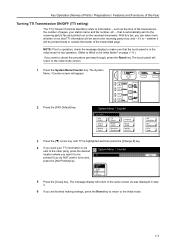
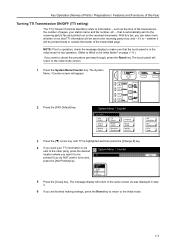
...FAX Default] key. System Menu / Counter
System Menu
Copy Default
Scanner Default
Machine Default
FAX Default
Printer...outside the border of this fax, you do NOT want it...fax number, etc. - such as was displayed in the initial mode for fax operation. (Refer to What is automatically sent to the receiving party's fax.../Counter key. With this Fax)
Turning TTI Transmission ON/OFF (TTI setting...
Fax System (N) Operation Guide Rev-1.2 - Page 138
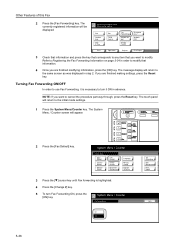
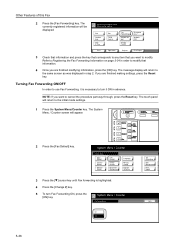
.... System Menu / Counter
System Menu
Copy Default
Scanner Default
Machine Default
FAX Default
Printer Default
Document Management
Language
MP tray Setting
Register Orig. The System Menu / Counter screen will return to Registering the Fax Forwarding Information on page 5-34 in step 2. Dial
Location Info. Refer to the initial mode settings.
1 Press the System Menu...
Fax System (N) Operation Guide Rev-1.2 - Page 159
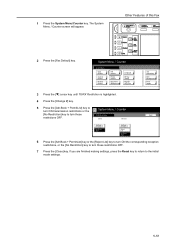
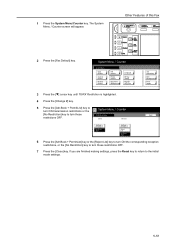
...key.
System Menu / Counter
System Menu
Copy Default
Scanner Default
Machine Default
FAX Default
Printer Default
Document Management
Language
MP tray Setting
Register Orig. Send
Receive
Adr.Book ... restrictions OFF.
7 Press the [Close] key.
Other Features of this Fax
2 Press the [Fax Default] key.
If you are finished making settings, press the Reset key to return to the ...
Fax System (N) Operation Guide Rev-1.2 - Page 185
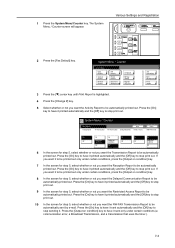
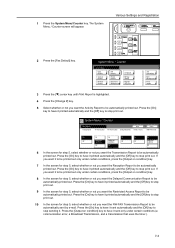
System Menu / Counter
System Menu
Copy Default
Scanner Default
Machine Default
FAX Default
Printer Default
Document Management
Language
MP tray Setting
Register Orig.
System Menu /...Output on condition] key.
8 In the screen for step 5, select whether or not you want the NW-FAX Transmission Report to stop print out.
Press the [On] key to have it printed automatically and the [...
Fax System (N) Operation Guide Rev-1.2 - Page 187
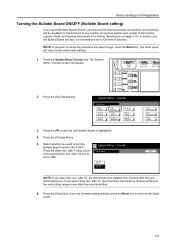
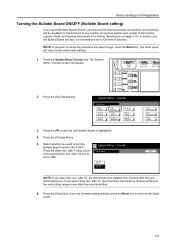
...Reset key. System Menu / Counter
System Menu
Copy Default
Scanner Default
Machine Default
FAX Default
Printer Default
Document Management
Language
MP tray Setting
Register Orig. Size
3 Press the [T] ...the [Close] key. If you select Del. The touch panel will appear.
2 Press the [Fax Default] key. after Tx, the documents will be deleted from memory after TX Save doc. doc...
Fax System (N) Operation Guide Rev-1.2 - Page 188
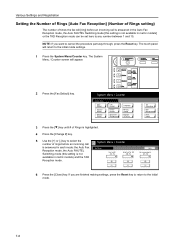
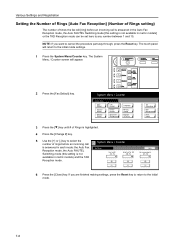
... can be set here to the initial mode.
7-6 System Menu / Counter
System Menu
Copy Default
Scanner Default
Machine Default
FAX Default
Printer Default
Document Management
Language
MP tray Setting
Register Orig. Auto Fax/Tel SW (00-15)
00.
If you want to cancel the procedure part way through, press the Reset key. Back...
Fax System (N) Operation Guide Rev-1.2 - Page 189
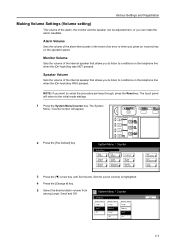
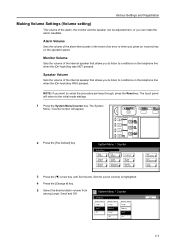
... on the telephone line when the [On-hook] key WAS pressed. The touch panel will appear.
2 Press the [Fax Default] key.
System Menu / Counter
System Menu
Copy Default
Scanner Default
Machine Default
FAX Default
Printer Default
Document Management
Language
MP tray Setting
Register Orig. Various Settings and Registration
Making Volume Settings (Volume setting...
Fax System (N) Operation Guide Rev-1.2 - Page 191
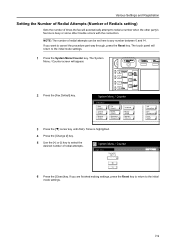
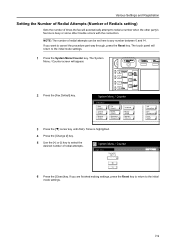
... you want to the initial mode settings.
1 Press the System Menu/Counter key.
System Menu / Counter
System Menu
Copy Default
Scanner Default
Machine Default
FAX Default
Printer Default
Document Management
Language
MP tray Setting
Register Orig. NOTE: The number of redial attempts can be set here to select the desired number of...
Fax System (N) Operation Guide Rev-1.2 - Page 192
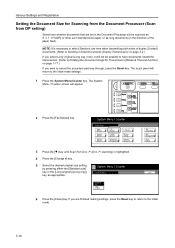
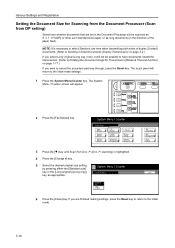
... finished making settings, press the Reset key to return to the initial mode.
7-10 System Menu / Counter
System Menu
Copy Default
Scanner Default
Machine Default
FAX Default
Printer Default
Document Management
Language
MP tray Setting
Register Orig.
Size
3 Press the [T] key until Scan from Doc.P. P. (Doc. System Menu / Counter
Scan from Doc...
Fax System (N) Operation Guide Rev-1.2 - Page 193
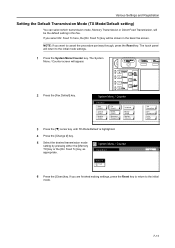
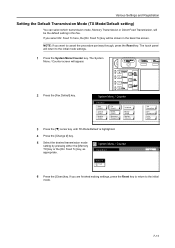
.... If you want to the initial mode.
7-11 Feed Tx here, the [Dir.
System Menu / Counter
System Menu
Copy Default
Scanner Default
Machine Default
FAX Default
Printer Default
Document Management
Language
MP tray Setting
Register Orig. Feed TX
Job Accounting BOX Management Print Report
Back
6 Press the [Close] key. The touch panel...
Fax System (N) Operation Guide Rev-1.2 - Page 194
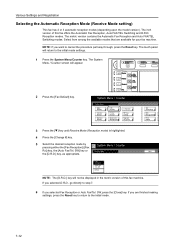
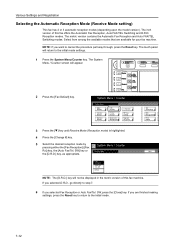
...Default] key. System Menu / Counter
System Menu
Copy Default
Scanner Default
Machine Default
FAX Default
Printer Default
Document Management
Language
MP tray Setting
Register Orig.
Fax Reception
Auto Fax/ Tel.
The inch version of this fax offers the Automatic Fax Reception, Auto FAX/TEL Switching and D.R.D. SW] key or
Receive Mode
Back
the [D.R.D.] key, as appropriate...
Fax System (N) Operation Guide Rev-1.2 - Page 196
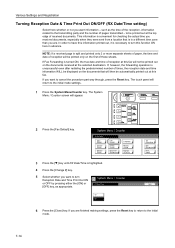
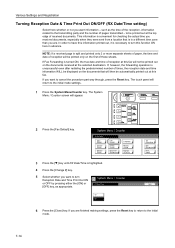
...Fax Forwarding is unsuccessful even after redialing the predetermined number of times, the reception date and time information WILL be displayed on the documents that is highlighted.
4 Press the [Change #] key.
5 Select whether you received documents, especially when they were sent from a location...
Scanner Default
Machine Default
FAX Default
Printer Default
Document Management
Language
MP...
Fax System (N) Operation Guide Rev-1.2 - Page 197
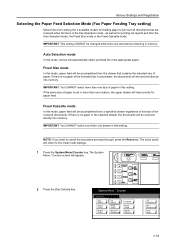
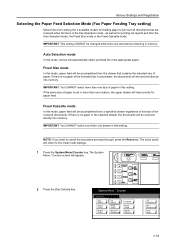
... be changed while there are received when the fax is set in this setting. IMPORTANT: You CANNOT select more than one location, the upper drawer will be accomplished from the... into memory.
System Menu / Counter
System Menu
Copy Default
Scanner Default
Machine Default
FAX Default
Printer Default
Document Management
Language
MP tray Setting
Register Orig.
NOTE: If you want to...
Fax System (N) Operation Guide Rev-1.2 - Page 199
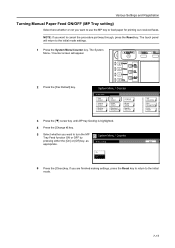
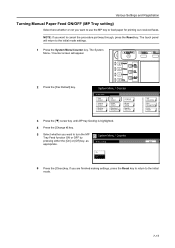
...part way through, press the Reset key.
The touch panel will appear.
2 Press the [Fax Default] key. Various Settings and Registration
Turning Manual Paper Feed ON/OFF (MP Tray setting)....
7-17 System Menu / Counter
System Menu
Copy Default
Scanner Default
Machine Default
FAX Default
Printer Default
Document Management
Language
MP tray Setting
Register Orig.
If you are finished making...
Fax System (N) Operation Guide Rev-1.2 - Page 200
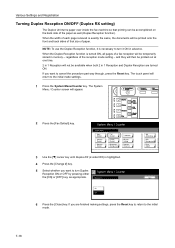
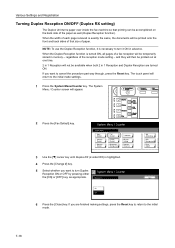
... documents will return to cancel the procedure part way through, press the Reset key. System Menu / Counter
System Menu
Copy Default
Scanner Default
Machine Default
FAX Default
Printer Default
Document Management
Language
MP tray Setting
Register Orig. regardless of paper.
If you want to the initial mode settings.
1 Press the System Menu...
Similar Questions
How To Add A Name To The Scan To Pc Function Km-c4035e
(Posted by swFuh 9 years ago)
Kyocera Km-c4035e Touch Screen Problems
I have a Kyocera KM-C4035E copier and it will turn on but the screen is blue. I have pressed other b...
I have a Kyocera KM-C4035E copier and it will turn on but the screen is blue. I have pressed other b...
(Posted by art1991 10 years ago)
Please I Need To Know How Do I Send A Fax From Km-1820
(Posted by mivan25 11 years ago)
How Do I Send A Fax From Km-1820?
Need to kinow the steps to sending a fax to another fax machine from a KM-1820
Need to kinow the steps to sending a fax to another fax machine from a KM-1820
(Posted by hpelliott 12 years ago)
Page Recognition
We recently got a KM-C4035E printer in our office and it will not print from the paper trays. When a...
We recently got a KM-C4035E printer in our office and it will not print from the paper trays. When a...
(Posted by darlbiln 12 years ago)

