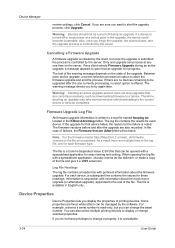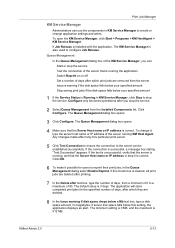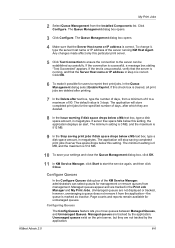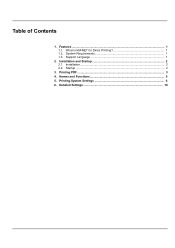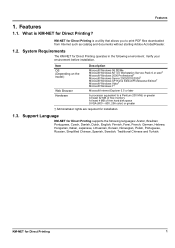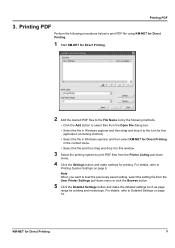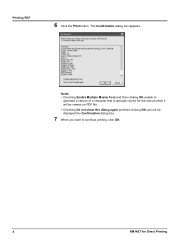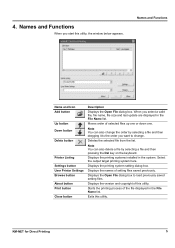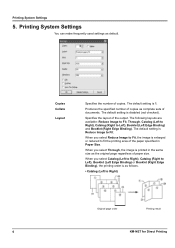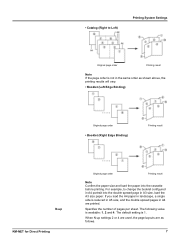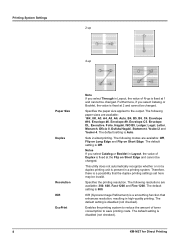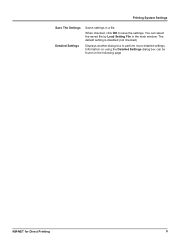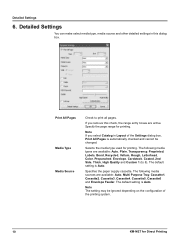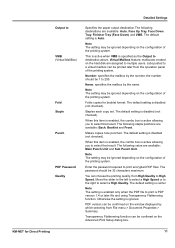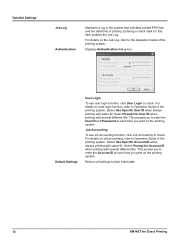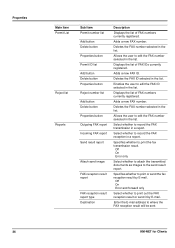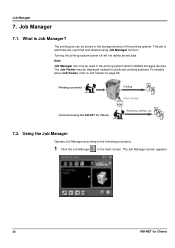Kyocera KM-C4035E Support Question
Find answers below for this question about Kyocera KM-C4035E.Need a Kyocera KM-C4035E manual? We have 23 online manuals for this item!
Question posted by darlbiln on August 2nd, 2011
Page Recognition
We recently got a KM-C4035E printer in our office and it will not print from the paper trays. When a job is sent to the printer, it puts up an error screen. I can select one of the drawers with 8 1/2 by 11 paper and the printer will cut off the edges as it tries to print landscape on a portrait page. If the pages in the tray are flipped, the printer recognizes it as 11 by 8 1/2 but the same problem occurs.
The only way we have been able to get it to work is to put paper in the external feed tray.
Current Answers
Related Kyocera KM-C4035E Manual Pages
Similar Questions
Inserting Password On Kyocera Km 2050 Printer
would like to have only authorised person using the printer
would like to have only authorised person using the printer
(Posted by kangahiphilis 1 year ago)
How To Add A Name To The Scan To Pc Function Km-c4035e
(Posted by swFuh 9 years ago)
Kyocera Km-c4035e Touch Screen Problems
I have a Kyocera KM-C4035E copier and it will turn on but the screen is blue. I have pressed other b...
I have a Kyocera KM-C4035E copier and it will turn on but the screen is blue. I have pressed other b...
(Posted by art1991 10 years ago)
Looking For Fax Module For Kyocera Km-c4035e In Australia
We are looking for the fax module for this printer but have been advised by Kyocera they do not stoc...
We are looking for the fax module for this printer but have been advised by Kyocera they do not stoc...
(Posted by lsierocinski 12 years ago)